1. Feature Overview
The Website and Landing Page Domain settings allow you to associate your business/brand domains (and sub-domains) with your LeadSquared account. We track website visits on these domains and post them as activities against your leads. In addition, you can also host Portals and Landing Pages built with LeadSquared on sub-domains created under your main domains.
Note: To add multiple domains to your LeadSquared account, see Configuring Multiple Domains in LeadSquared.
2. Prerequisites
- The LeadSquared tracking script must be deployed on all pages of your websites/domains and sub-domains.
- You must be an administrator user.
3. Adding Landing Page Sub-Domains
The default domain to host LeadSquared landing pages is <yourdomainname>.viewpage.co.
viewpage.co is a domain name owned by LeadSquared.
Alternatively, you can host landing pages created using LeadSquared on your own sub-domain. For example, page.yourdomainname.com –
3.1 Add a CNAME Record in Your DNS
First, add a CNAME record in the Domain Name System (DNS) server where your website is hosted (GoDaddy, Hostgator, Bluehost, etc.).
The CNAME record must point your landing page sub-domain (e.g., page.yourdomainname.com) to cloud.viewpage.co. Your service provider will have documentation available on this. Here are some docs of popular hosting providers
- GoDaddy: Add a CNAME record
- Namecheap: How to Create a CNAME Record For Your Domain
- Dreamhost: Adding a Custom DNS record
- Bluehost: DNS Management: How to Add, Edit, or Delete DNS Entries
Note: The settings in your DNS may take up to 48 hours to reflect.
3.2 Configure the new sub-domain on LeadSquared
Once the DNS settings take effect, go to your LeadSquared account and –
- Add a new website domain as described in the previous section.
- Next, click Create to add a new domain.
- Under purpose, click Landing Page Hosting.
- From the drop-down, select the domain added in step 1.
- Enter the sub-domain name.
- Click Save.
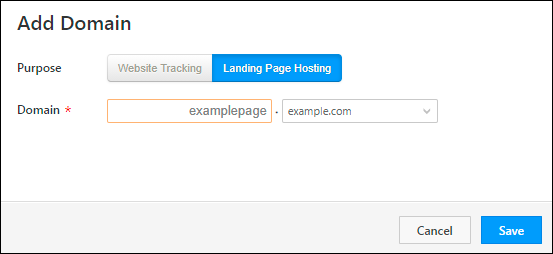
Your landing page is now live. You’ll see a green tick ![]() alongside the sub-domain.
alongside the sub-domain.
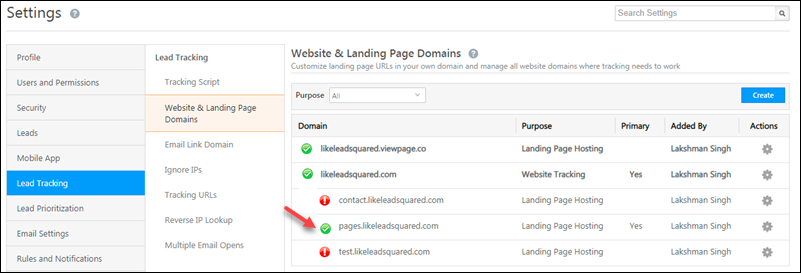
You can add multiple landing page sub-domains across your primary domains. To mark a sub-domain as primary, hover your cursor over the settings ![]() icon, then click Set as Primary.
icon, then click Set as Primary.
Any Questions
If you still have questions, please leave us a comment below.






