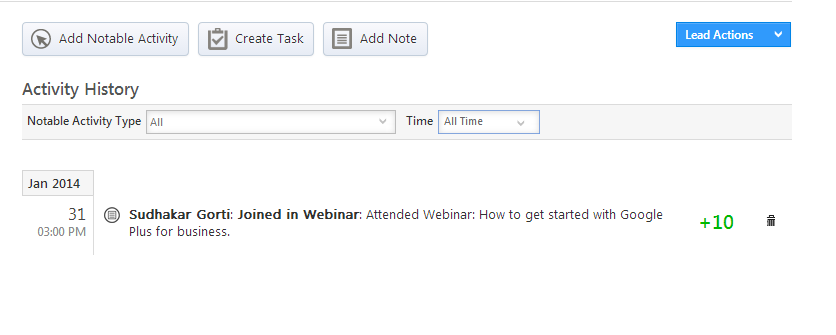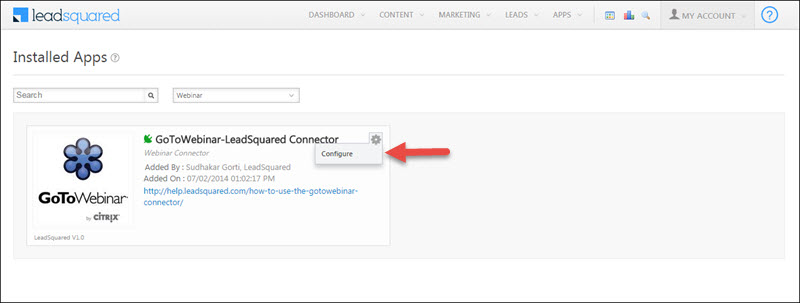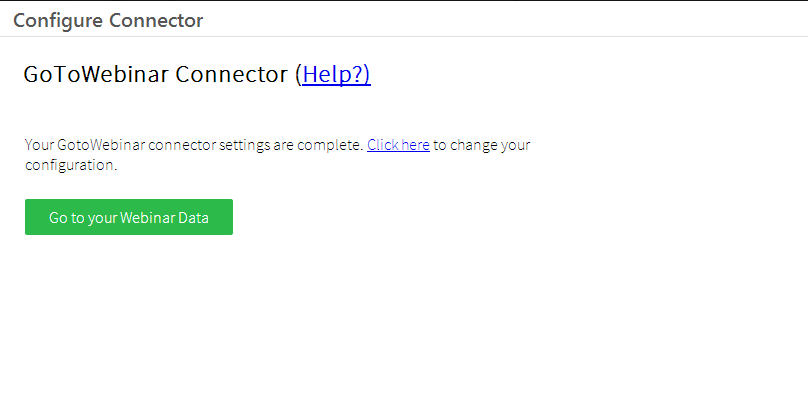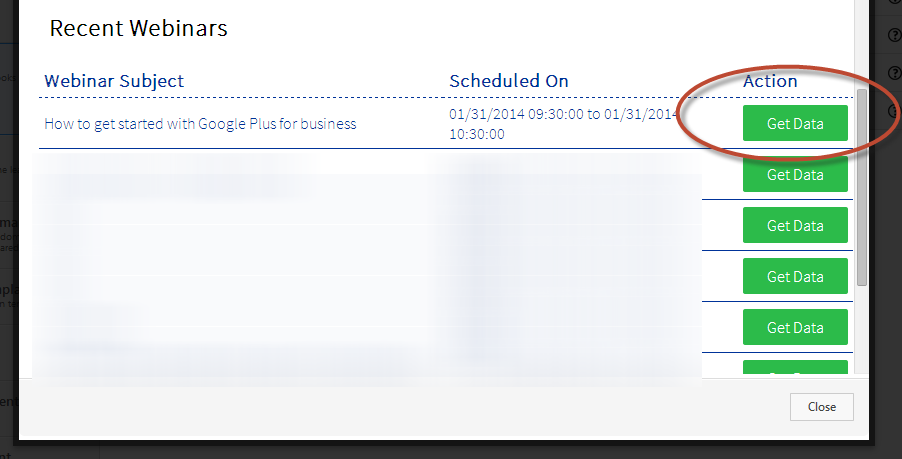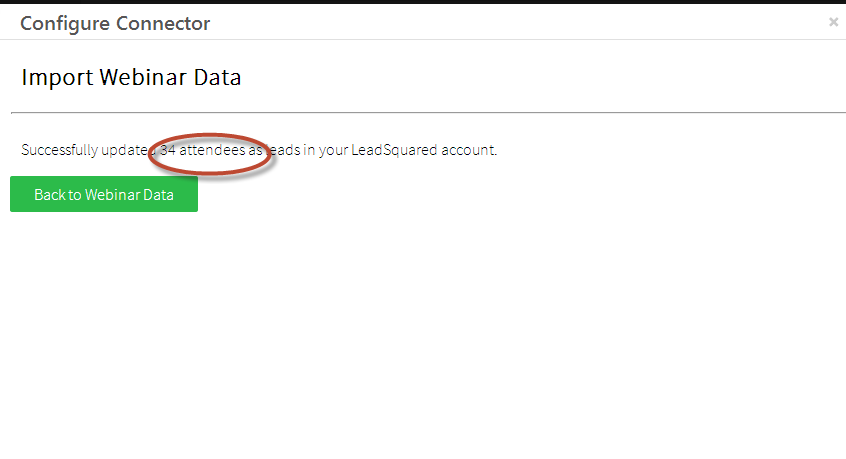This article will help you to get all the attendance data from GotoWebinar sessions. If a person is not entered as a lead in LeadSquared, a new lead is created. For existing and new leads, a new activity is posted with the title of the webinar.
To get the webinar data in LeadSquared, you need to complete the configuration of the connector. Note that the activity name “Joined in Webinar” would be same as what you have configured while setting up the connector.
To get the webinar data, click on the Configure option from the Connector
It will open the Configure option. If the configuration is correct, click on ‘Go to webinar data’ button.
It will show you all your Webinar Data – Upcoming Webinars and Completed Webinars.
Scroll down to “Completed Webinars” and just click on “Get Data” to synchronize all the data for that webinar with LeadSquared.
Once that is done, it shows how many leads were synchronized. You can go back to the list and do the same thing for other webinars.