1. Feature Overview
The first step of creating a landing page is to select a template. You can –
- Select a pre-existing template.
- Select a blank template and build your landing page from scratch.
- Use your own HTML template.
- Copy the template of other landing pages you’ve created.
Note: To know more about landing pages and how to create them, see How to Create Landing Pages.
2. Prerequisite
You must be an Administrator or a Marketing User of your LeadSquared account.
3. Select a Landing Page Template
- Navigate to Marketing>Landing Pages and click Create Landing Page.
- Enter the name of your Landing page on this page. You can also add a marketing tag to the landing page if you wish to.
- Select how you would like to create your landing page –
- Use Responsive Templates – Select any template available on this page to create responsive landing pages that render well on desktops, laptops, tablets, or mobile phones. You can also select a blank template and create your own landing page from scratch. To know more, see Building Responsive Landing Pages.
- Bring your HTML – Use your own HTML template to create a landing page. To know more, see Creating Landing Page from HTML.
- Copy from Existing – Select and copy the template of a previously created landing page.
- Click Next.
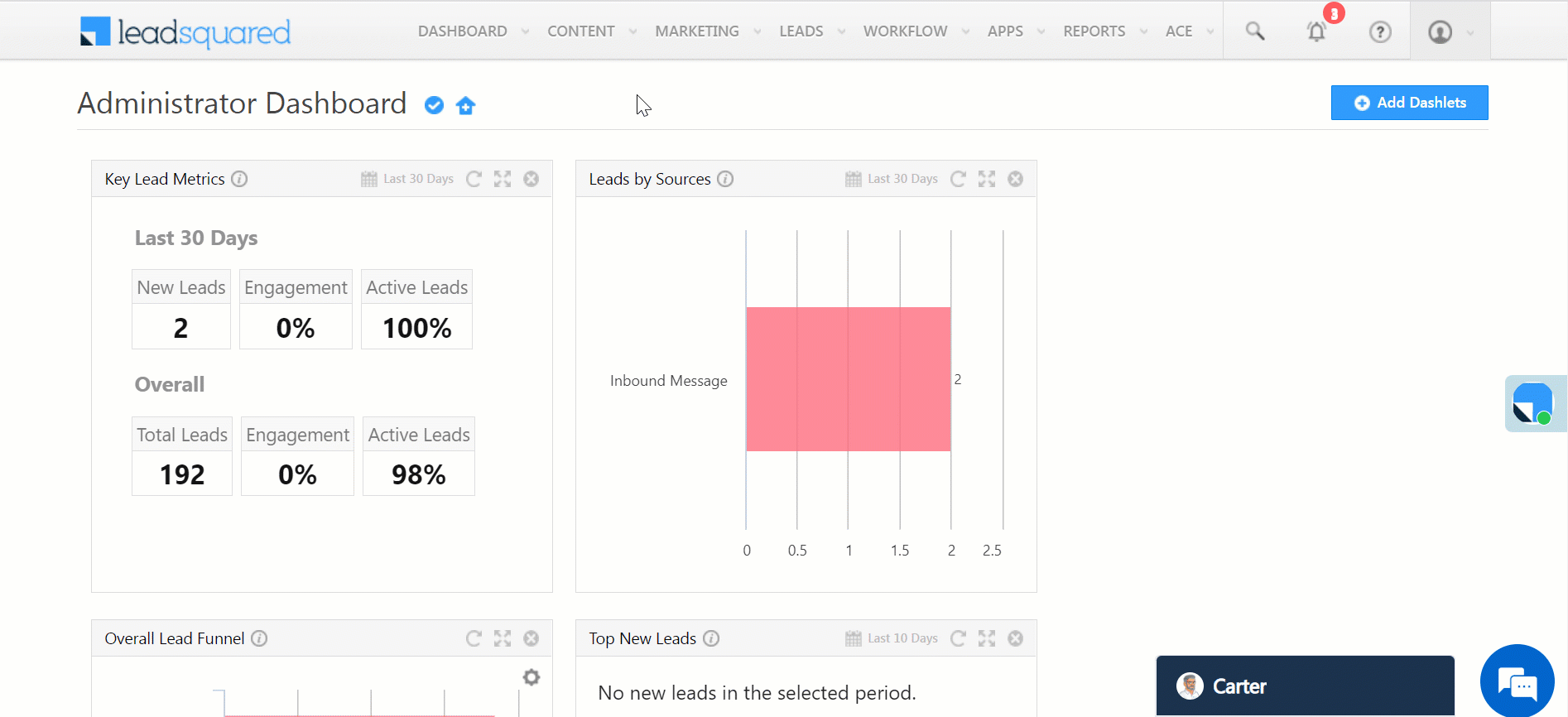
Any Questions?
Did you find this article helpful? Please let us know any feedback you may have in the comments section below. We’d love to hear from you and help you out!
Was this Helpful?
Let us know if you liked the post and help us improve.






