You can integrate your Mcube cloud telephony account with LeadSquared using the Mcube Connector. Once installed and configured, you’ll be able to –
- Create new leads through incoming phone calls.
- Track incoming and outgoing calls as activities against leads.
- Access call recordings for all phone calls.
- Automatically view a lead’s details through the agent pop-up during incoming calls.
Prerequisites
- You must be an administrator user of your Leadsquared account.
- Your account plan must support telephony integration.
- You must have an active account with Mcube cloud telephony services.
Installation
- On the main menu, navigate to Apps>Apps Marketplace and search for the “Mcube Connector”.
- Click Install.
- Once installed, hover your cursor over the settings
 wheel, then click Configure.
wheel, then click Configure.
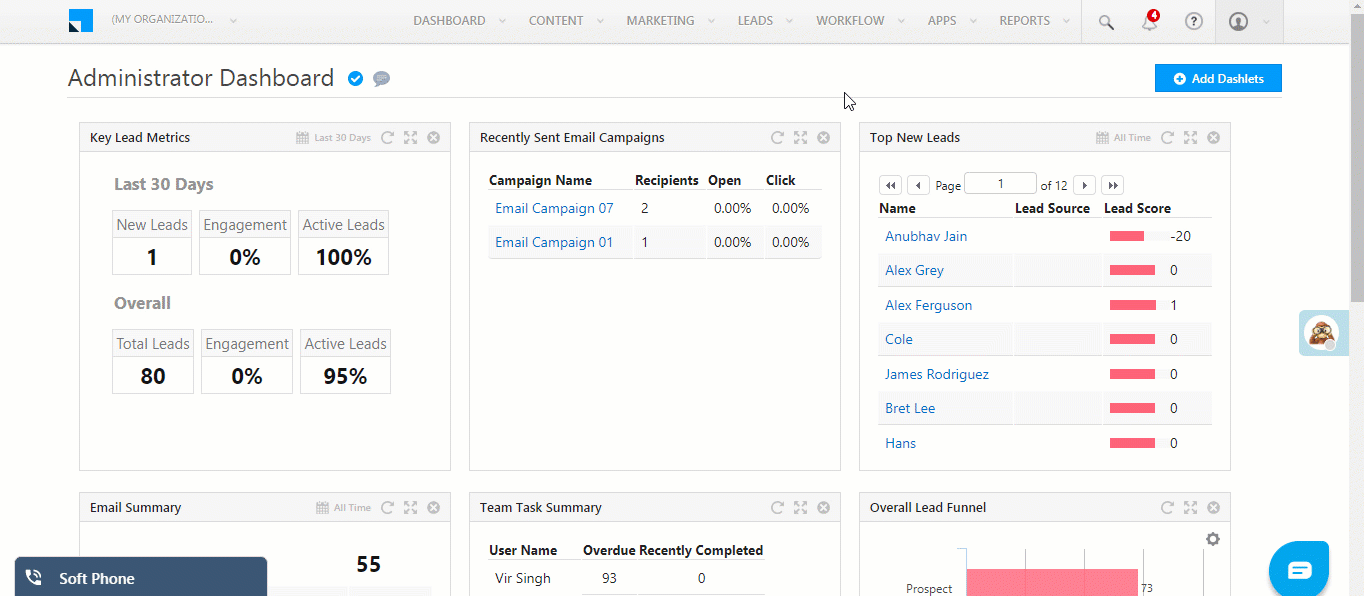
Configuration
The configuration pop-up requires you to fill each tab on the left pane.
- Virtual Numbers – These are the virtual numbers you use for incoming and outgoing phone calls.
- Agent Popup – When you receive an incoming call, a pop-up will appear where you can save the lead’s information.
- Call Log – This configuration ensures that call logs for all records are posted from Mcube to LeadSquared.
- Click 2 Call – Allows you to initiate phone calls to leads directly from LeadSquared.
Note: The other tabs displayed on the left pane are not supported.
Virtual Numbers
Add virtual numbers, enter a tag name and click the save ![]() icon. When you’ve added the numbers you want, click Add.
icon. When you’ve added the numbers you want, click Add.
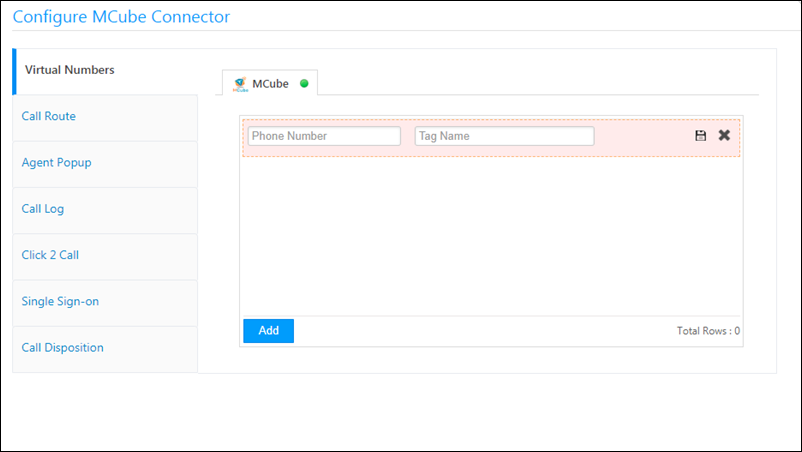
Agent Popup
Next, navigate to the agent pop-up tab. Copy the Screen Popup URL.
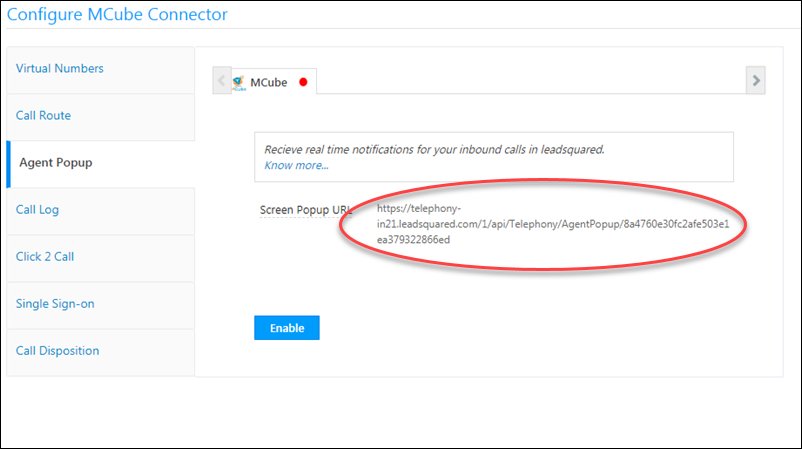
You must set up an action to be performed on the call URL in the Mcube panel. Login to your Mcube account and navigate to Mcube Track>Groups>List Groups
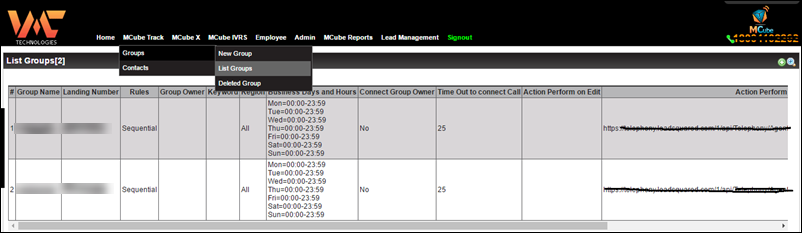
Click on the edit option of the respective virtual DID & paste the screen popup URL as ‘Action Perform on Call’ URL as shown below.
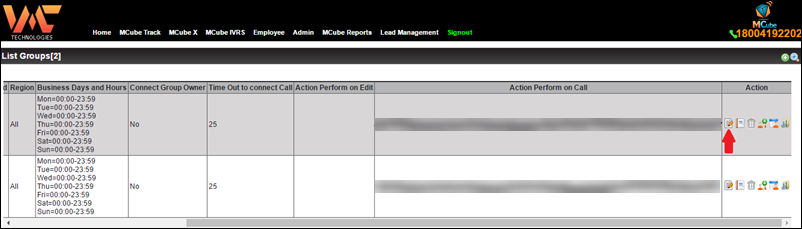
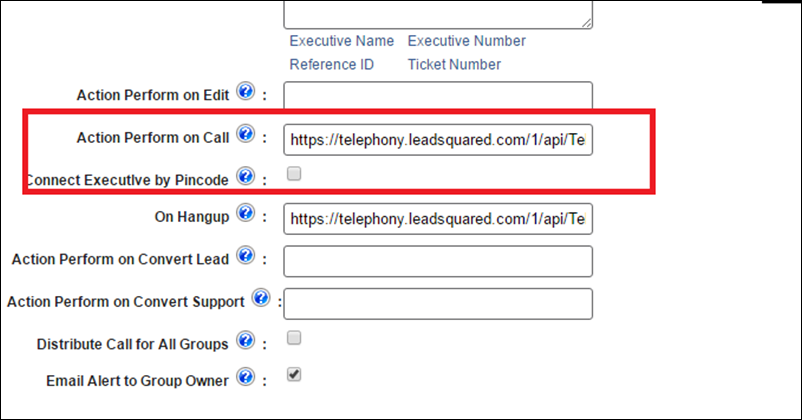
After saving these changes, return to your LeadSquared account and click Enable.
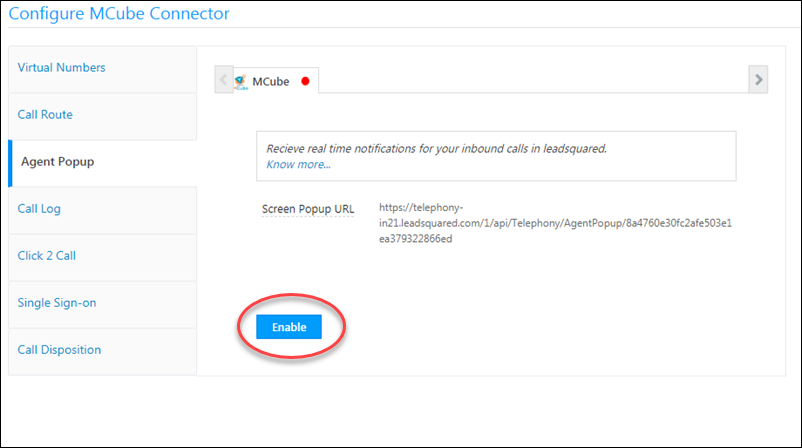
For the agent pop-up to work properly, it must also be enabled at the user level. Navigate to your LeadSquared user profile and select the Show Phone Call Popup checkbox.
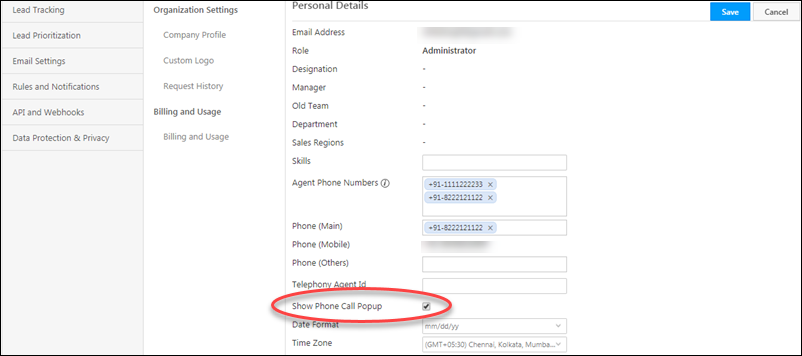
Call Log
Now navigate to the Call Log tab and copy the webhook URL. You’ll need to add this webhook as the hang-up URL in your Mcube panel. It will be used to post the call record details to your LeadSquared account.
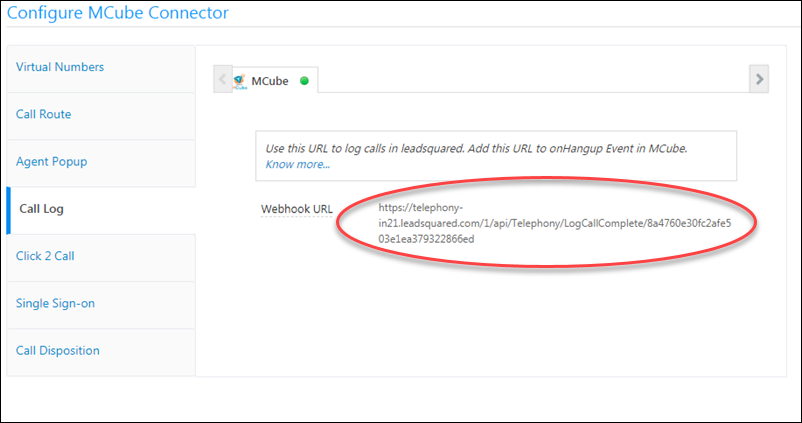
Paste the webhook URL in the On Hangup field –
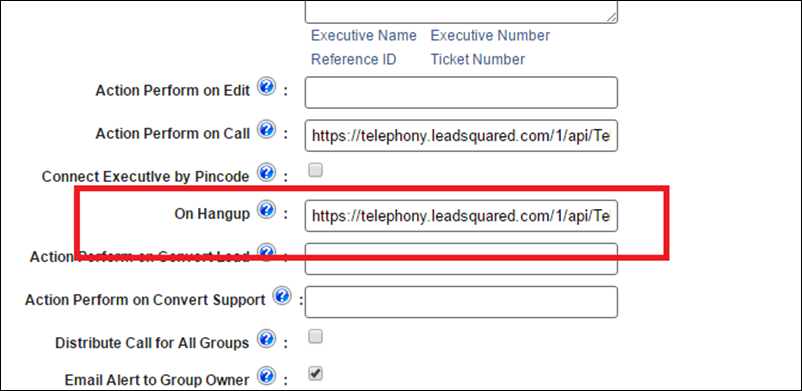
Click 2 Call
Navigate to the Click 2 Call tab. Here, you have to enter the API key associated with your Mcube account. This integrates your Mcube outbound call services with LeadSquared. Once configured, you’ll be able to make outbound calls directly from your LeadSquared account.
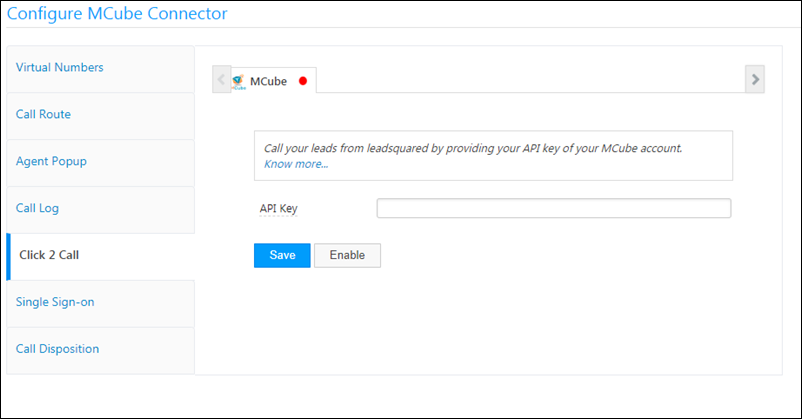
You’ll find your API key in your Mcube account under Edit Profile.
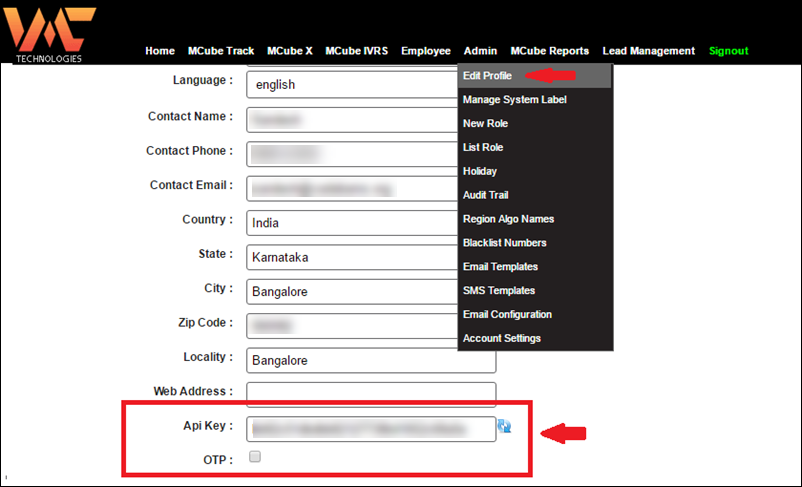
Once you’ve pasted the API key, be sure to first click Save, then Enable.
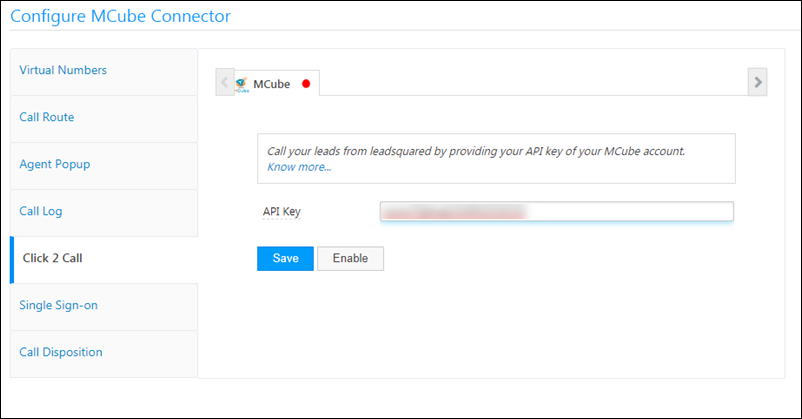
Activity History
Once integrated, you can view the inbound and outbound phone call activities on the lead details page –
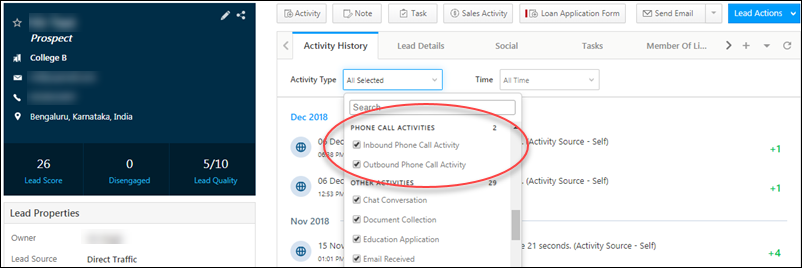
Any Questions?
Feel free to leave us a comment below if you have any questions.







I Got All The Information In Mcube Dashboard. I want to Pull The Data From Mcube to Our Database. Can You Help Me For This?
Hi, Abhi. You can create your own dashboard by embedding an external URL. Alternatively, you can also use the Call Analysis Report in SIERA to monitor call centre metrics.
Actually I Have My Own Dashboard for this And Also I Am Getting All The Data In My Dashboard But Last 2 Month I didn’t Get Any Data From Mcube.
Can You Help Me For This Topic?
Abhi, please write an email to support@leadsquared.com with details of your issue.