Error Notifications
When capturing leads from a thrid-party application, if your leads are not being captured as intended, we’ll notify you via email, about the reasons behind this failure.
- Sync Job Failed – In this instance, the Sync API or the Transformation API have failed, and no leads have been pulled from the data source.
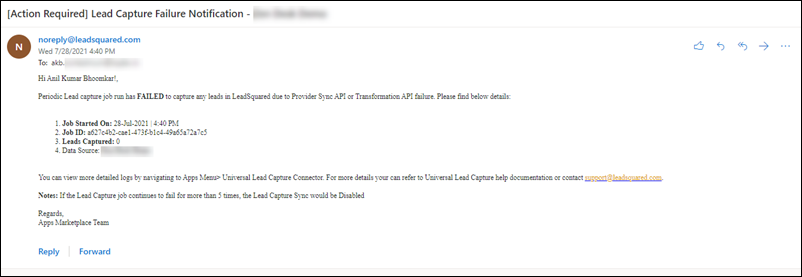
- Partial Sync Error Notification – In this instance, more than 30% of the total leads pulled have an error.
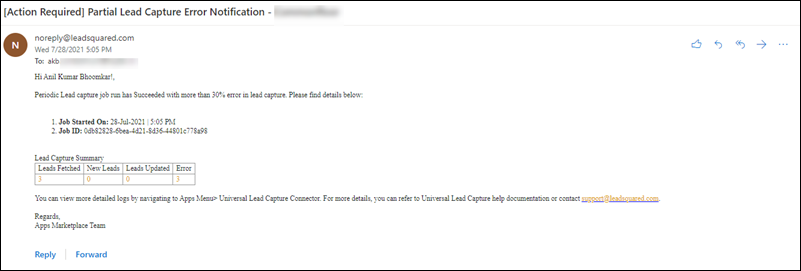
- Sync Job Failed continuously – In this instance, the sync job has failed to fetch any leads in five continuous attempts.
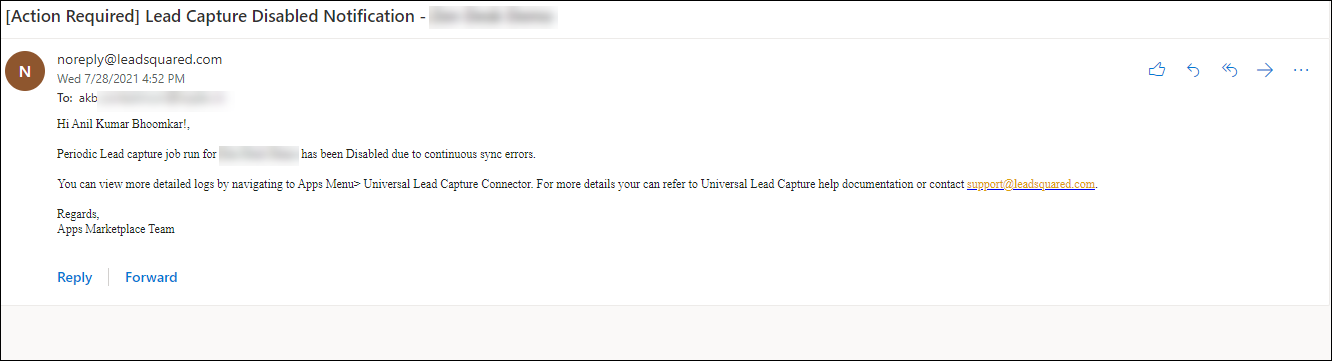
- Configuration/Sync Disabled – If any user has manually disabled the sync process, we will notify you about the same. This is done to ensure that you’re aware of the update, and to remind you to enable the sync process before you restart the lead capture process.
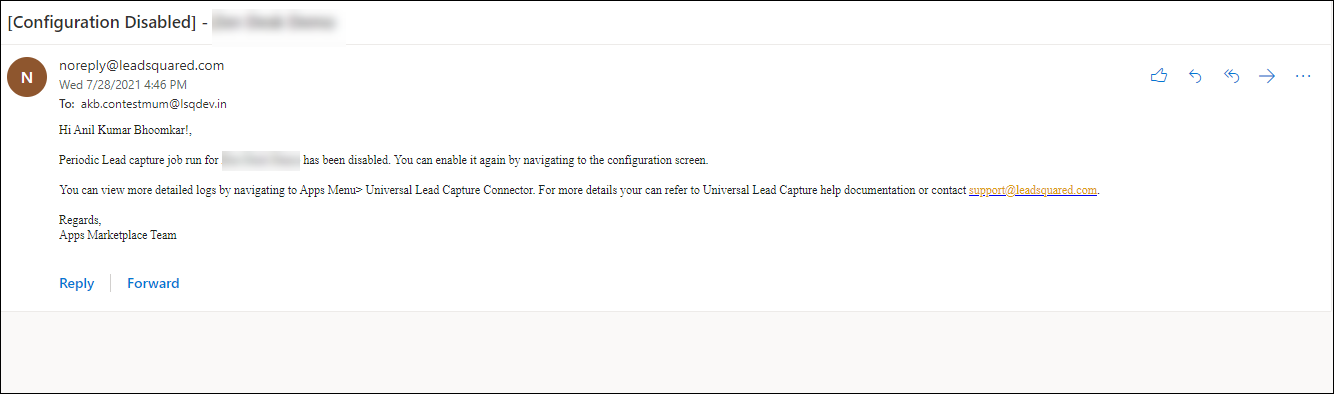
Any Questions?
Did you find this article helpful? Please let us know any feedback you may have in the comments section below. We’d love to hear from you and help you out!
Was this Helpful?
Let us know if you liked the post and help us improve.






