The latest updates for our app, which is available on the Apple AppStore.
1. App Launch Time Optimization
The time required to launch and open the App has been optimized. On login, the app will take some time to fetch the data and set up the account.
2. Custom Logo
You can now view your custom logo on the app, in the side navigation menu. To upload your custom logo, from the LeadSquared main menu, navigate to My Profile>Settings>Profile>Custom Logo.
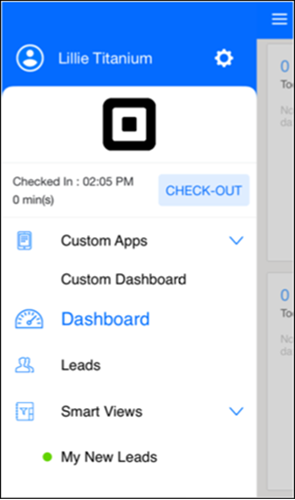
3. Set as Home Screen Setting
Custom Apps and SmartView Tabs can now be set as home screens in the app, either from settings or if they have been set as the first option in the mobile navigation setting.
To change the order of your preference, from the LeadSquared main menu, navigate to My Profile>Settings>Mobile App>Mobile Navigation. You can drag and drop the menu tabs in your order of preference, and click Save once you’re done.
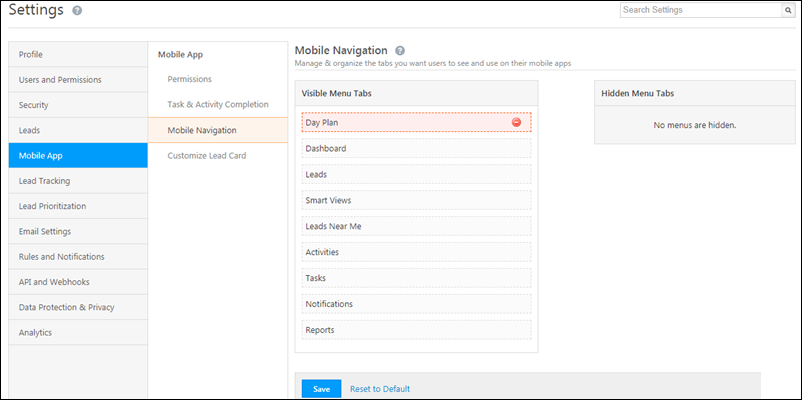
Note: If Custom Apps has been set as the first option inside the navigation menu, then the first tab within Custom Apps will be the default home screen. The same logic holds good for Smart Views.
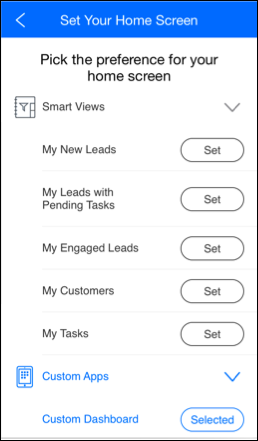
4. Others
- User Name can be seen upfront. Other details have been shifted to the settings page.
- Settings section has been moved to the top (⚙️).
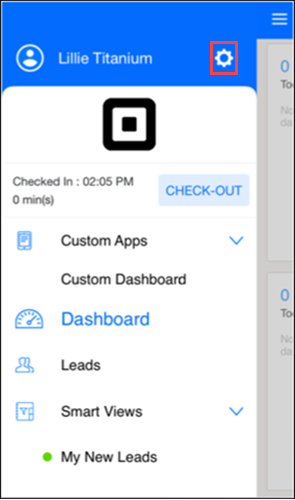
- Sort option has been added on the Lead list screen.
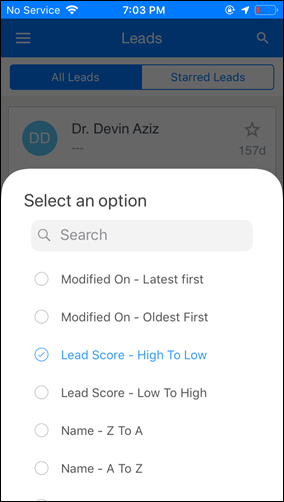
- Sync data option has been added in Settings.
- User’s device details are sent during app login. Managers can now keep track of the device (the mobile device brand) from which users are logging in to the app. This will help managers identify any sort of discrepancy. To access these reports, please get in touch with your Customer Success Executive.
5. Deprecated Features
Mobile Settings
- Sort options setting
- Smart View Tab Access setting






