Enhanced Lead Identification in ‘Associated Lead’ Screen
Quickly and accurately identify the right lead when adding tasks, activities, opportunities, or accounts. The ‘Associated Lead’ field in the Add Task, Add Activity, Add Opportunity, and Add Account forms now supports Lead Card Customization.
Admin-defined Lead Card fields like City, Phone Number, Email Address (configured under Settings>Mobile App>Customize Lead Card) are displayed in the lead selection list, helping users easily identify the right lead especially when multiple leads share the same name. Swipe actions are restricted, single selection is supported, and all other existing functionalities remain unchanged.
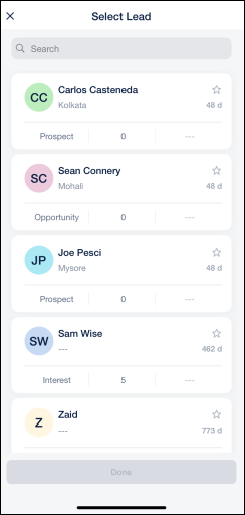
Improved User Experience for Slow Network Conditions
Get instant clarity when the app slows down, and differentiate between connectivity and app-related issues. The LeadSquared Mobile App’s responsiveness has been enhanced with a clear message for slow internet connections on key screens like Forms, Lead Smart View, and Task List.
If your internet is slow (If the app takes more than 4 seconds to connect to the server), you will now see an on-screen message indicating that the connection is slow, helping you understand the cause of the delay.
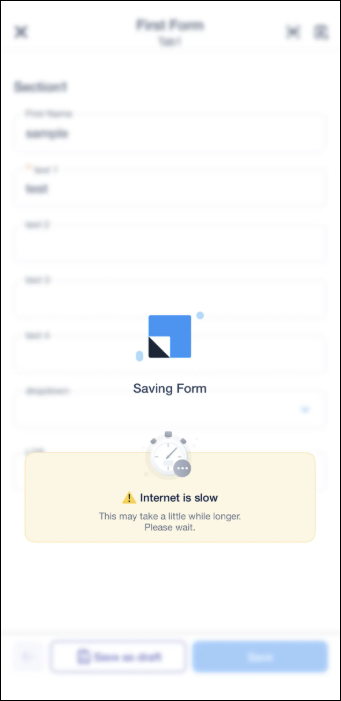
Admin-Defined Sorting for Smart Views
Smart Views in the mobile app now follow the sorting configurations defined by admins on the Web App, ensuring a consistent experience across platforms. Admins can select the sorting fields during Smart View creation, and these automatically apply to mobile. For Lead and Opportunity Smart Views, user-selected sort options on mobile persist until logout. Any admin updates to sorting reflect on the next sync.
Note: If no sorting is defined by the admin, mobile views use default sorting:
- Activity – CreatedOn
- Task – DueDate
- Lead – ModifiedOn
- Opportunity – ModifiedOn
- Account – ModifiedOn
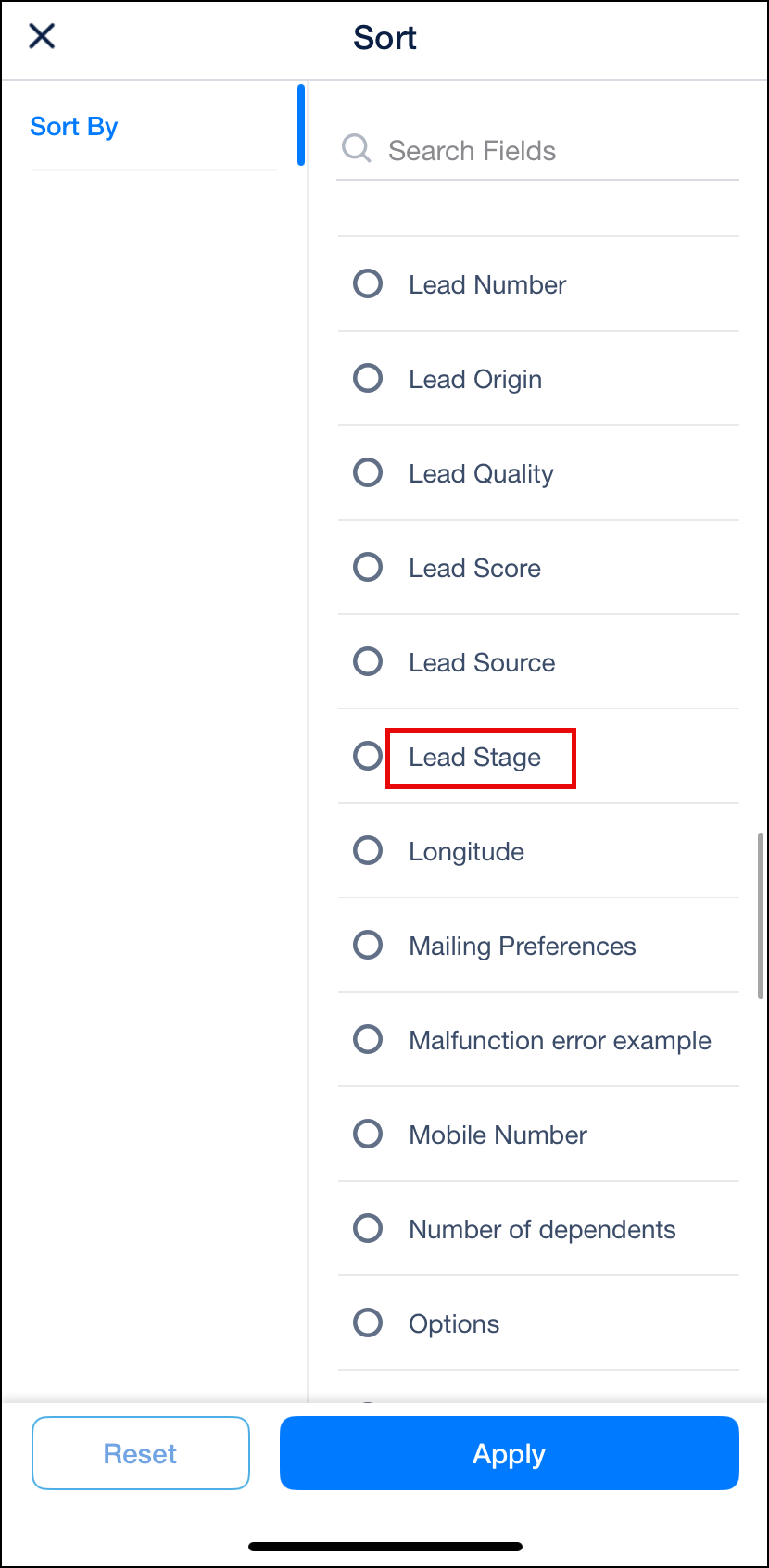
In the Tab Details popup that appears on tapping the Info icon, you can now see a Sorted by parameter for the Smart View tab.
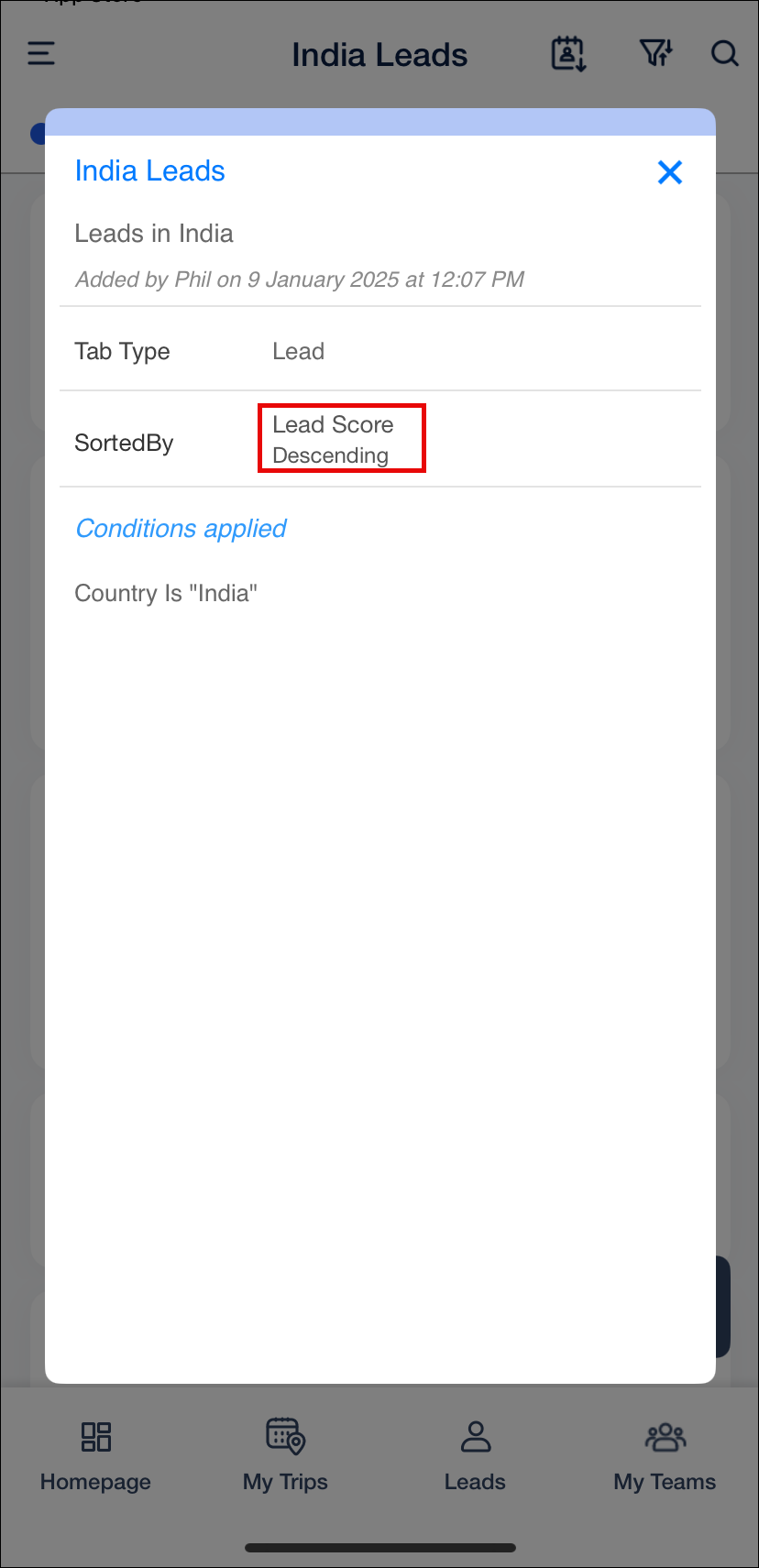
Streamlined Opportunity Details View
The Opportunity Details screen now displays only fields that contain data. Empty fields including all data types and Custom Field Sets (CFS) are automatically hidden, creating a cleaner, more focused view.
Previously, users had to scroll through long forms with empty fields. This update streamlines opportunity review, showing only relevant information and improving efficiency for teams.
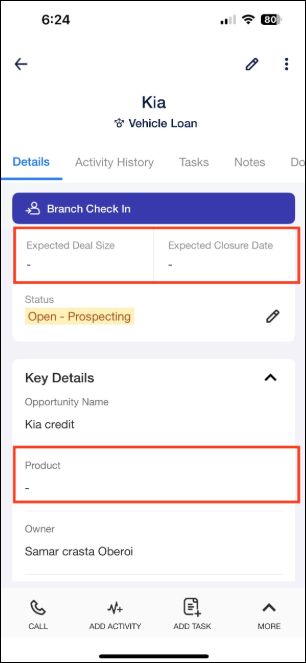
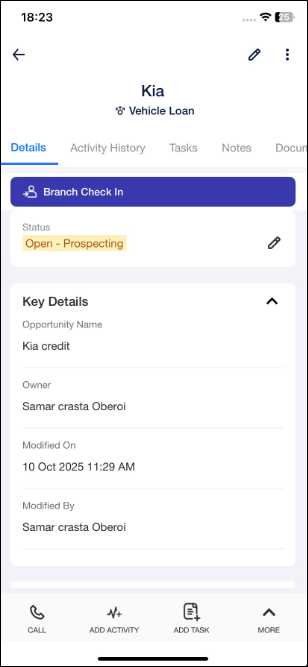
Lead details – UI Update
The Lead Details page now features a cleaner layout, faster navigation, and improved visibility, displaying all important information in one intuitive view.
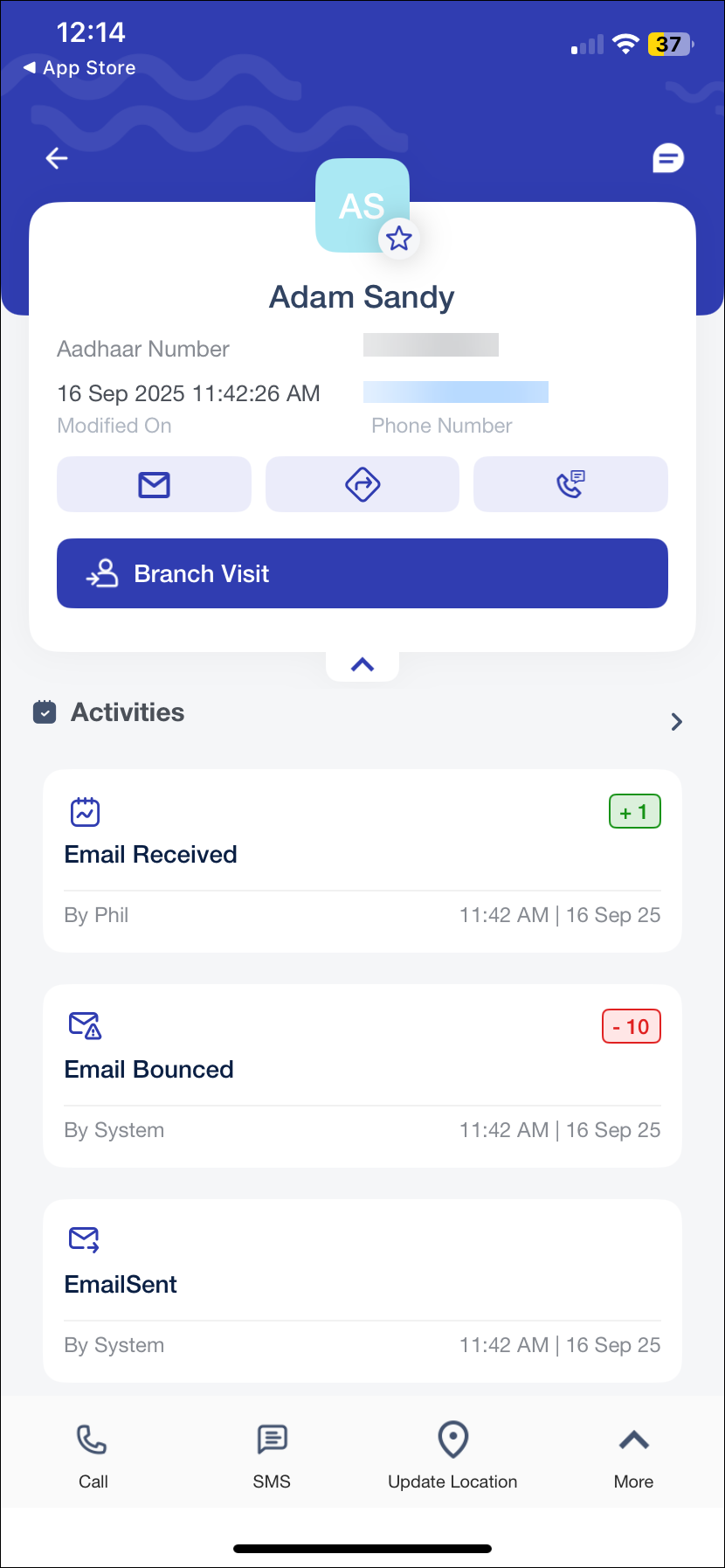
Opportunity Smart Views – Sorting Customization
You can now sort opportunities by any admin-enabled system or custom field and choose ascending or descending order in Opportunity Smart Views. Quickly search and select the field you want, and your sorting preferences will be retained until you log out.
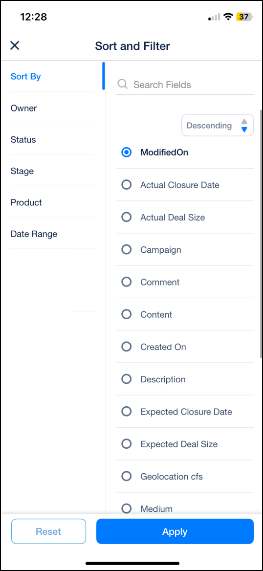
Admins can control which fields are sortable via the Opportunity Field Configuration page while editing the Opportunity Type, with all fields sortable by default and the option to disable sorting for specific fields. Sorting is supported on both web and mobile apps, ensuring consistency across platforms. Multiselect Dropdown and Custom Field Sets cannot be used for sorting.
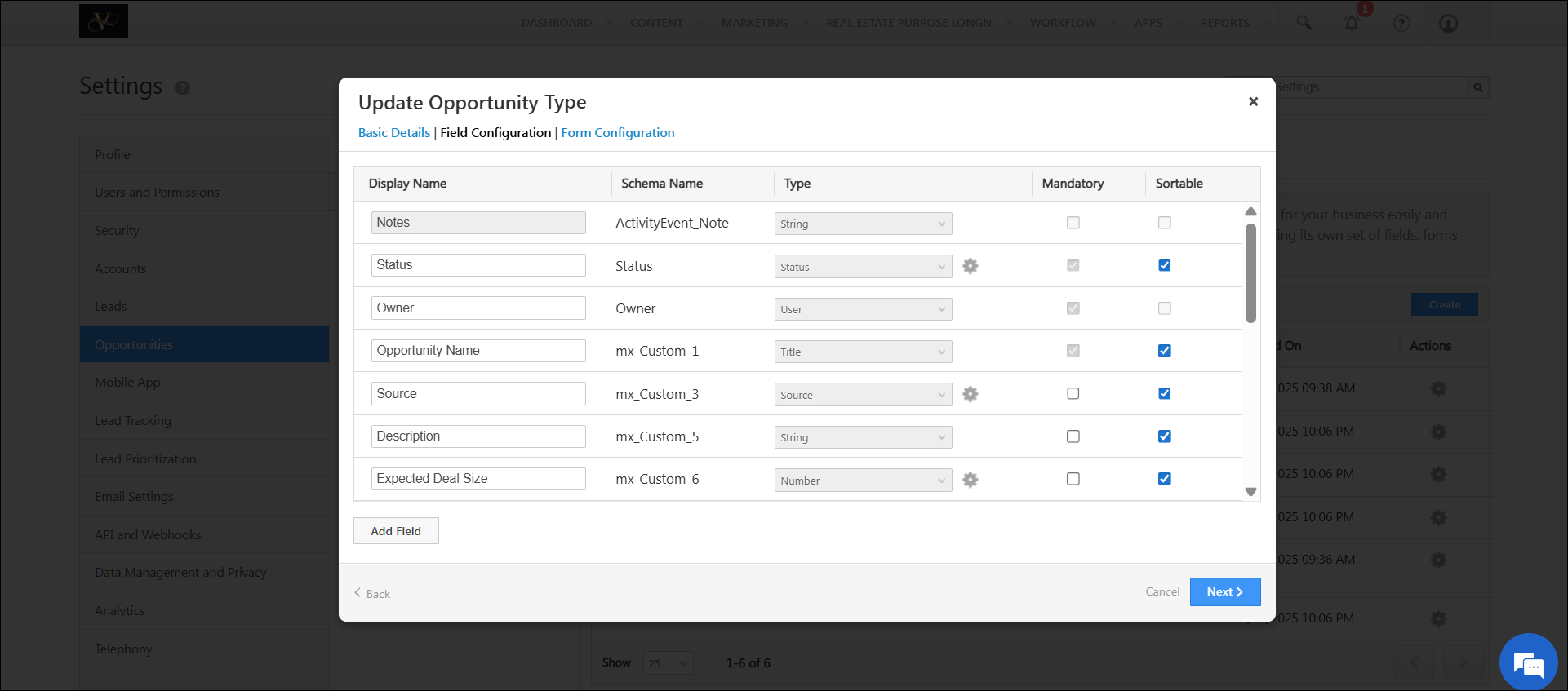
Bug Fixes
- Fixed an issue with Disable Submission Rule.






