If you forgot the password to your LeadSquared account, follow these simple steps to reset your password.
1. On the Login page, click Forgot Password.
Figure 1 – Login page
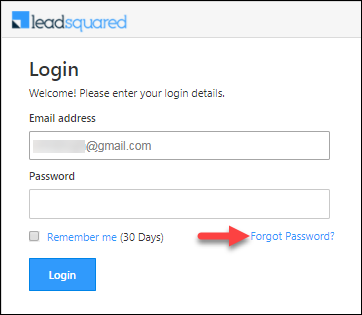
2. Enter your email address in the space provided and click the reCaptcha checkbox. Then click Reset Password.
Figure 2 – Forgot Password page
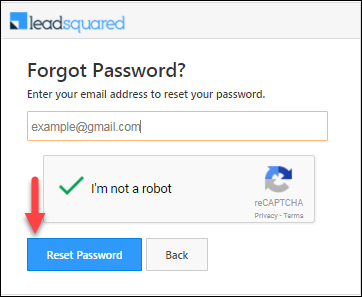
3. The confirmation message highlighted below (Figure 3) will now appear.
Figure 3 – Forgot Password page (email confirmation)

4. Access your email inbox and open the email with subject “Your LeadSquared password assistance”. Click the Reset Password link in the email.
Figure 4 – Password reset email

5. You’ll be directed to the Reset Password page. Now set and confirm your new password. We encourage you to set strong passwords that meet the criteria highlighted in the figure below (figure.
Figure 5 – Reset Password page

6. You’re all set! Click the Go to Login button.
Figure 6 – Reset Password page (confirmation message)

7. Enter your email address and new password, then click Login. We recommend you click the Remember me checkbox so you don’t have to manually enter your password every time you login.







