1. Feature Overview
View the audit history of all changes/modifications made to different feature sets in your account. The audit trail displays information related to the date/time, author/user, and modification activity.
You can view any of the following audit types –
- App and Connectors Audit Report – Displays the audit report of all the actions made on the apps and connectors in your account (e.g., enabling/disabling a connector).
- Lead Field Changes Audit Log – Displays all the modifications made on lead fields (e.g., modifying the schema name of lead fields).
- Permission Template Assignment Audit Log – Displays the assignment or removal of permission templates on users.
- Product Audit Report – Displays the modifications made to the products in your account (e.g., adding a new product).
- Deleted Automations Audit Report – Displays information on all deleted automations.
- Sales Group Audit Report – Displays the modifications made to sales groups in your account.
- User Deactivation History – Displays the audit trail of deactivated users.
2. Prerequisite
You must be the Administrator of your LeadSquared account.
3. Audit logs
Navigate to Settings>Security>Audit Logs.
- Under Audit Type, click the dropdown and select the audit type you wish to view.
- Under Audit Logged In, select the time period during which the reports you’re searching for were created.
- Under Start Date and End Date, select the dates of your search.
- Under Products, select the products to search for the modifications made on that product.
- To clear all the filters you’ve applied, on the top right corner of the screen, click Clear Filters.
- To export all the reports you’ve filtered out, click Export.
Note: Under Product Audit Report, once the reports are displayed, click on one to view the modifications made in code.
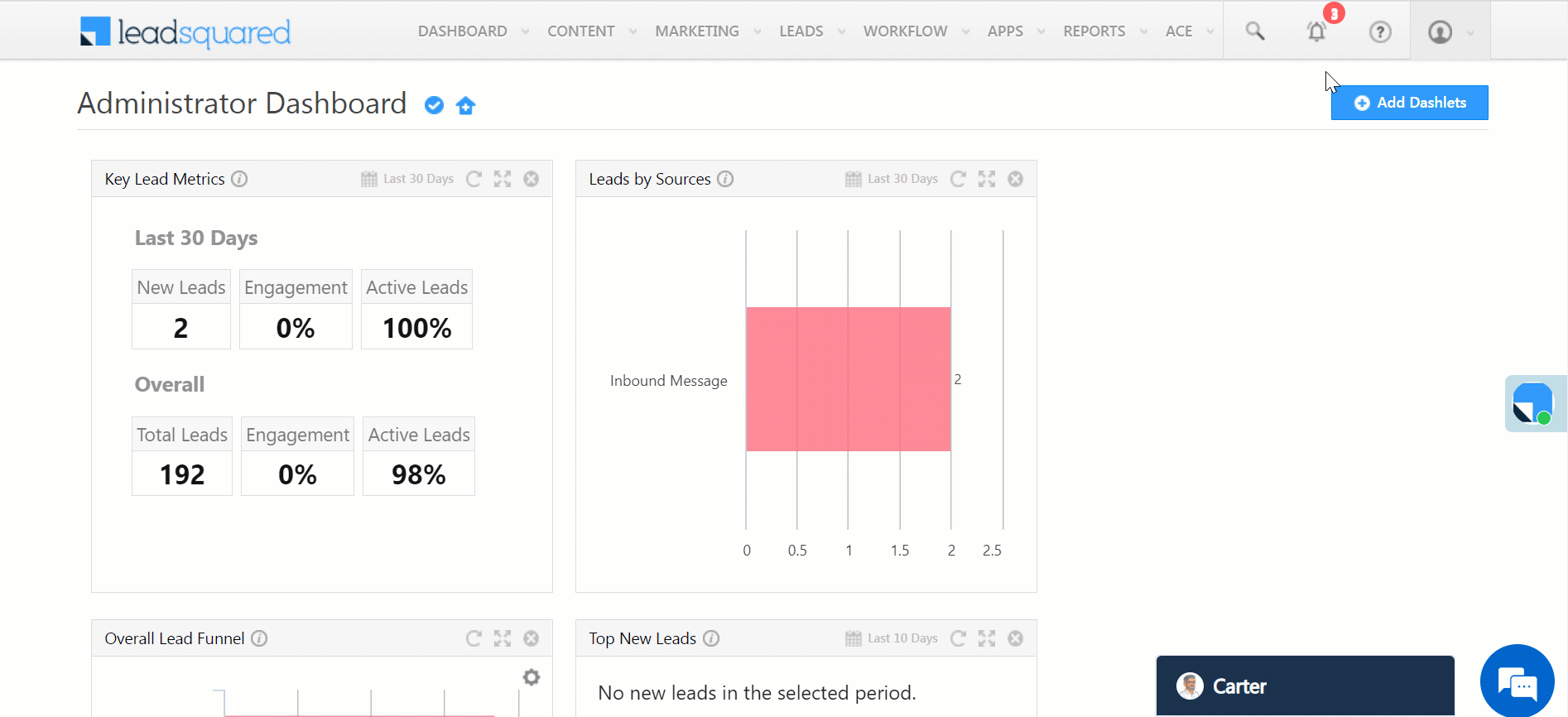
Any Questions?
Did you find this article helpful? Please let us know any feedback you may have in the comments section below. We’d love to hear from you and help you out!
Was this Helpful?
Let us know if you liked the post and help us improve.






