This release has multiple enhancements that allow you to integrate dynamic forms and processes in different screens on the Android app.
Lead Identification Pop-up
Forms can be added to collect call disposition on the lead identification pop-up. This will help you log important information regarding the status and resolution of the call.
- On the web application, navigate to Workflow>Process Designer.
- While creating or editing a process, on the Choose starting point pop-up, under Lead Identification Pop-up alongside Call disposition, click the mobile check-box.
- Click Save.
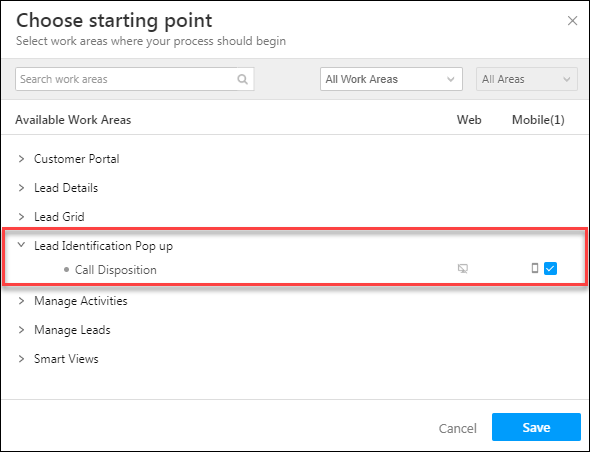
Click the Add Details link to view the forms set on this work area (or add notes by default).
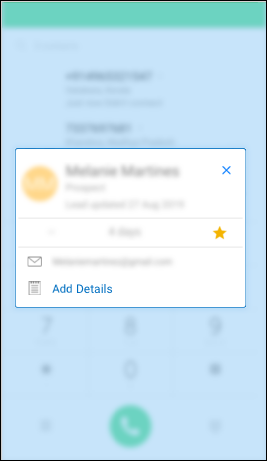
Add Leads from Unknown Numbers
Forms can also be triggered to appear for unknown numbers.
- On the web application, navigate to Workflow>Process Designer.
- While creating or editing a process, on the Choose starting point pop-up, under Manage Leads alongside Add New Lead, click the mobile check-box.
- Click Save.
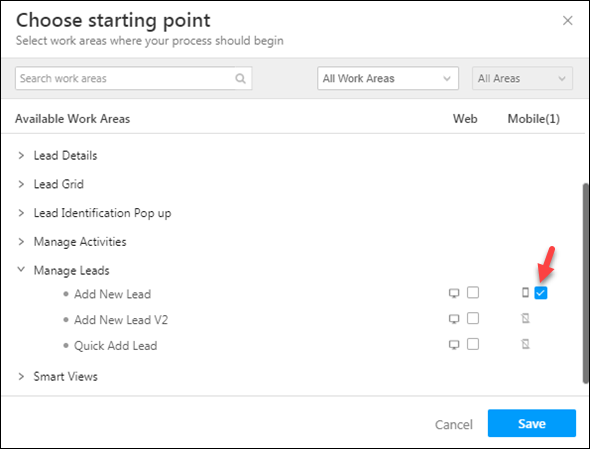
Click on Add Lead in th pop-up for unknown numbers to view forms set through the process designer.
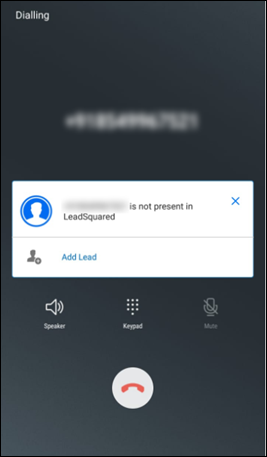
Smart Views Activity Tabs
In addition, forms can also be set on activity smart views tabs.

Configured forms will show up accordingly in the app –
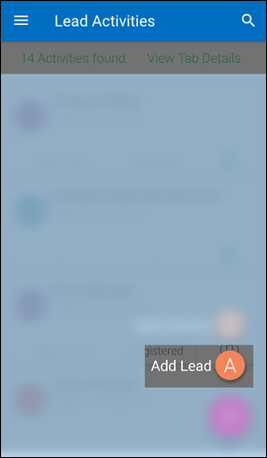
Other Enhancements
We now support the following on mobile as well –
- Set field value with API
- Set field value with Calculations
- Set field value with mailmerge
For more information, see Form Rules.






