1. Feature Overview
The Lead Capture action template in Universal Data Sync (UDS) allows you to either create a new lead or update an existing one based on a defined search key.
This template uses the LeadSquared V2 Lead.Capture API, eliminating the need for manual API setup.
2. Use Case
Use this template when you want to:
- Update an existing lead in LeadSquared if it matches a specific field value (such as Email or Phone),
- Or create a new lead if no existing lead is found with that value.
This helps ensure that duplicate leads are not created when the same contact enters the system more than once.
3. Configure Lead Capture Action
1. Select Template
Click +Action and choose the Lead Capture template.
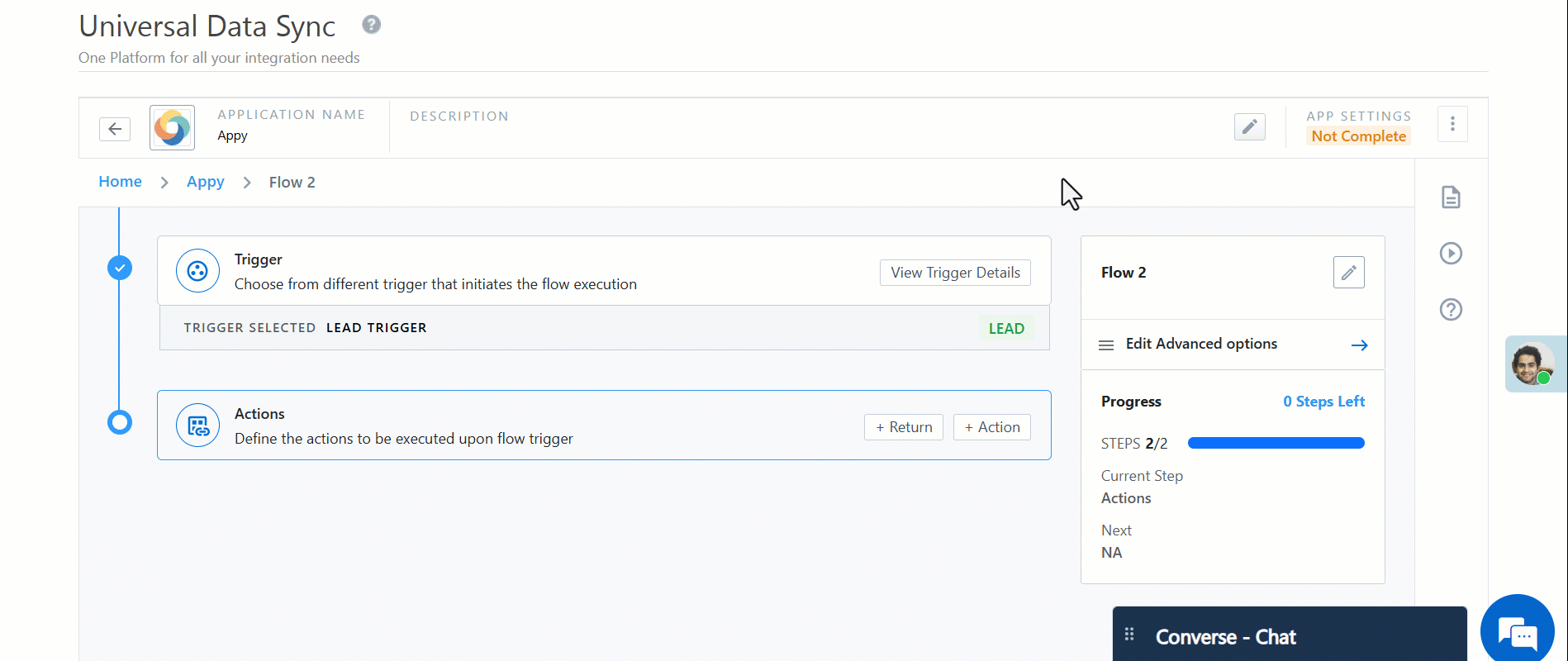
2. Select Behavior
When a lead is found using the search key, use the Capture Behavior setting to define how the existing lead should be updated:
- Do Not Update – The lead will not be modified even if it is found.
- Update Only Empty Fields – Only fields that are currently blank in the lead record will be updated.
- Do Not Update Unique Fields – All fields except those marked as unique will be updated.
- None – No special update rule; the lead will be updated as per the mapped fields.
This setting provides control over how existing data is handled during capture, helping to avoid unwanted overwrites.

3. Configure Field Mapping
Map source fields to LeadSquared lead fields.
You can do that by selecting the desired Lead fields from the dropdown. Click on + icon, select Entity as Lead, and select the desired field from the dropdown.
For example:
- Email →
lead.EmailAddress - Phone →
lead.Phone - Custom fields → relevant lead fields
Specify a search key field (e.g., Email or Phone) that will be used to find existing leads.
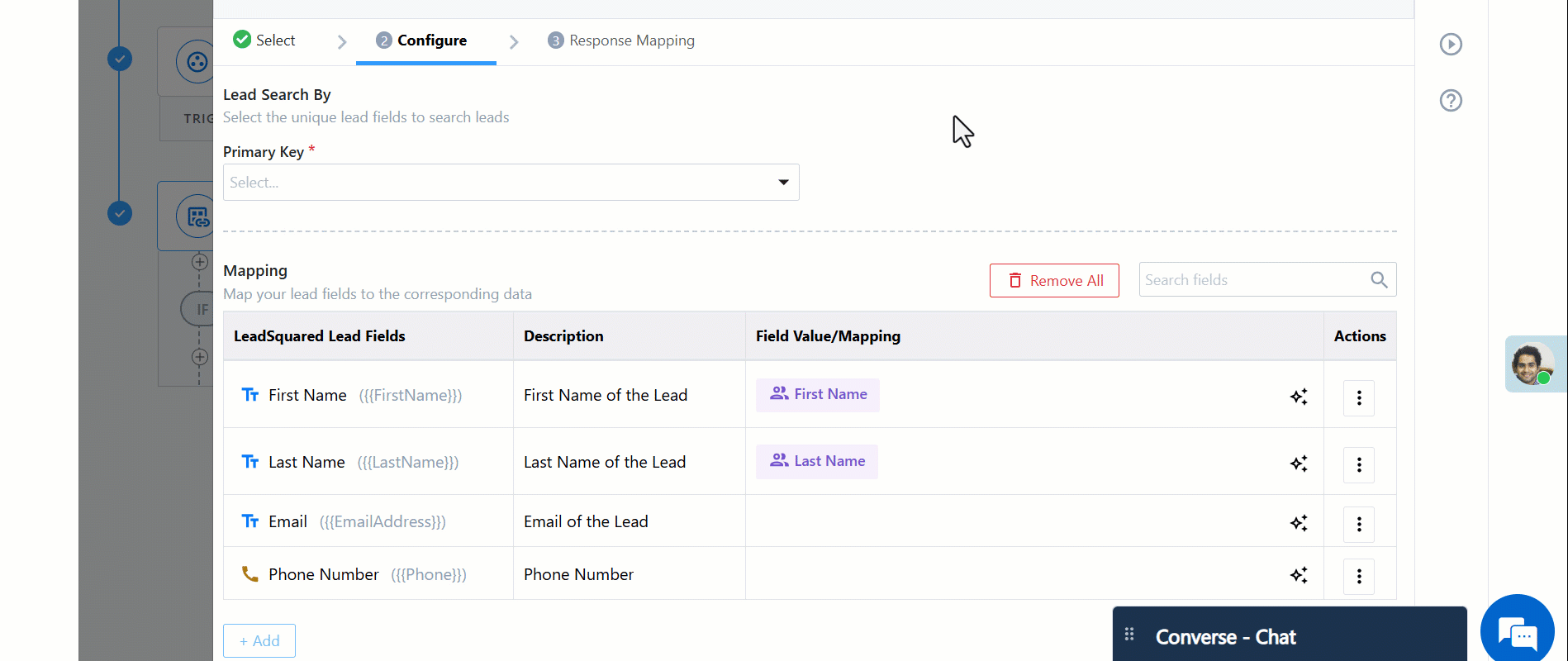
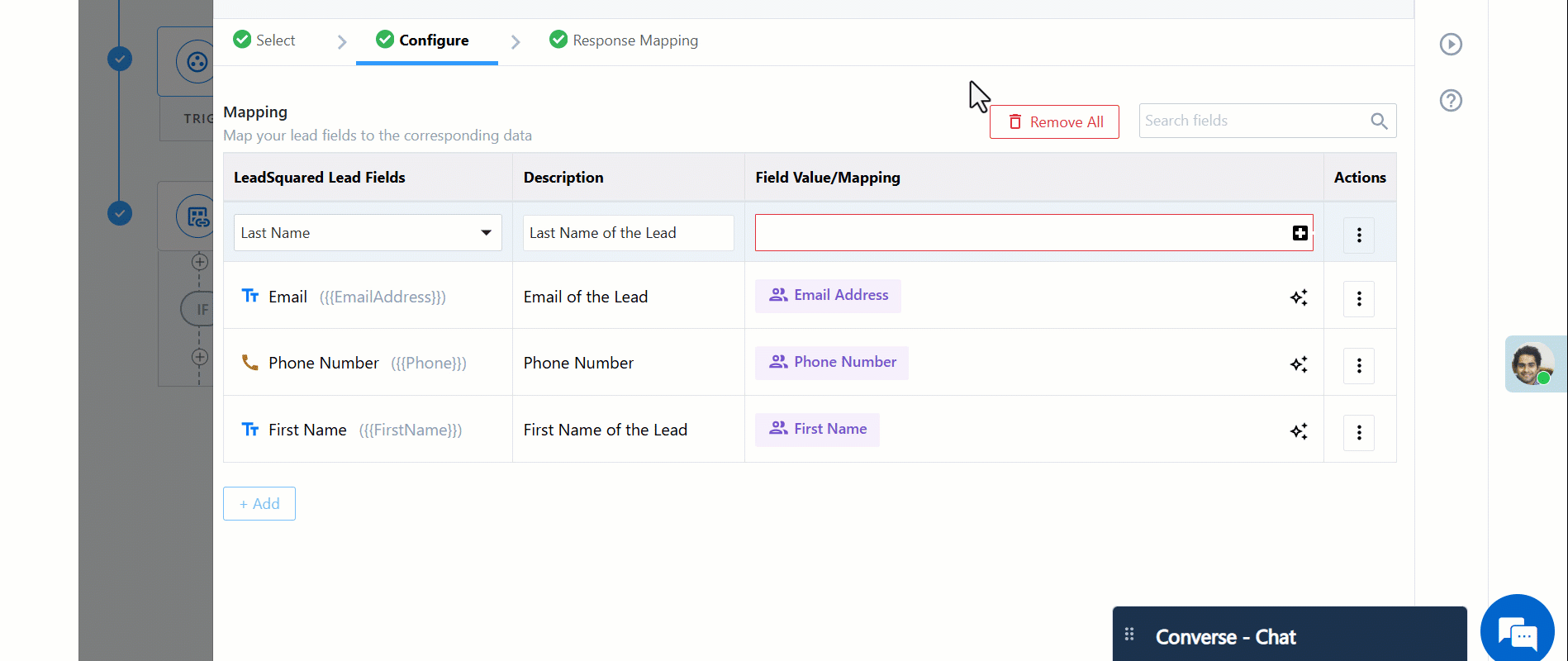
4. Configure Response Mapping (Optional)
Capture output fields such as LeadId, Status, or Message. You can also define conditions for success/failure based on API response.
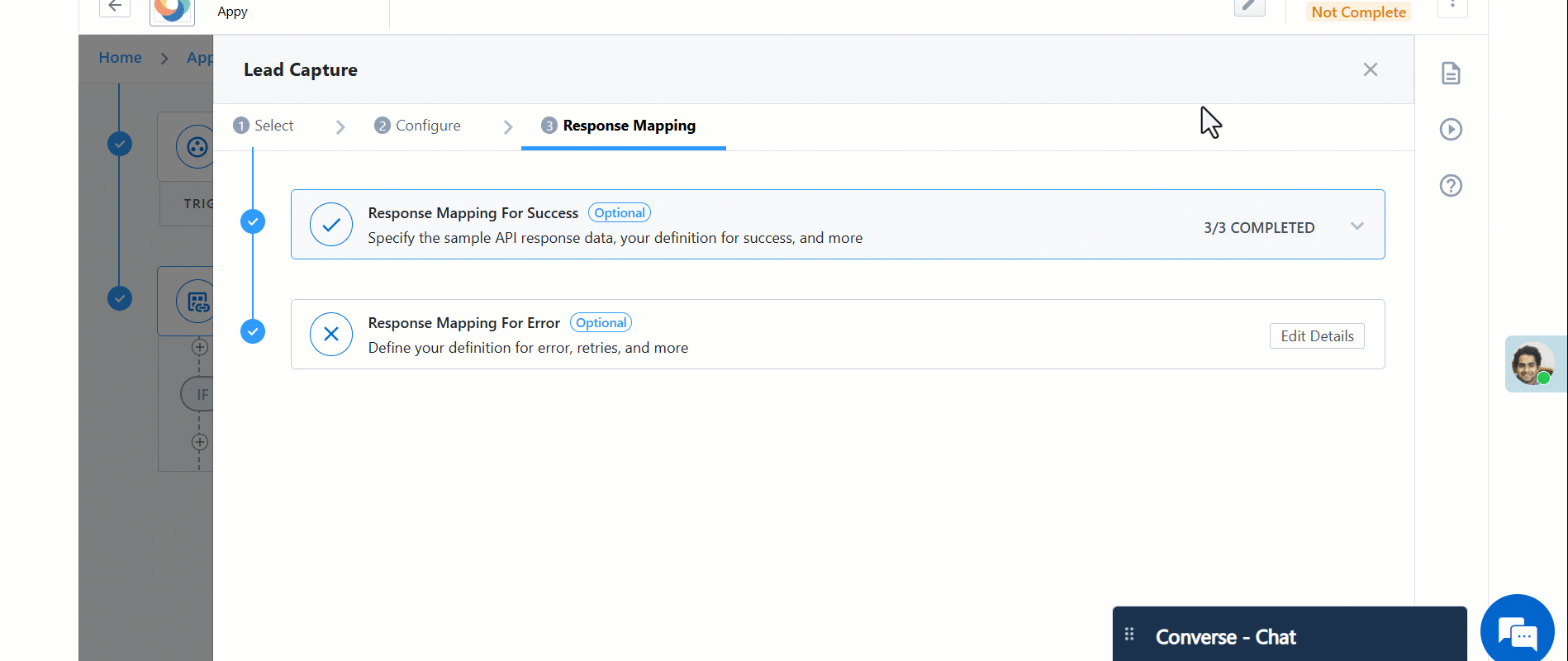
FAQs
1. What credentials are used?
System user credentials are used to make API calls.
2. Are API limits applicable?
Yes. These calls are counted toward your LeadSquared V2 API limits (daily and 5-second burst).
3. What happens if limits are exceeded?
API requests will be rejected until your usage is back within limits.
4. What errors should I expect?
Standard V2 API errors will be returned. See the LeadSquared V2 API Reference for details.






