1. Feature Overview
The Lead Clone feature allows you to clone specific lead fields. This is useful when you have multiple leads that share common lead details (such as city, organization, etc.).
For e.g., if you have multiple leads in the same company, they are likely to have a few of the same details (company name, lead source, etc). With the Lead Clone feature, you can duplicate these details while entering a new lead in the database. You can then enter the specific lead details (Name, Address, Phone Number, etc) and save it as a new lead.
2. Prerequisite
For the lead fields you want to clone, enable the Use in Lead Clone setting.
3. Manage Leads page
To clone a lead from the Manage Leads page –
- Navigate to Leads>Manage Leads.
- Against the lead you want to clone, hover your cursor over
 , and click Clone.
, and click Clone. - The lead fields for which lead clone is enabled, are automatically pre-populated with the cloned values.
- Enter the other lead details, and once you’re done, click Save or Save and Exit. The new lead is now created.
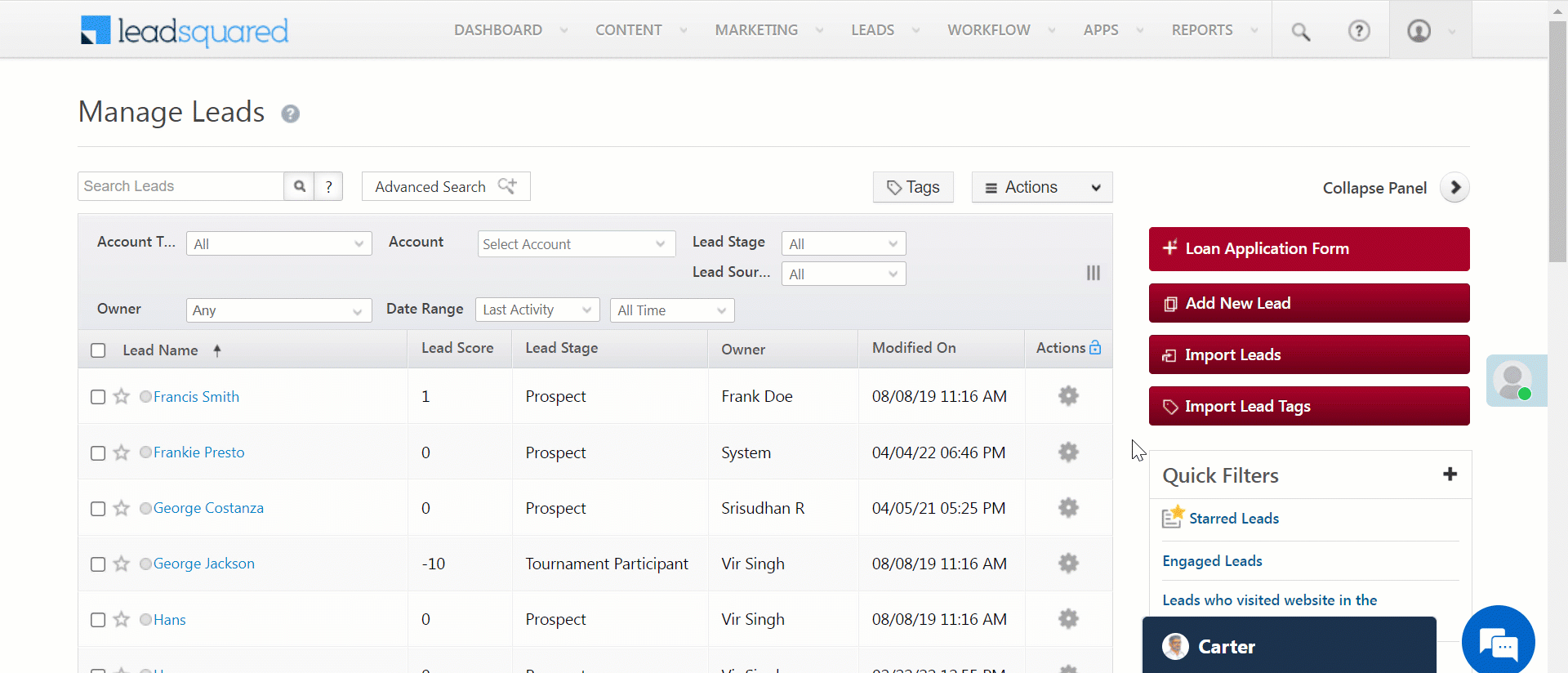
4. Manage Lists page
To clone a lead from the Manage Lists page –
- Navigate to Leads>Manage Lists.
- Open the list that contains the lead you want to clone.
- Against the lead you want to clone, hover your cursor over
 , and click Clone.
, and click Clone. - The lead fields for which lead clone is enabled, are automatically pre-populated with the cloned values.
- Enter the other lead details, and once you’re done, click Save or Save and Exit. The new lead is now created.
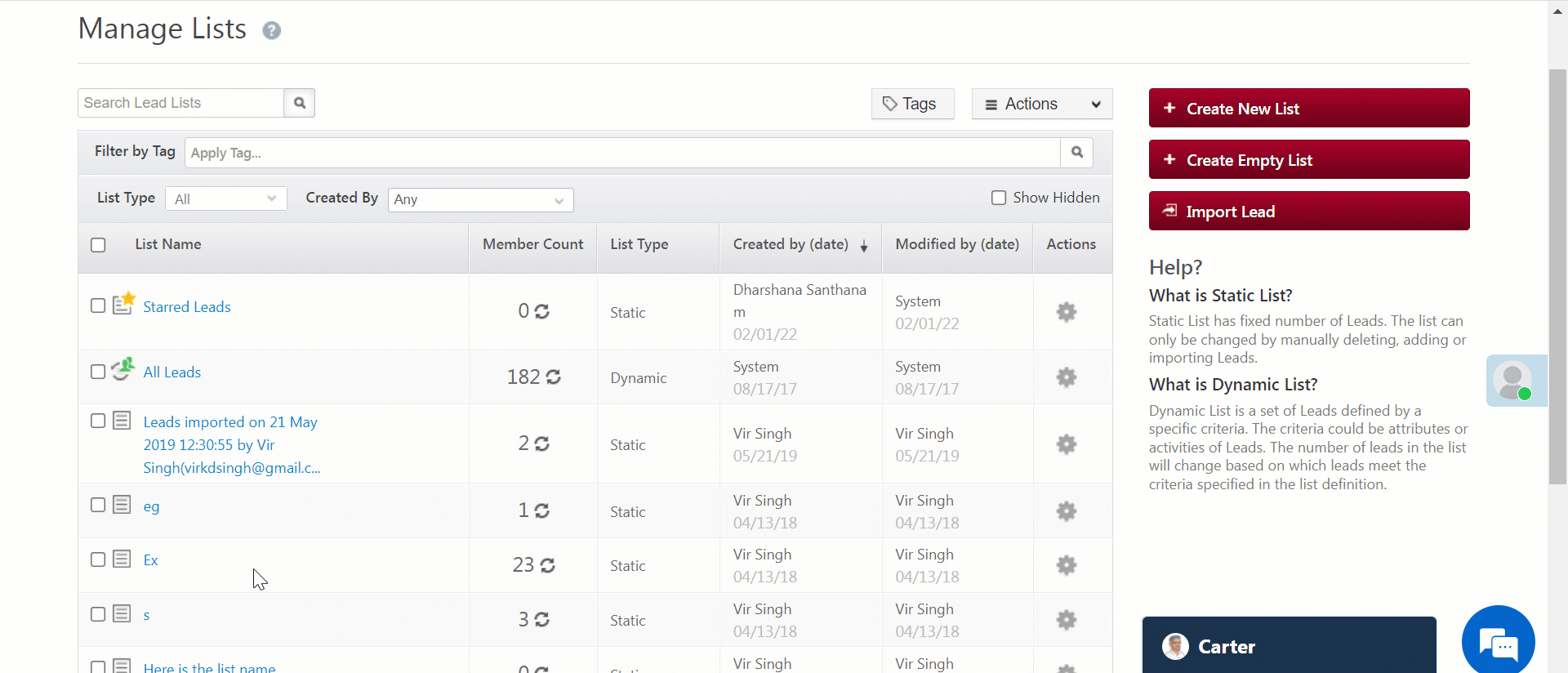
Any Questions?
Do you have questions or issues with the content in this article? Let us know in the comments section below. We’ll get back to you asap!







Can the lead cloning be done through any leadsquared API?
Hi, Jayendra. No, lead cloning can only be done from the Manage Leads or Manage Lists pages.
In 2.prerequisite point it is mentioned lead clone can be done by admin alone. isn’t it for all types of users?
Hi, Anirudh. Yes, it is available for all users.