1. Feature Overview
Universal Data Sync (UDS) enables effortless, no-code integration and data synchronization between two systems, such as marketing platforms, e-commerce systems, CRM tools, accounting software, and more.
To integrate your third-party data sources with LeadSquared, create an app for each service (e.g., Razorpay, Outlook, Calendly, etc.). An App serves as a container where you can configure and manage multiple data flows associated with a specific provider or purpose. It centralizes workflows, making it easier to organize, monitor, and maintain all related processes. This article explains how to create your first app on UDS.
If you’re new to UDS, see Getting Started with UDS.
2. Prerequisites
- You must be an Administrator user, or access must be shared to you by an Admin user.
- The Universal Data Sync Connector is a paid feature. To enable it on your account, contact your account manager, or write to support@leadsquared.com.
- The UDS connector must be installed on your account before you can create apps. For installation related information, see Getting Started with UDS.
3. Create Apps
- On the main menu, navigate to Apps>Universal Data Sync.
- Click Create Application.
- Enter a name, region, description and upload a logo for your app.
- Click Save Details.
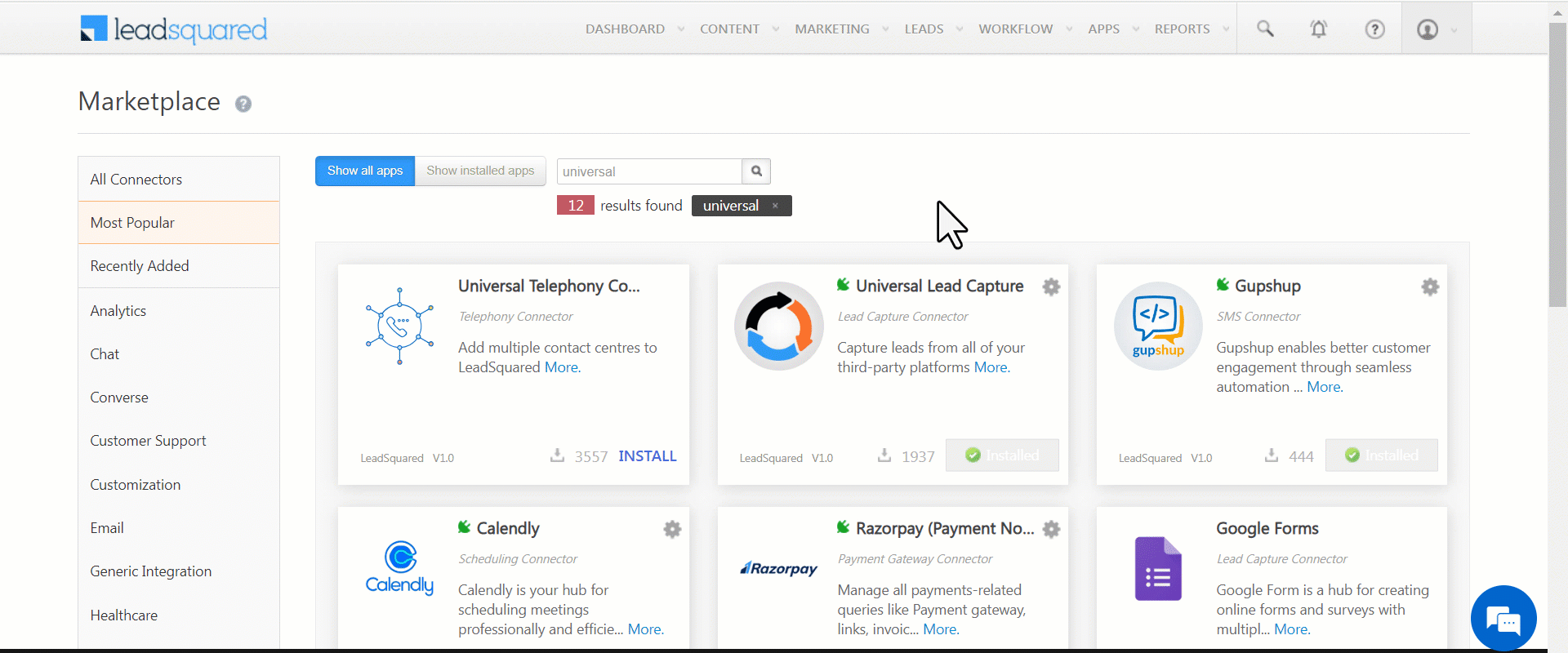
4. Other Actions
- App Settings – Make changes to your app. Add new data flows or edit existing ones.
- Delete Application – Deletes the application and all data flows, authentication settings, and actions under it.
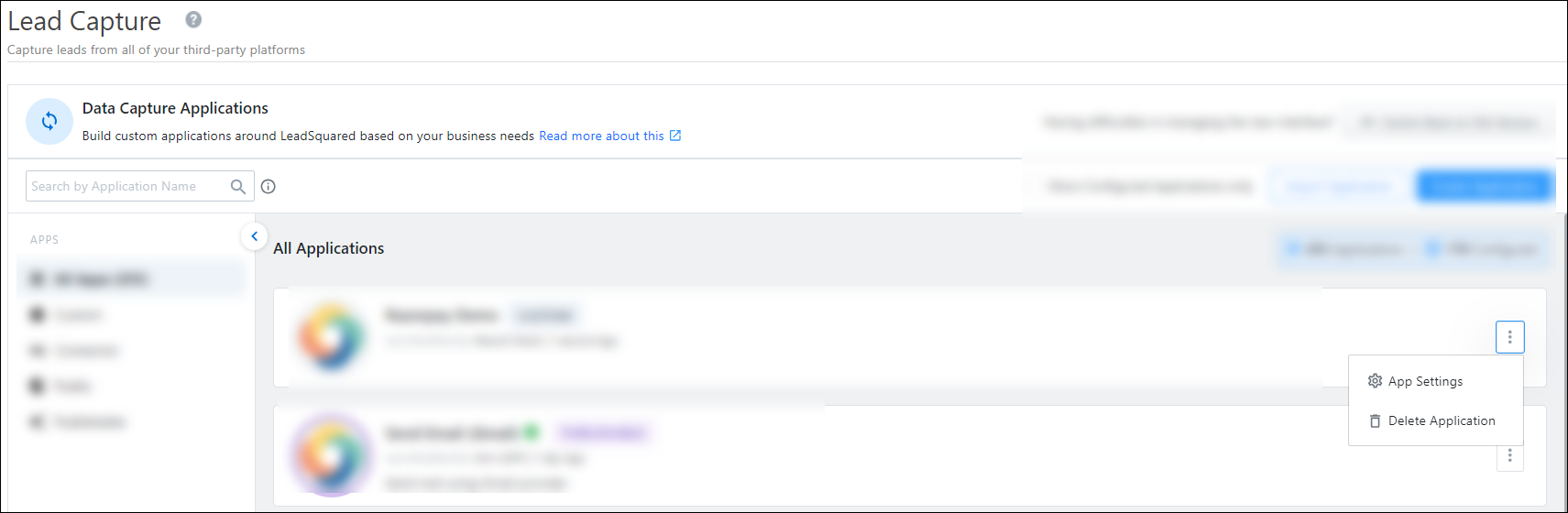
5. Next Steps
Once you’ve created an app, define the global variables – Define Global Variables for an App.
Any Questions?
Did you find this article helpful? Please let us know any feedback you may have in the comments section below. We’d love to hear from you and help you out!






