1. Feature Overview
Personalize your account by uploading your organization’s logo in place of the default LeadSquared logo.
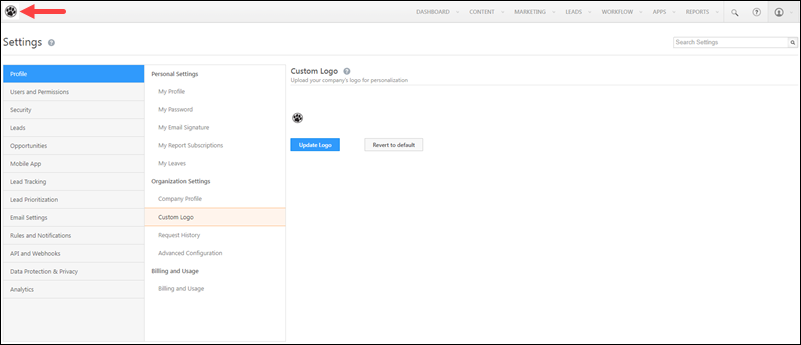
2. Prerequisite
You must be the Administrator of your LeadSquared account.
3. Upload a Logo
- Navigate to Settings>Profile>Custom Logo.
- Click Update Logo.
- Once you’ve uploaded the new logo, click Save.
Note:
- Only the following file types are supported –
- gif.
- jpg.
- jpeg.
- bmp.
- tiff.
- png.
- Maximum file size allowed is 1024 KB.
- There are no fixed dimension limits for the logo. For best results, use images with an aspect ratio between 1:1 (square) and 3:1 (rectangle). Logos with a width of 240px or more will display clearly without pixelation (240px is a recommended guideline, not a minimum requirement).
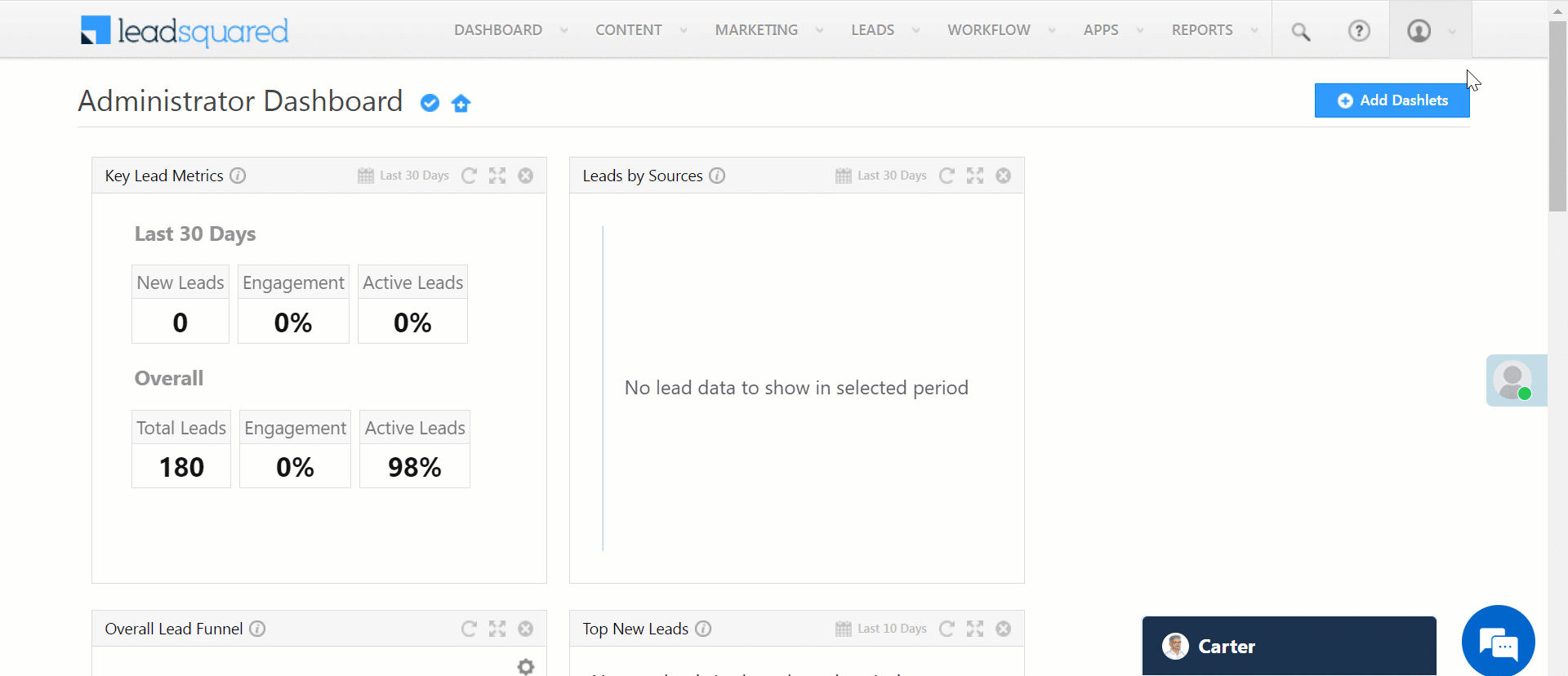
Any Questions?
Did you find this article helpful? Please let us know any feedback you may have in the comments section below. We’d love to hear from you and help you out!







The Logo upload option is not available in my profile how I can enable that?
Hi Deepa.
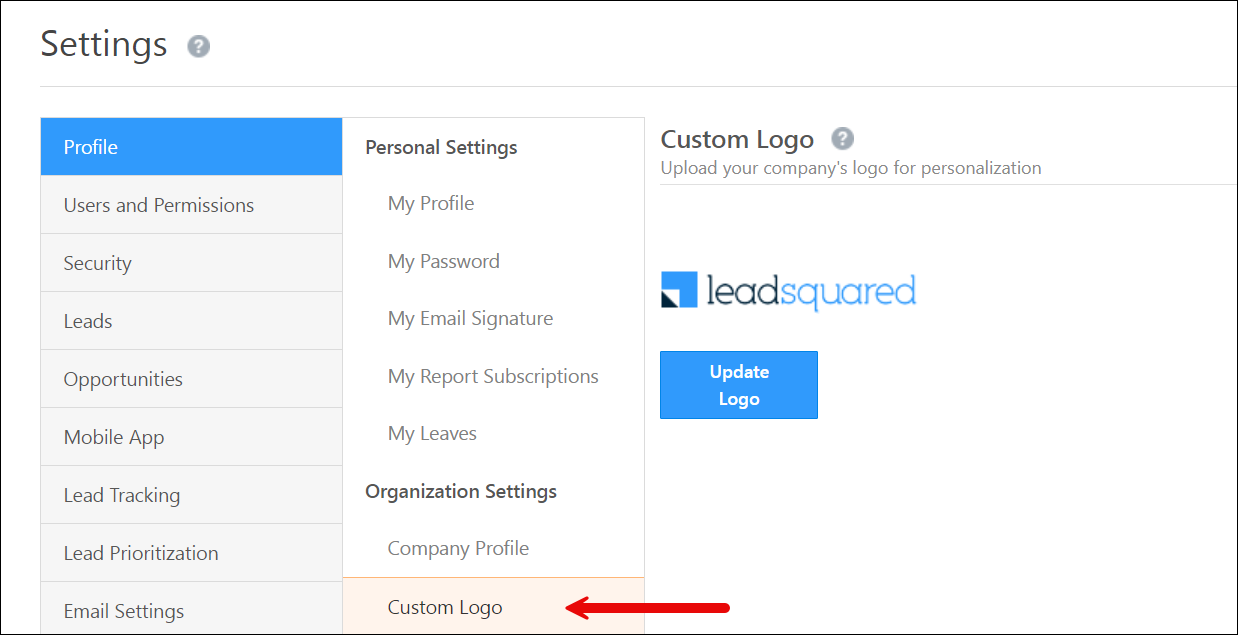
1. Navigate to Settings>Profile>Custom Logo on the LeadSquared Web App.
2. Click Update Logo.
3. Click Upload and select the relevant image from your device to set as the logo.
If you are still unable to see this option, please reach out to support@leadsquared.com and we’ll get back to you ASAP.