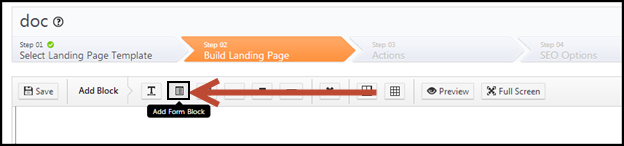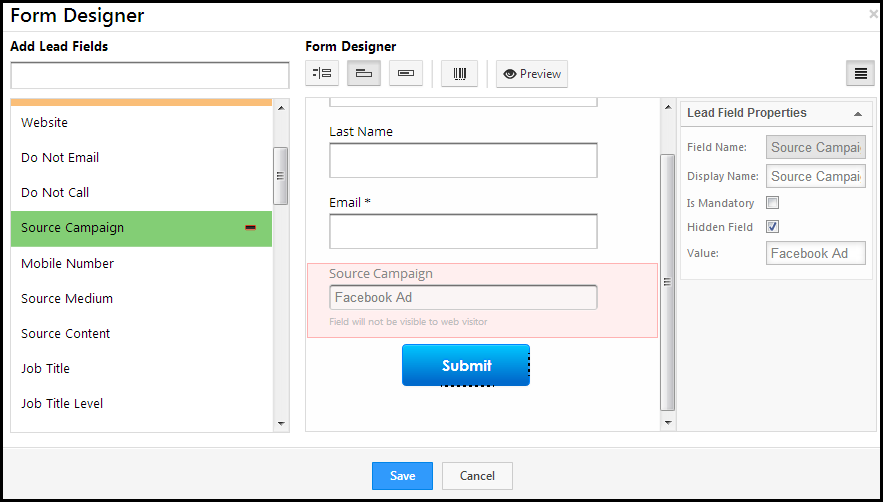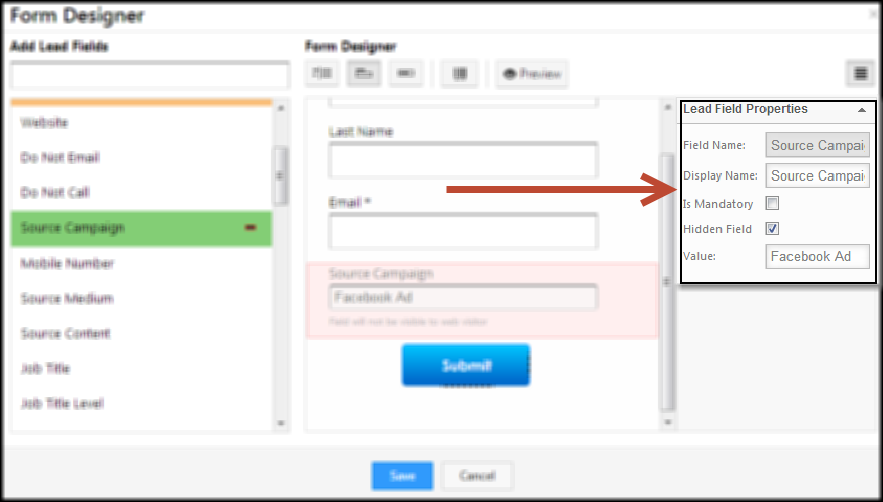A hidden field in your landing page form will make the field invisible to the visitor. You can use this option to set a default value for a field. By doing so, you can create a list of leads, based on the default value.
For instance, If the hidden field is Source Campaign, and the default value is Facebook Ads, all the leads who submit on the particular form will have the source campaign as Facebook Ads, in their lead records. Thus, it becomes easier for you to create lists based on a particular criteria.
To add a hidden field in a form
1. Click on the Add Form Block button in the landing page editor.
2. You have to double click on the block to add form fields. The form designer window opens up once you double click on the block.
3. Click on the field that you want to hide from the visitors. In the Lead Field Properties box, click on Hidden Field check box. Enter the required field value.
4. The hidden field, as stated before, will not be visible to the visitors. But the value of the field will be present in the lead record.