1. Feature Overview
Nurture your leads by sending them follow-up emails. After you’ve sent an email campaign to a list of leads –
- Resend the same email to those who haven’t opened it.
- Send a new email campaign to those who have opened the previous one.
Note: To know more about how to send email campaigns, see Create and Schedule Email Campaigns.
2. Prerequisite
- You must be the Administrator or the Marketing user of your account.
- You must have already sent an email campaign.
3. Resending Emails to Leads
If any of your leads haven’t opened your email campaign, you can resend it by cloning the email. To do so –
- Navigate to Marketing>Email Campaign.
- Alongside the email, you need to resend, click
 and select Clone.
and select Clone. - A copy of the email campaign will be created. Open the campaign and complete steps 1 & 2.
- In step 3, under Suppression Lists, click Create Suppression List and create a list of leads who have opened the mail.
- Complete steps 4 & 5.
Note: When you clone an email campaign, it retains the recipient list in step 3. Leave it as it is.
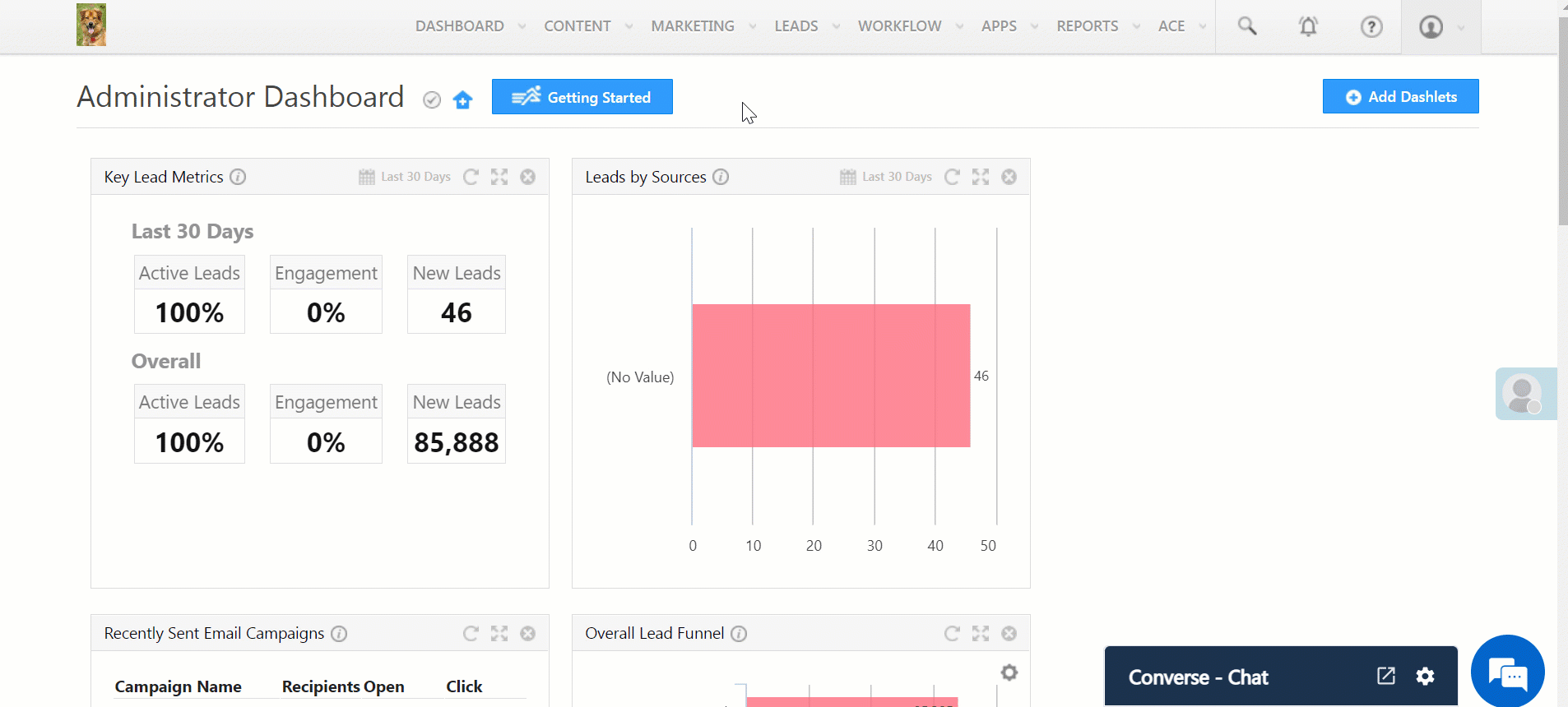
4. Sending Follow-Up Emails to Leads
Send follow-up emails to leads who have opened your previous email campaign. To do so –
- Navigate to Marketing>Email Campaign and click Create Email Campaign.
- Complete steps 1 & 2 of the email campaign.
- In step 3, under Recipient Lists, click Create Recipient List and create a list of leads who have opened the mail (using the criteria Lead Activity is Email Opened, and select the Email Campaign).
- Complete steps 4 & 5.
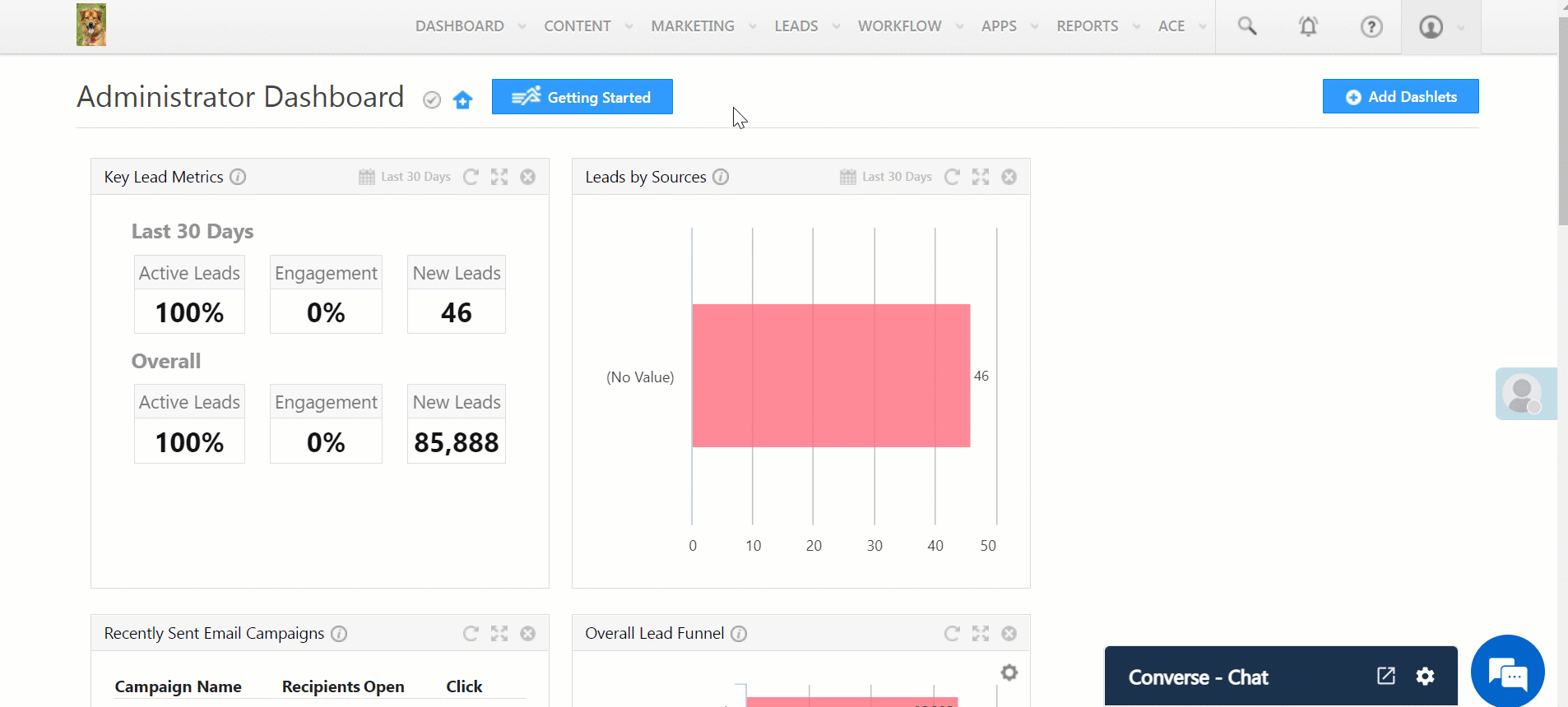
Any Questions?
We’d love to answer your questions or hear your own unique use cases. Feel free to share your experiences in the comments section below.
Was this Helpful?
Let us know if you liked the post and help us improve.






