1. Feature Overview
LeadSquared Sandbox enables you to create a test environment from scratch or duplicate your existing Live Production account, to test and evaluate LeadSquared features before subscribing to them. Once the Sandbox is created, you can continue to sync your Production Account with it, to copy over the latest configurations.
Changes made in the Sandbox account will not impact the customizations and configurations, as well as the data that’s stored in your Live account. This ensures that evaluating and deploying a new feature will not affect the day-to-day work of your users. By enabling this feature, you can create a Sandbox to carry out –
- Product testing
- Employee training
- Feature evaluation
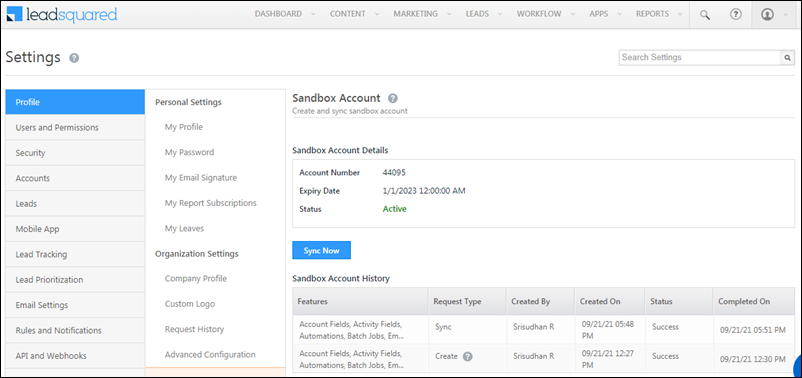
The following features can be enabled for Sandbox –
| Feature | Limitations |
| Account Fields | All the existing account types, along with the fields (metadata) are copied to Sandbox (both system and custom fields). |
| Activity Fields | All the existing activity types, along with the fields (metadata) are copied to Sandbox (both system and custom fields). |
| Task Fields | All the existing task types, along with the fields (metadata) are copied to Sandbox (both system and custom fields). |
| Form Fields | Only fields (metadata) are copied to Sandbox (both system and custom fields). Data for these entities is not copied to Sandbox. |
| Lead Fields | |
| User Fields | |
| Automations | All the Automations, regardless of their status (Draft, Published, or Unpublished), will get created as drafts in Sandbox. |
| Batch Jobs | All the Batch Jobs created in your Production Account, regardless of their status (Draft, Published, or Unpublished), will get created as drafts in Sandbox. |
| Email Campaigns | All the email campaigns, regardless of their status (Sent, Scheduled, Draft, etc.), will get created as drafts in Sandbox. |
| Email Templates | All the email templates created in your Production Account, regardless of their status (Draft or Published), will get created as drafts in the Sandbox. |
| Feature Licenses | All the features enabled in the Production Account, along with the feature limits, will be available in Sandbox. |
| Images | All the images uploaded to the Production Account will be available in Sandbox. |
| Landing Pages | All landing pages created in your Production Account, regardless of their status (Draft or Published), will get created as drafts in Sandbox. |
| Lapps | All the Lapps created in your Production Account, regardless of their status (Draft, Published, or Unpublished), will get created as drafts in Sandbox. |
| Permission Templates | All Permission Templates created in the Production Account will be available in Sandbox. You’ll have to re-assign these templates to your users in Sandbox. |
| Portals | All Portals created in the Production Account, regardless of their status (Draft or Published), will get created as drafts in Sandbox. |
| Process Designers | All the Processes created in the Production Account, regardless of their status (Draft, Published, or Unpublished), will get created as drafts in Sandbox. |
| Shared Dashboards | All the Dashboards created in the Production Account will be available. You’ll have to re-assign these dashboards to relevant teams in Sandbox. |
| Smart Views | All the Smart View created in the Production Account will be available in Sandbox. The tabs within these Smart Views will not be copied. |
| UI Connectors | All the connectors enabled in the Production Account, will be available in Sandbox. |
2. Prerequisites
- You must be the Administrator of your LeadSquared account in order to create Sandbox accounts.
- You can’t use an existing LeadSquared user’s email address to create a Sandbox account. You must use an alternative email address for users in Sandbox.
- Existing lead data will not get copied to the Sandbox account. If you want to test a feature with lead data, we suggest you use dummy data. Alternatively, you can export existing lead data from your Live account and import it into your Sandbox account.
To enable this feature on your account, reach out to your account manager, or write to support@leadsquared.com.
3. Installation and Configuration
- From the main menu, navigate to My Profile>Settings>Profile>Organization Settings>Sandbox Account.
- Click Create Sandbox Account.
- On the Create Sandbox Account pop-up, enter the following details –
- User Details –
- First Name – The user’s first name.
- Last Name – The user’s last name.
- Email Address – The user’s email address (must be different from the production account).
- Account Features – From the Features dropdown, select the features you want to enable on the Sandbox account.
- User Details –
- Once you’re done, click Create. Your users will receive a “Welcome to LeadSquared” email once the Sandbox account is created. Follow the instructions listed in the mail to get started.
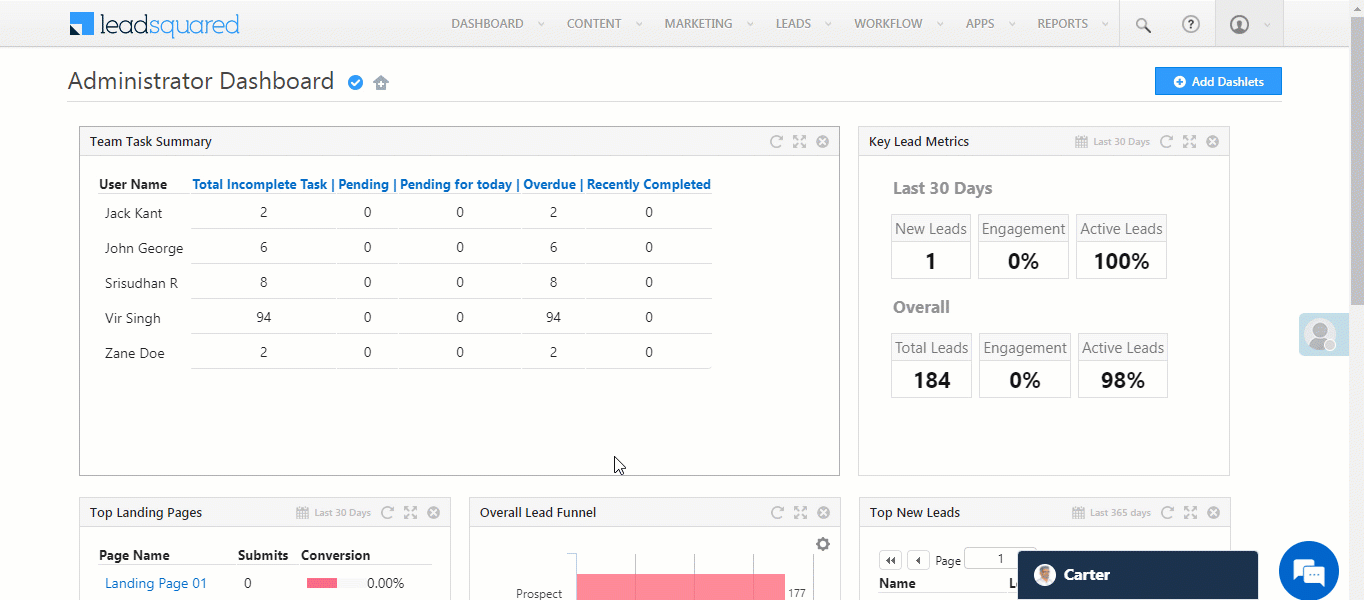
4. Sync with Sandbox
You can sync your Production account with Sandbox to copy the latest configurations from Production. This will ensure all the features you’ve selected in the previous step are enabled in Sandbox. To sync your accounts –
- From the main menu, navigate to My Profile>Settings>Profile>Organization Settings>Sandbox Account.
- Under Sandbox Account Details, click Sync Now.
- On the Sync Sandbox Account pop-up, from the Features dropdown, select the features you want to sync.
- Once you’re done, click Sync.
- On the confirmation pop-up, click Yes. The selected features will get synced with the Sandbox.

5. Troubleshooting
When creating the Sandbox account, you might encounter the following errors –
| Error | Resolution |
| Access denied | Append Sandbox URL with ?cc=1, and refresh the page.For e.g., pass the following URL as |
| Cannot create Sandbox account with user’s email Id. | Use an alternate email Id (one that is not present in the LeadSquared system) to create the account. |
Any Questions?
Did you find this article helpful? Please let us know any feedback you may have in the comments section below. We’d love to hear from you and help you out!







If I create a sandbox account, may I do the lead conversion and lead storage, activity manage? Is this affect my productivity account.
Hi Deepa.
Sandbox enables you to test LeadSquared features. This will not affect your Production account.
Sandbox features are not showing in LSQ.
Hello, Vineet.
We need more context about this issue. Please reach out to support@leadsquared.com. We’ll get back to you ASAP.