1. Feature Overview
By default, users can only search UDS logs using a Request ID, making it difficult to trace business-critical records such as Loan ID, Customer ID, or Phone Number when issues arise. This slows down investigations, increases developer dependency, and delays resolution.
Logger Parameter solves this by allowing users to define up to three custom key-value pairs (like Loan ID, Applicant ID, or Phone Number) along with the Request ID.
This empowers admins to instantly locate relevant records, reduce error resolution time, and minimize reliance on developers. As a result, it helps maintain data integrity, prevent workflow disruptions, and ensure a smoother experience.
2. Configure Logger Parameter
2.1 Access Advanced Options
Logger Parameters are available under Flow Advanced Options. Navigate to UDS App>Flow card(⋮ menu)>Advanced Options>Logger Parameter.
Note: Advanced Options are a request-only feature. Contact your account administrator or support@leadsquared.com to enable them.
2.2 Add Logger Parameters
Up to three keys can be configured. Parameters can be mapped using dropdowns or custom mappings.
Keys may be selected from:
- Request data fields
- Headers
- Query parameters
- Action response fields.
2.3 Save Configuration
Once parameters are added and saved, they are automatically logged with every request.
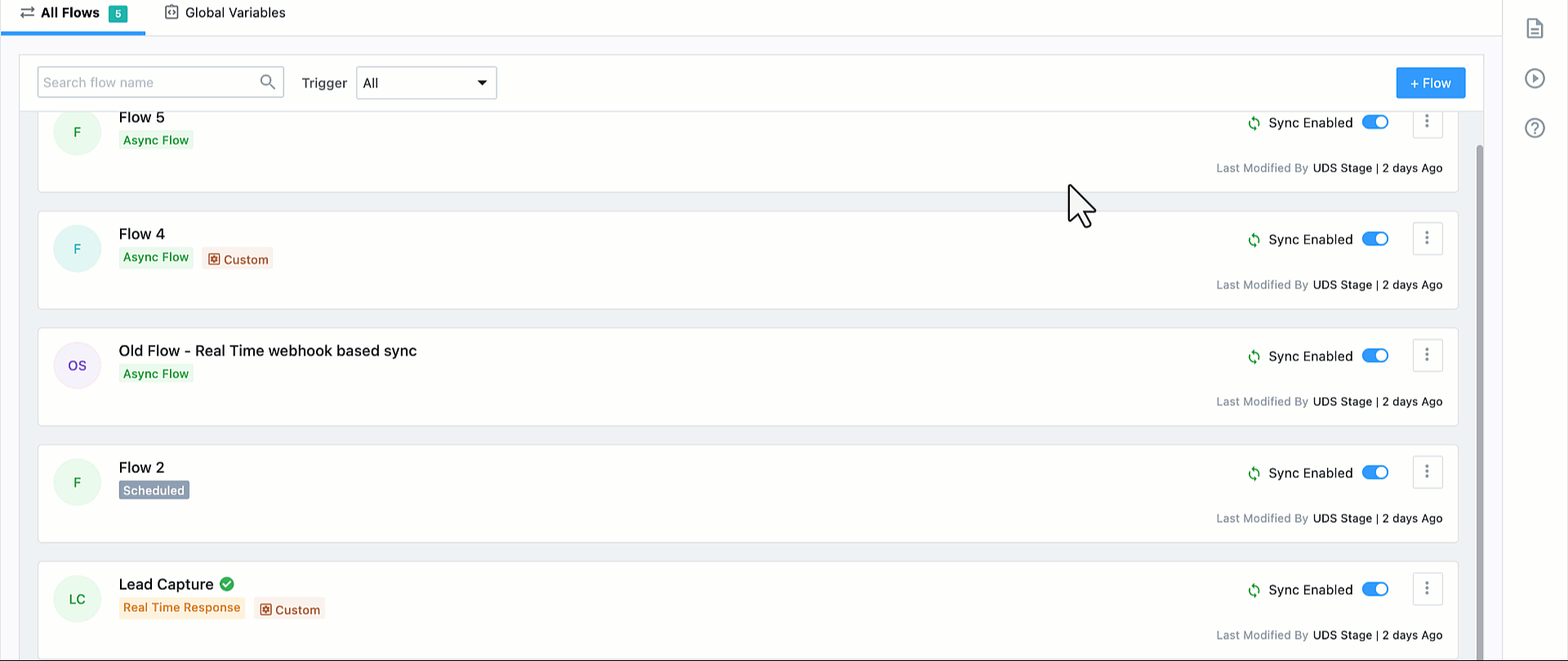
2.4 Custom Mapping
You can define custom keys in Logger Parameters to capture specific values from the incoming request.
For example, you can capture values from the request URL’s query string in Logger Parameters. If the incoming request is:
https://webhook.leadsquared.com/api/v2/uds?entityType=Loan&partnerId=ACME001
You can configure the Logger Parameters as follows:
| Key Name | Source | Custom Key |
| EntityType | Query | entityType |
| PartnerId | Query | partnerId |
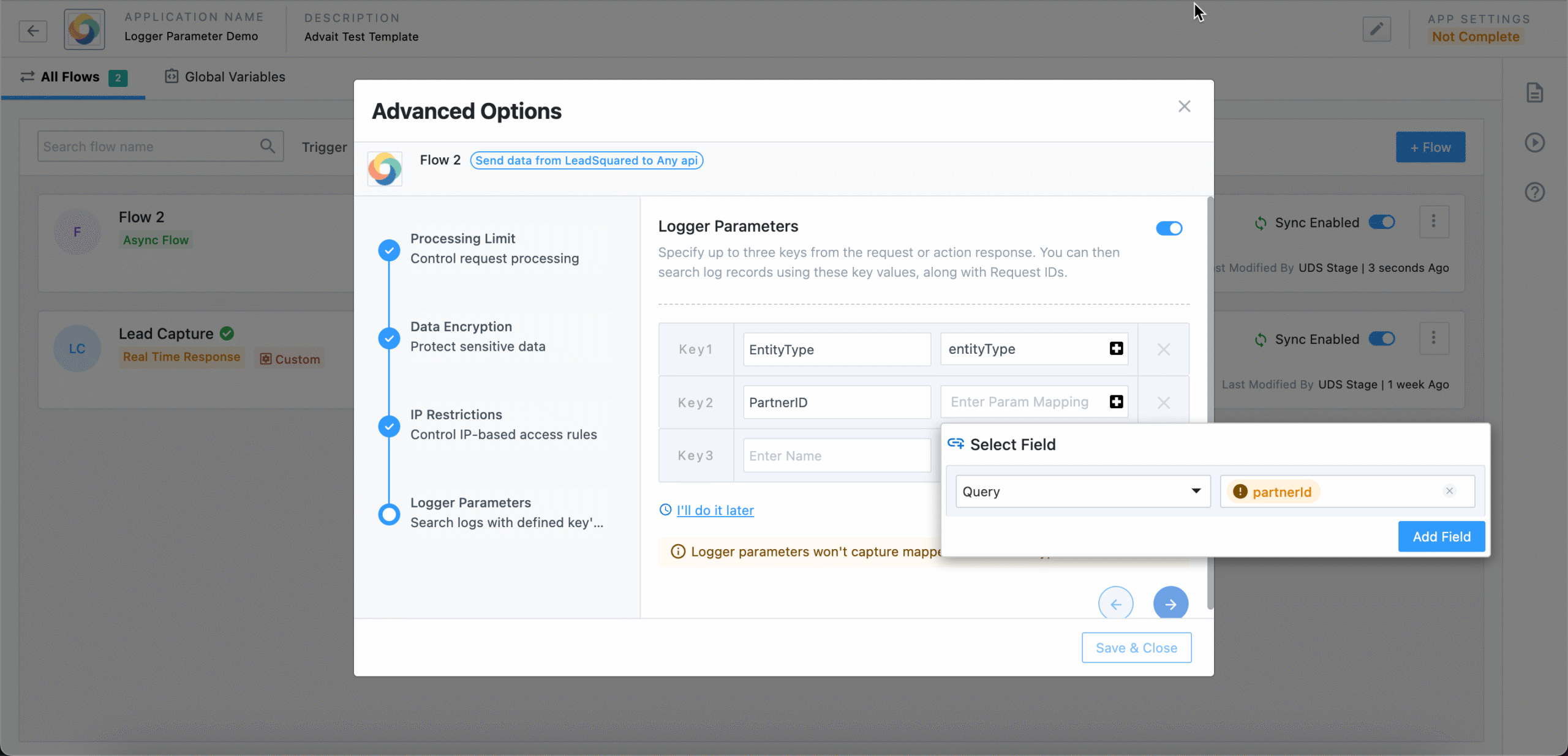
3. Using Logger Parameters in Logs
On the Logs screen, search is available for Request ID by default, and Logger Parameters will appear as additional searchable fields.
Notes
- A maximum of three Logger Parameters can be configured per flow.
- Only exact matches are supported in searches.
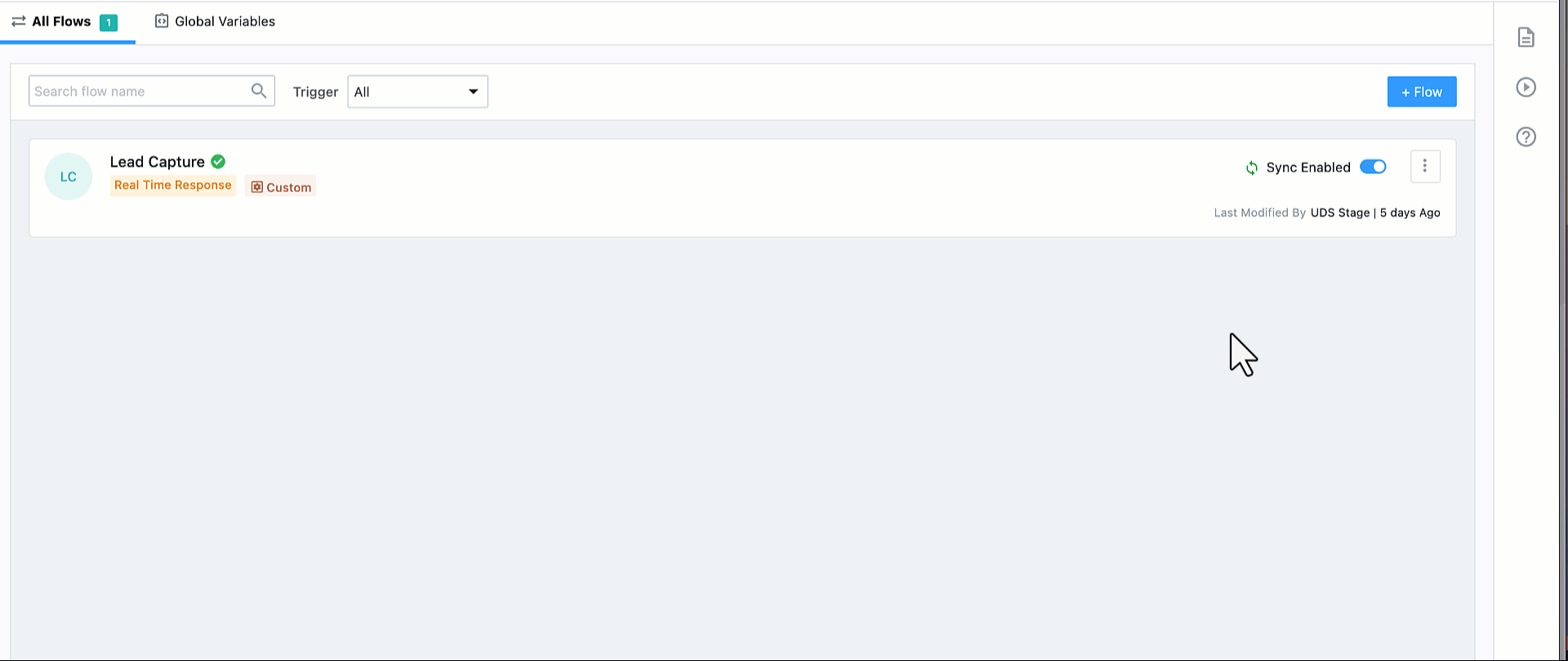
Any Questions?
Did you find this article helpful? Please let us know any feedback you may have in the comments section below. We’d love to hear from you and help you out!






