1. Overview
This article will help you set up MCube with LeadSquared Mobile Cloud Calling connector.
2. Prerequisites
Before integrating your telephony provider, you must read the prerequisites and install the connector by referring to this article – Mobile Cloud Calling.
3. Set Up for MCube
There are two types of configurations available for MCube –
- MCube Cloud Offering – Configure this API if you want to enable support for softphone telephony.
- MCube VMC offering – This version does not support a softphone.
4. MCube Cloud Calling Offering
1) Click2Call API
Navigate to the Click to Call Set-up screen to configure the MCube Cloud Offering Click2Call API –
| Method | API |
POST |
https://api.mcube.com/Restmcube-api/outbound-calls |
In Body, pass the following payload –
| Parameter | Description |
HTTP_AUTHORIZATION |
Pass the token, this is account-specific and should be unique for each customer Mcube account. |
exenumber |
|
custnumber |
|
refurl |
This is a static variable and should always be 1. |
refid |
|
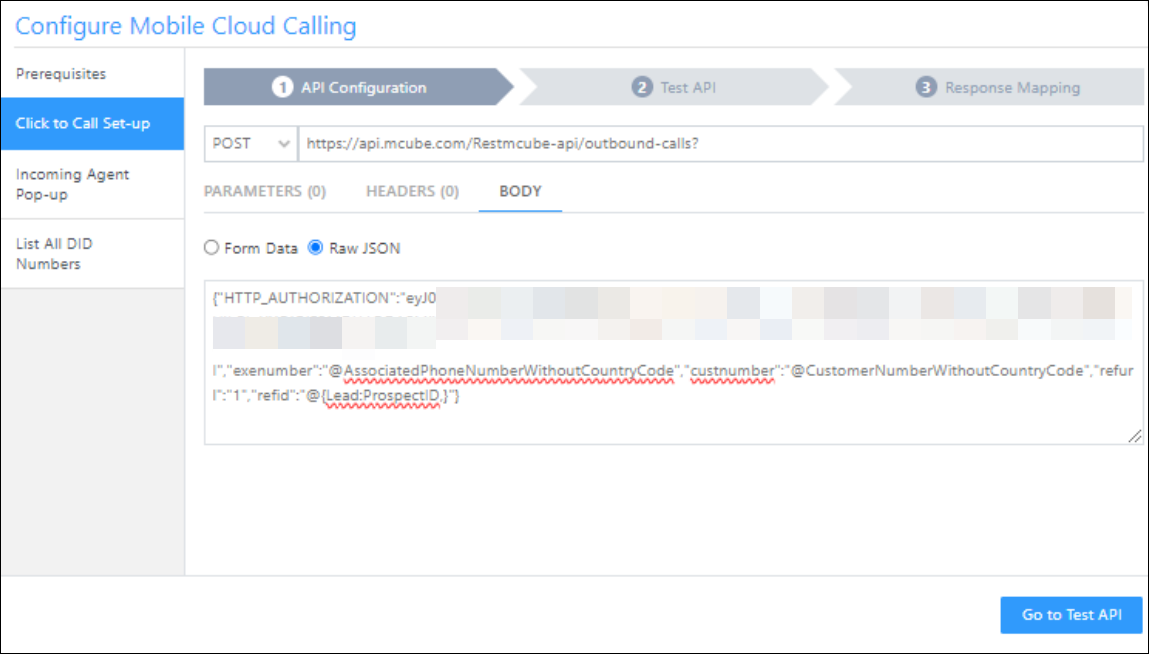
Response Mapping for MCube Cloud Offering Click2Call –
| Key | Value | Mapping |
called |
"" |
Consider As CallSessionId |
status |
succ |
Consider As Success |
msg |
"" |
Consider As Data |
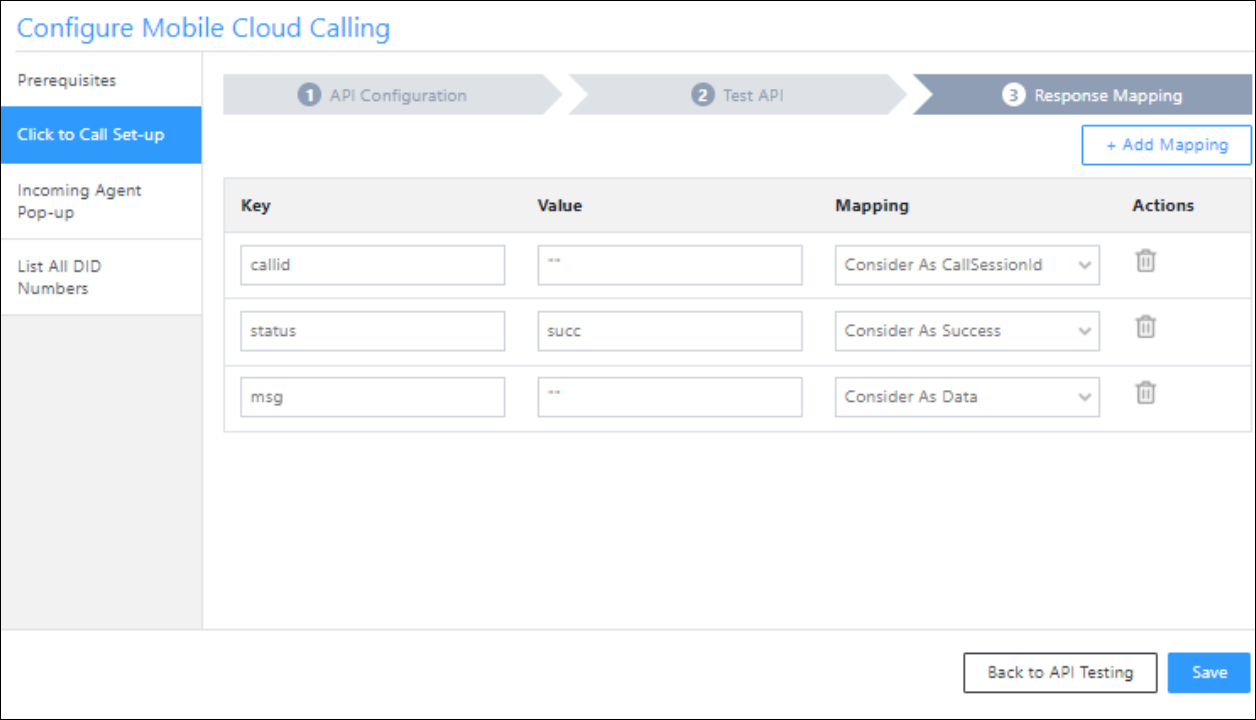
2) Incoming Agent Pop-up
Navigate to the Incoming Agent Pop-up screen to configure the MCube Cloud Offering Incoming Agent Pop-up API.
| Method | API |
POST |
https://api.mcube.com/cloudcomputing-api/getCustomerDetails |
In Body, pass the following payload –
| Parameter | Description |
secretkey |
Pass your MCube secret key. |
emp_phone |
|
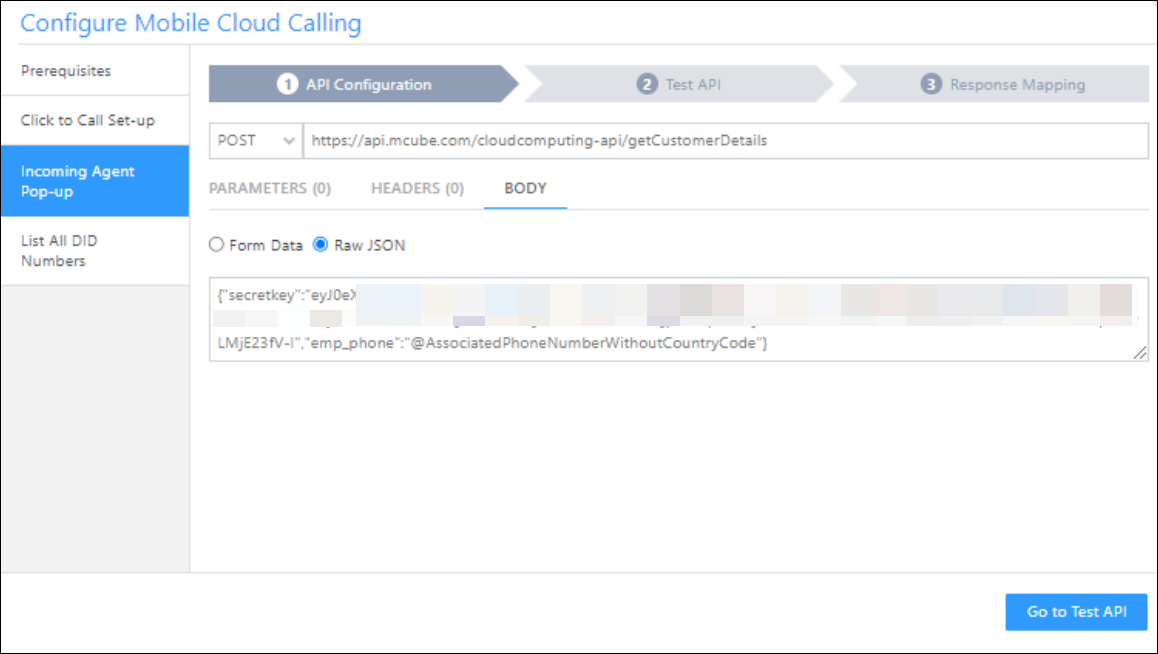
Response Mapping for MCube Cloud Offering Incoming Agent Pop-up –
| Key | Value | Mapping |
customernumber |
"" |
Consider As Data |
status |
success |
Consider As Success |

3) List All DID Numbers
Navigate to the List All DID Numbers screen to configure the MCube Cloud Offering List All DID Numbers API.
| Method | API |
POST |
https://config.mcube.com/cloudcomputing-api/commondids |
In Body, pass the following payload –
| Parameter | Description |
secretkey |
Pass your MCube secret key. |

Response Mapping for MCube Cloud Offering List All DID Numbers –
| Key | Value | Mapping |
status |
success |
Consider As Success |
Didnumber |
"" |
Consider As Data |
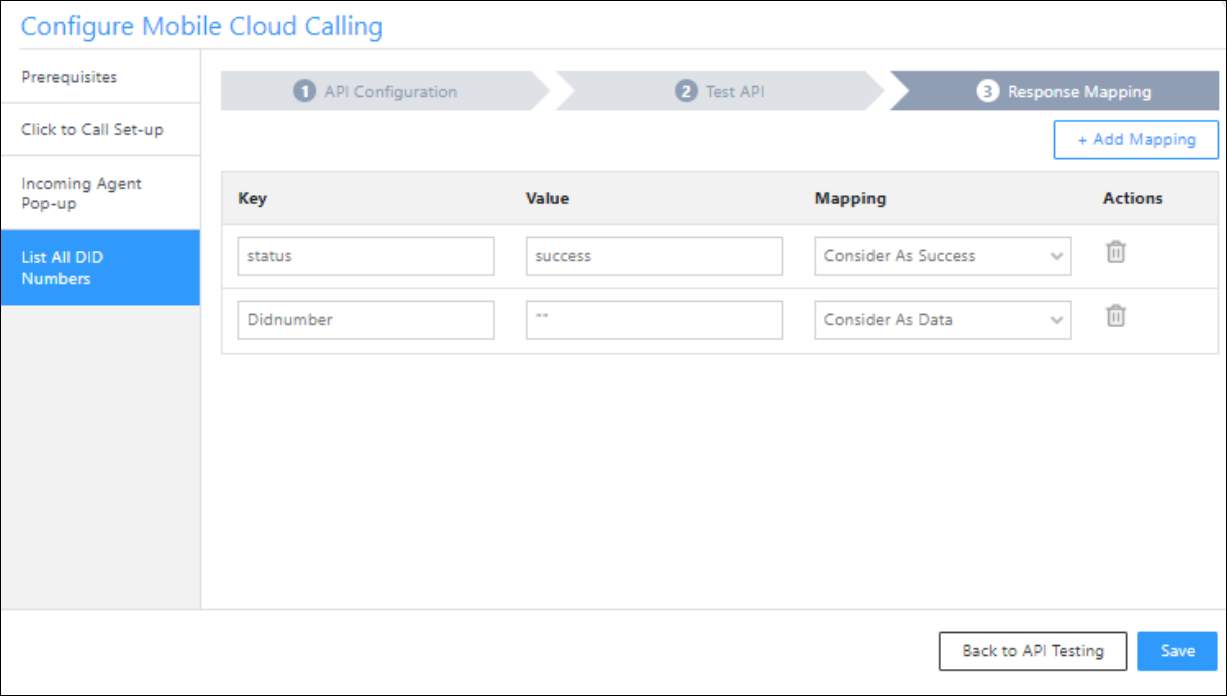
5. MCube VMC Offering
1) Click2Call API
Navigate to the Click to Call Set-up screen to configure the MCube VMC Offering Click2Call API –
| Method | API |
GET |
https://mcube.vmc.in/api/outboundcall?apikey=xxxxxef3a942e649f4abxxxxxxxxxxxx&exenumber=xxx3767xxx&custnumber=xxx0999xxx&url=1 |
Query Parameters –
| Parameter | Description |
apikey |
Your MCube API key. |
exenumber |
|
custnumber |
|
url |
This is a static variable and should always be 1. |
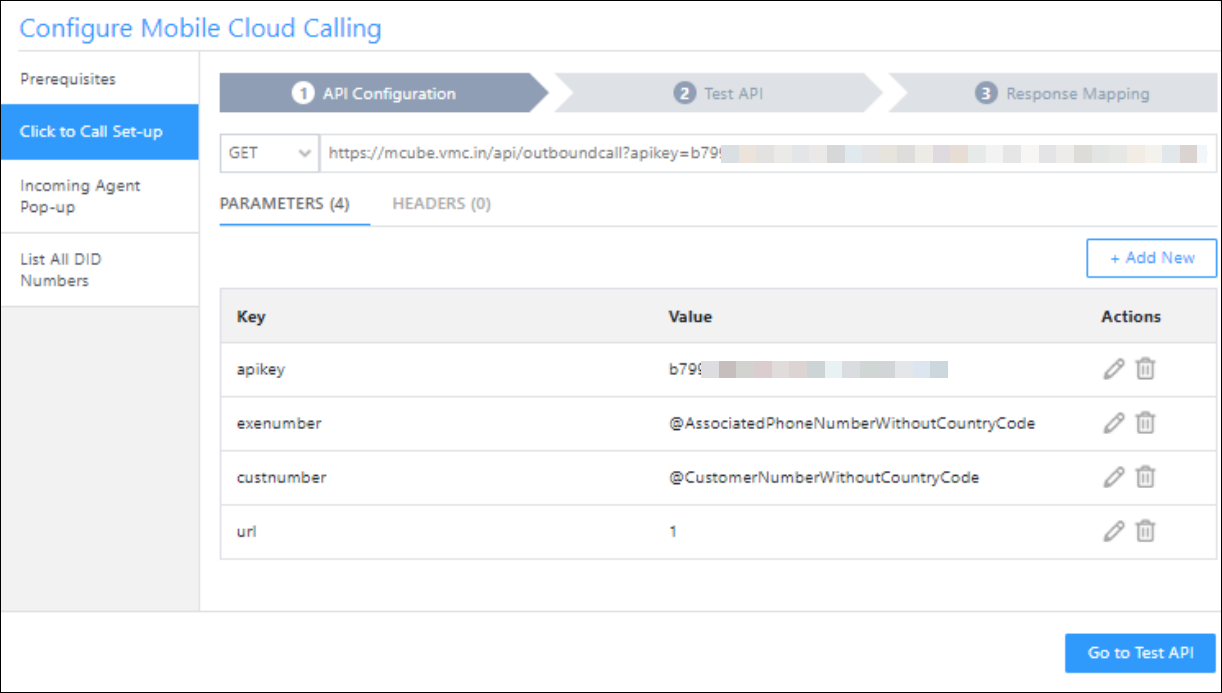
Response Mapping for MCube VMC Offering Click2Call –
| Key | Value | Mapping |
msg |
success |
Consider As Success |
callid |
"" |
Consider As CallSessionId |
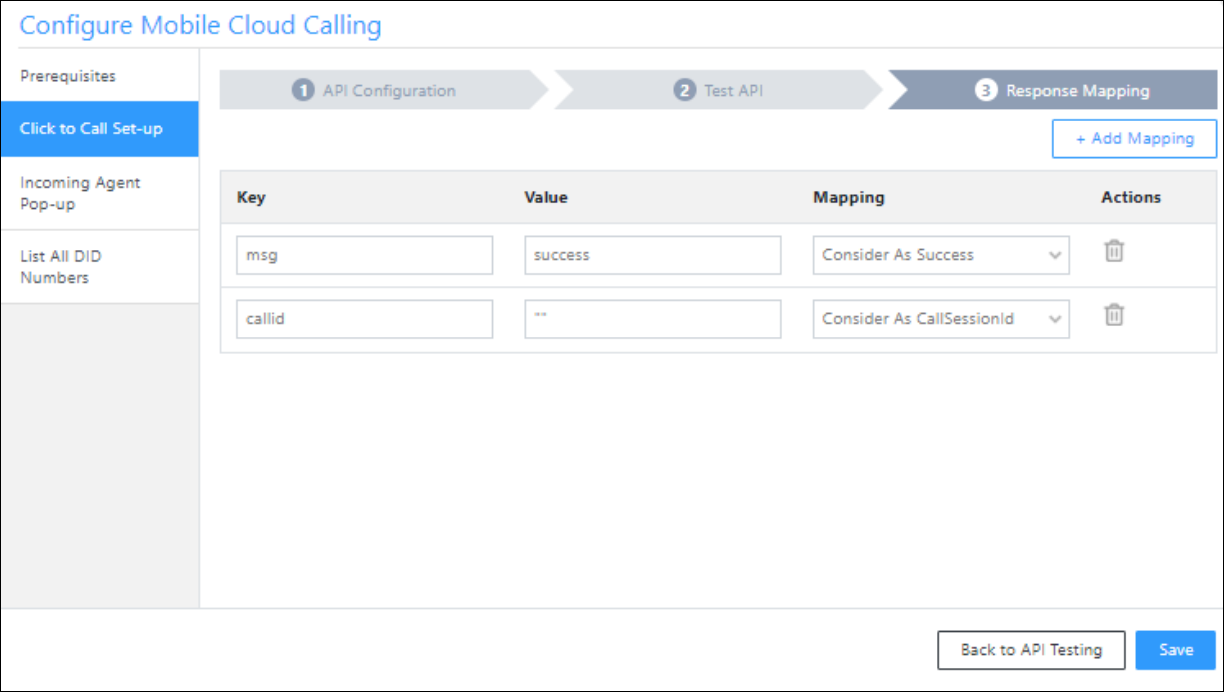
2) Incoming Agent Pop-up
Navigate to the Incoming Agent Pop-up screen to configure the MCube VMC Incoming Agent Pop-up API.
| Method | API |
Get |
https://mcube.vmc.in/api/getCustmerdetails?apiKey=xxxxxxxxxx42e649f4ab6dxxxxxxxxxx&agentPhoneNumber=xxx376xxxx |
Query Parameters –
| Parameter | Description |
apiKey |
Pass your MCube API key. |
agentPhoneNumber |
|

Response Mapping for MCube VMC Offering Incoming Agent Pop-up –
| Key | Value | Mapping |
status |
success |
Consider As Success |
status |
error |
Consider As Error |
data |
"" |
Consider As Data |
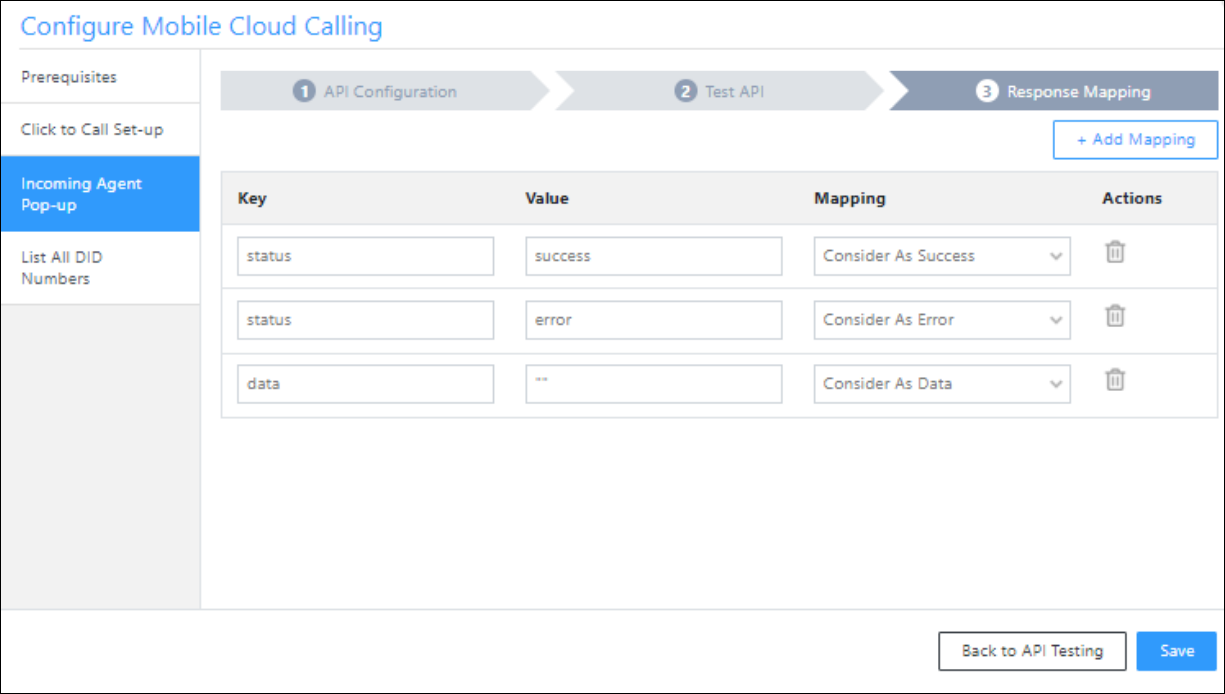
3) List All DID Numbers
Navigate to the List All DID Numbers screen to configure the MCube VMC Offering List All DID Numbers API.
| Method | API |
GET |
http://mcube.vmc.in/api/getBusinessNumbers?apiKey=xxxxxxxxxx42e649f4ab6dxxxxxxxxxx |
Query Parameters –
| Parameter | Description |
apiKey |
Pass your MCube API key. |

Response Mapping for MCube VMC Offering List All DID Numbers –
| Key | Value | Mapping |
status |
success |
Consider As Success |
data |
"" |
Consider As Data |

Any Questions?
If you have a question this article did not answer, please let us know in the comments section below. We’ll be happy to improve the content and help you with any doubts.






