Journeys Templates Management on Mobile
You no longer need to log in to the web app to create Journeys Templates! Save time and effort by creating these templates directly from the mobile app. This gives you greater flexibility and control, letting you plan and manage Journeys anytime, anywhere.
You can now access the Templates section from the side menu, create new templates on the go, and manage all existing templates right from the Template Listing Page on your mobile device.

To create a new template, tap the ![]() Add Template icon. Fill in the relevant details in the popup and select the leads to be added in the template. If you try to add more than 40 leads, you’ll receive a toast message indicating the limit has been reached.
Add Template icon. Fill in the relevant details in the popup and select the leads to be added in the template. If you try to add more than 40 leads, you’ll receive a toast message indicating the limit has been reached.
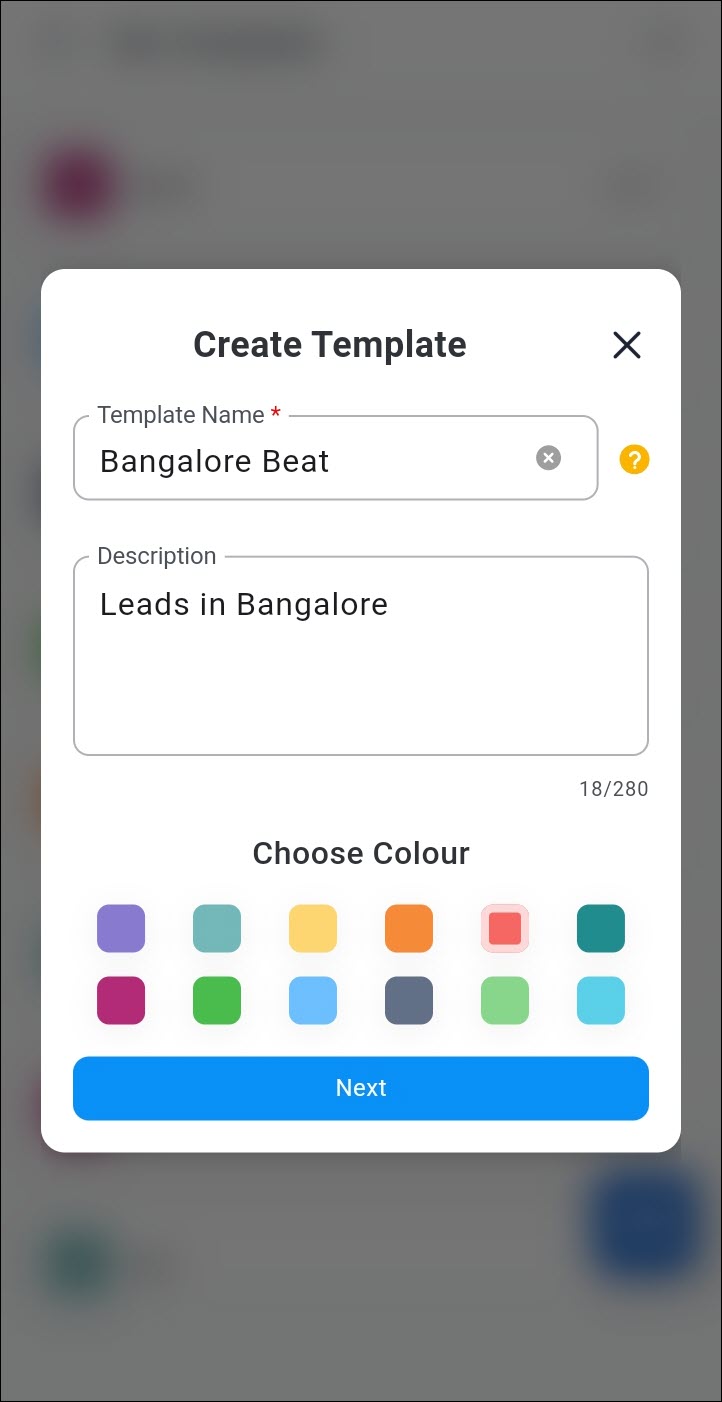

Depending on whether the Allow users to add the same lead in more than one template setting in Journeys is enabled or disabled, a lead can either be added to multiple templates or restricted to just one.

Custom Sorting for Opportunities
Sort opportunities using any supported field — not just the default ones! Currently, all opportunity fields are available for sorting on both web and mobile platforms. However, users prefer to have only selected fields available in this section. Previously, you had to reach out to us for this configuration. Now, you can customize which opportunity fields are available for sorting directly on the Opportunity Configuration page. This customization applies uniformly across both web and mobile platforms.
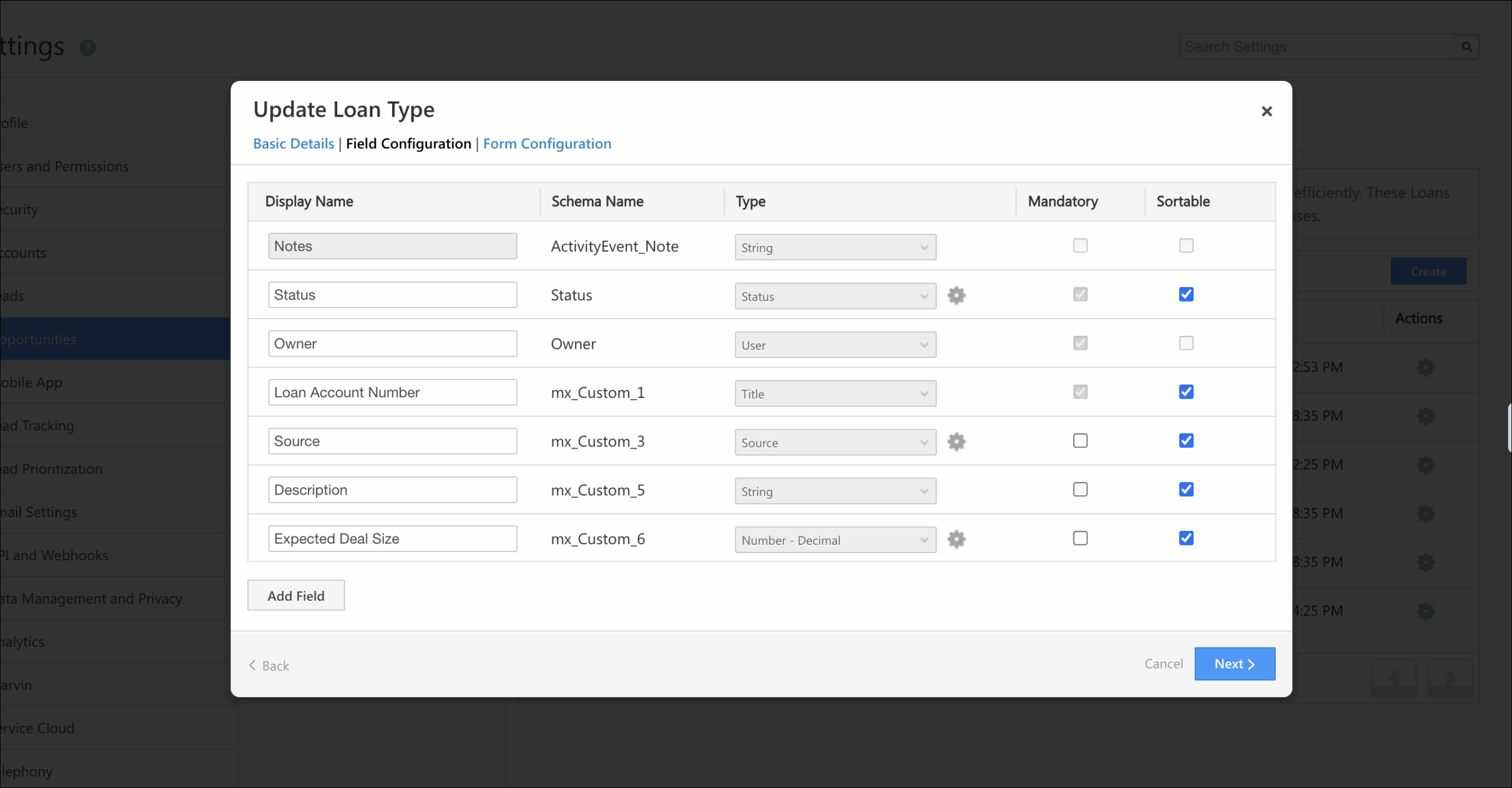
Face Detection for Selfie Check-In/Out
Many users reported issues with blank or unrelated images being uploaded during selfie check-ins and check-outs. To address this and improve reliability, we’ve introduced a face detection feature that verifies a face before allowing photo capture.
When this setting is enabled, users must take a selfie to check in or out through the mobile app. The front camera opens by default, with an option to switch to the back camera. If no face is detected within 3 seconds, a “Face not detected” message appears, and the user cannot proceed until a valid face is captured.
Admins can navigate to Settings>Mobile App>Additional Settings>App Related to configure this sample JSON.
Sample JSON
{
"CheckInValidation": {
"ConditionOperator": "All",
"Methods": [
{
"Method": "DetectFace",
"Data": {
"IsEnabled": "true"
}
}
]
},
"CheckOutValidation": {
"ConditionOperator": "All",
"Methods": [
{
"Method": "DetectFace",
"Data": {
"IsEnabled": "true"
}
}
]
}
}
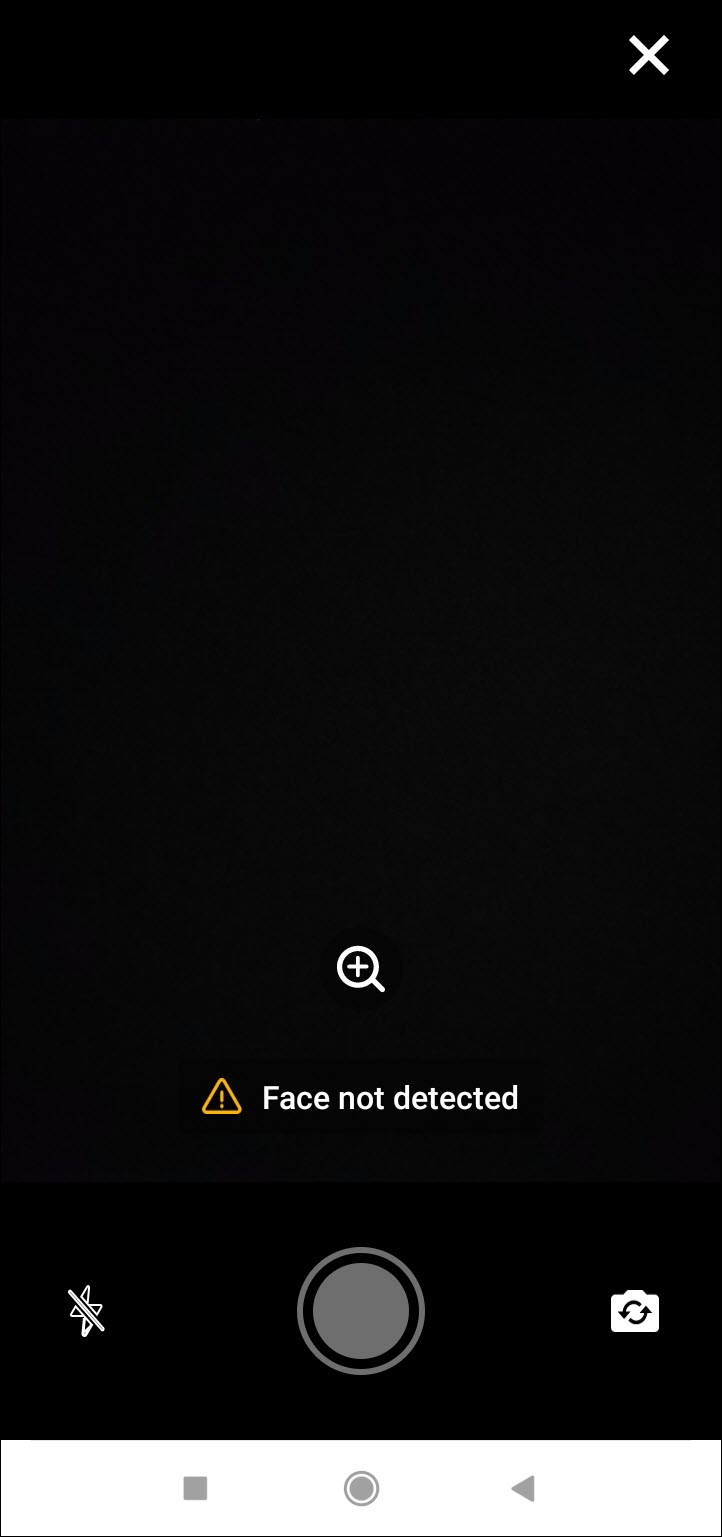
Improved Sync Experience in Mobile App
Experience a faster, more efficient and user-friendly Sync process with separate sync controls. The Sync button has been renamed to Refresh Settings and will now trigger only the necessary updates, reducing unnecessary network usage. Additionally, a dedicated button is added for syncing your Call Logs and SMS separately. Badges will now indicate how many calls or SMS are pending sync, and if everything is up-to-date, you’ll see a message saying “You’re all caught up!”
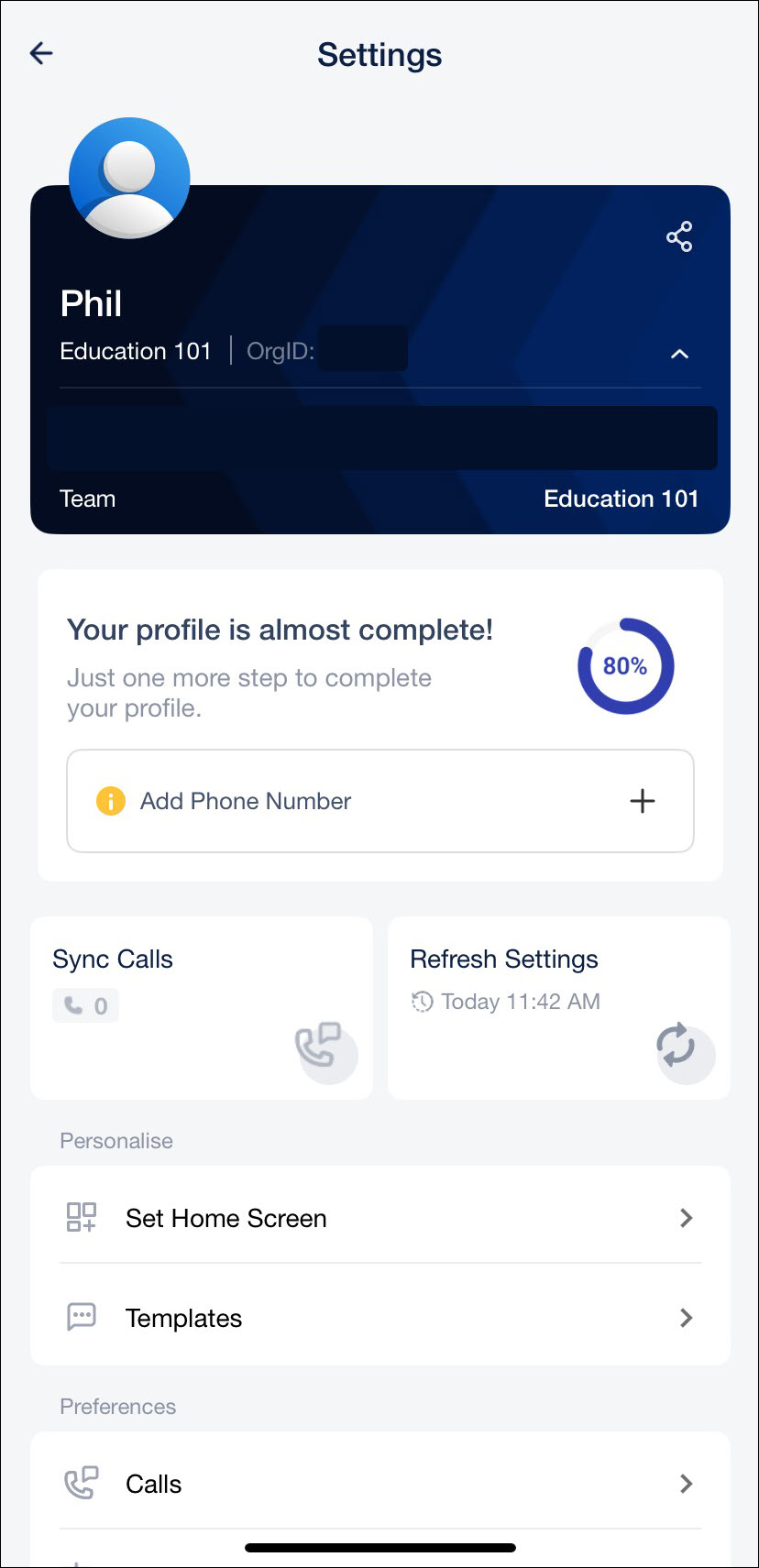
Choose Your Preferred Distance Unit
View distances in a format that’s familiar to you! You can now set your preferred unit for distance, either Kilometers (km) or Miles (mi) directly from the app settings. Once updated, your selected unit will be reflected across key areas like My Trips, My Teams, Task cards, Near Me, Explore, and location accuracy pop-ups. Navigate to Settings>Distance Unit (under Preferences), choose your option, and the app will update automatically.
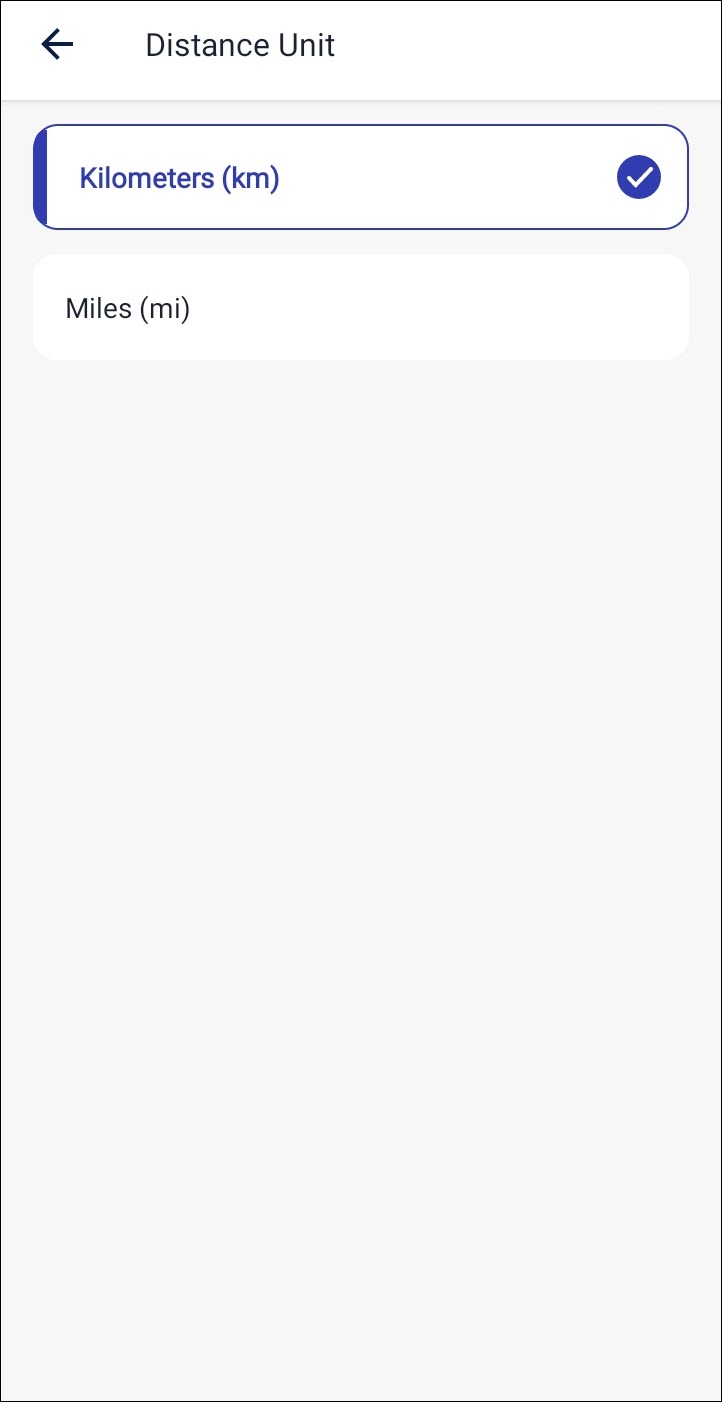
Enhanced File Upload Restriction
Maintain consistent file uploads by restricting users from attaching files from their device’s gallery across both the app and WebView forms. The enhanced Restrict File Upload setting now applies universally, including components configured through Casa’s WebView widget. When enabled, users can upload files only via the camera, ensuring better data control and preventing gallery access in all attachment fields and WebView forms.

Bug Fixes
- Fixed a UDS Validation Failure in Sub-form (‘Add More’ Button)
- Fixed an issue with case letters of My Opportunities widget on Casa webpage
- Fixed an issue where Web View Widget For Reports was not showing data in Preview






