View Automation Report on Lead and Opportunity Details
Users can now view the Automation Report directly on the Lead or Opportunity Details page. This feature is available in both Marvin and the regular platform (in the new view).
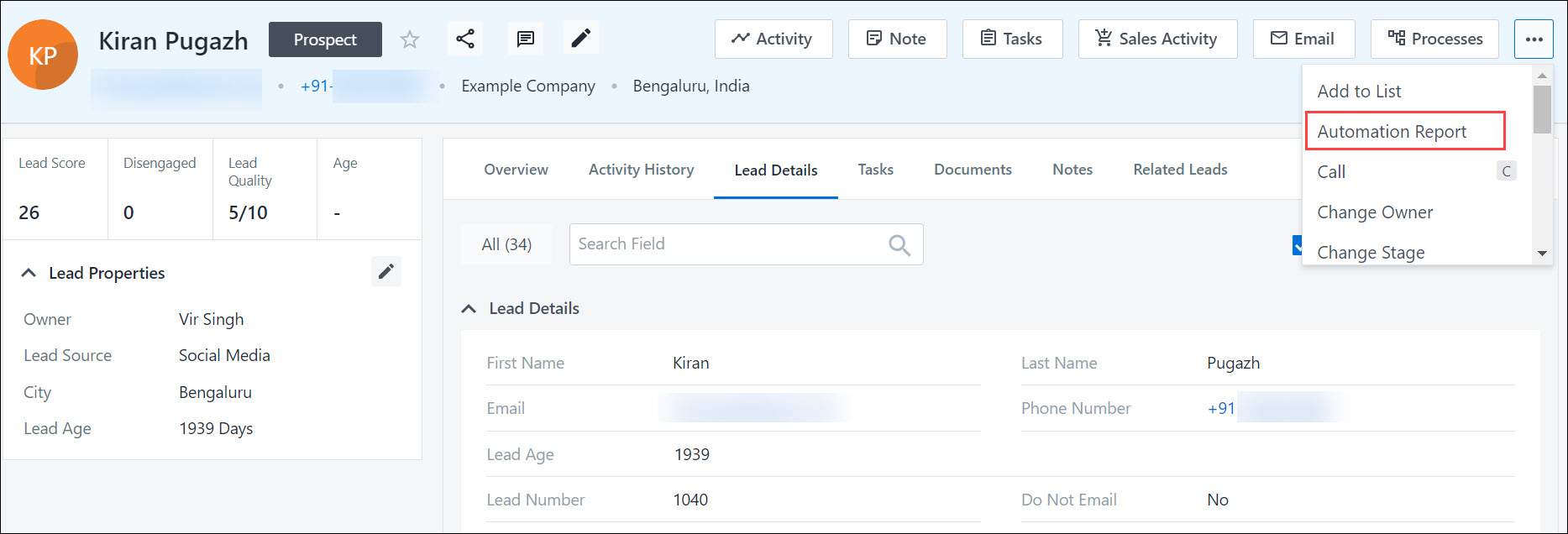
Reply To Header in Emails
Users can now direct replies to one-on-one and bulk emails to a specific user by adding them to the Reply To header during email composition. On the Advanced Configuration settings, search for and enable the Enable ‘Reply To’ header in One to One Send Email setting.
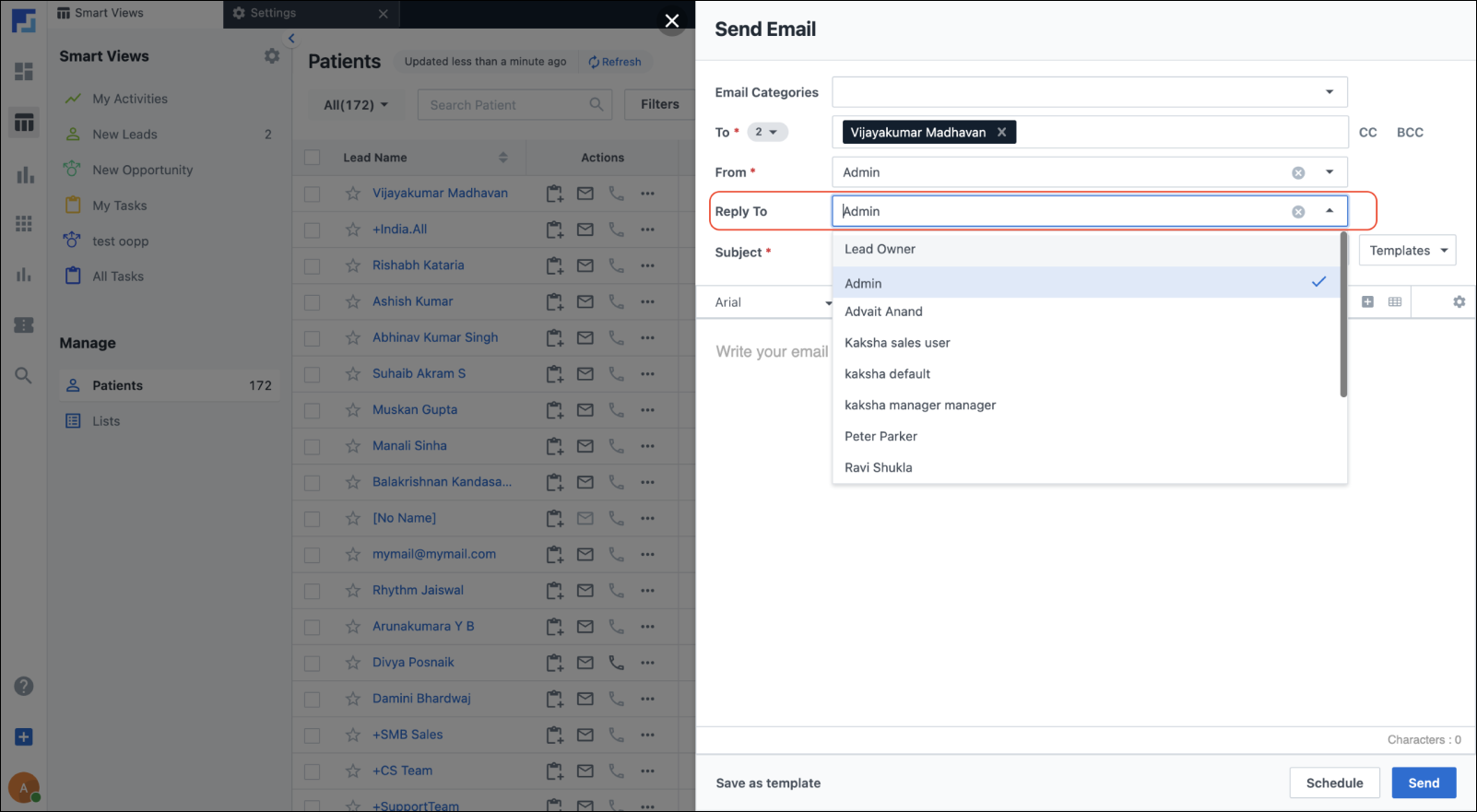
Include Other Users in CC/BCC Fields
You can now include other users from your organization in the CC and BCC fields while sending one-on-one and bulk emails.
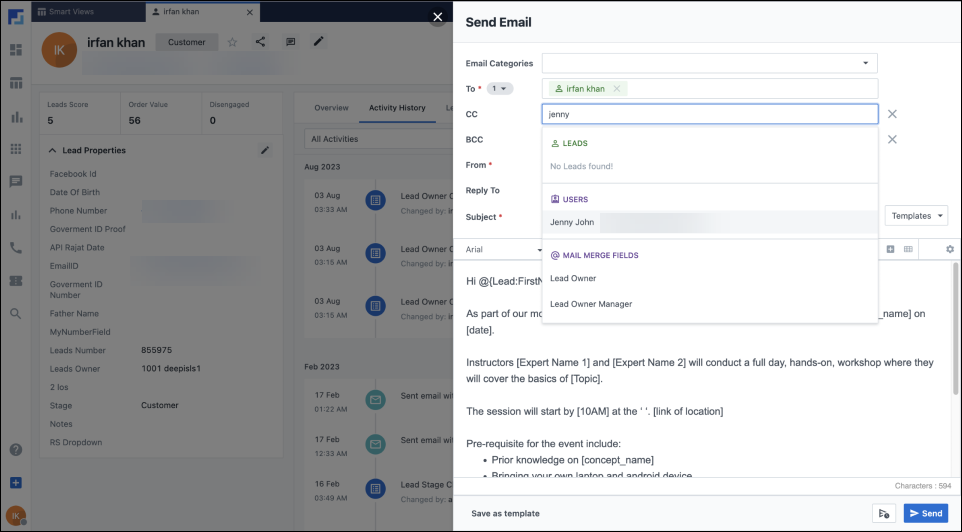
Disable OTP verification on the Login Page
Users now have an option to disable OTP verification for the next 90 days on the Marvin login screen. To enable this feature, navigate to Settings>Security>Login Settings and enable the Enable Trust Device setting.
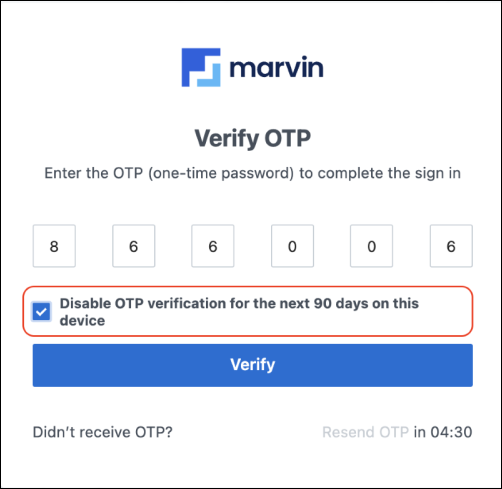
Merge Leads
You can now merge leads in Manage Leads, Lead Smart Views, and List Details pages when leads are selected in bulk. You can find this action under the More Actions dropdown. After a successful merge, the Lead Merge activity is posted on the lead’s Activity History.
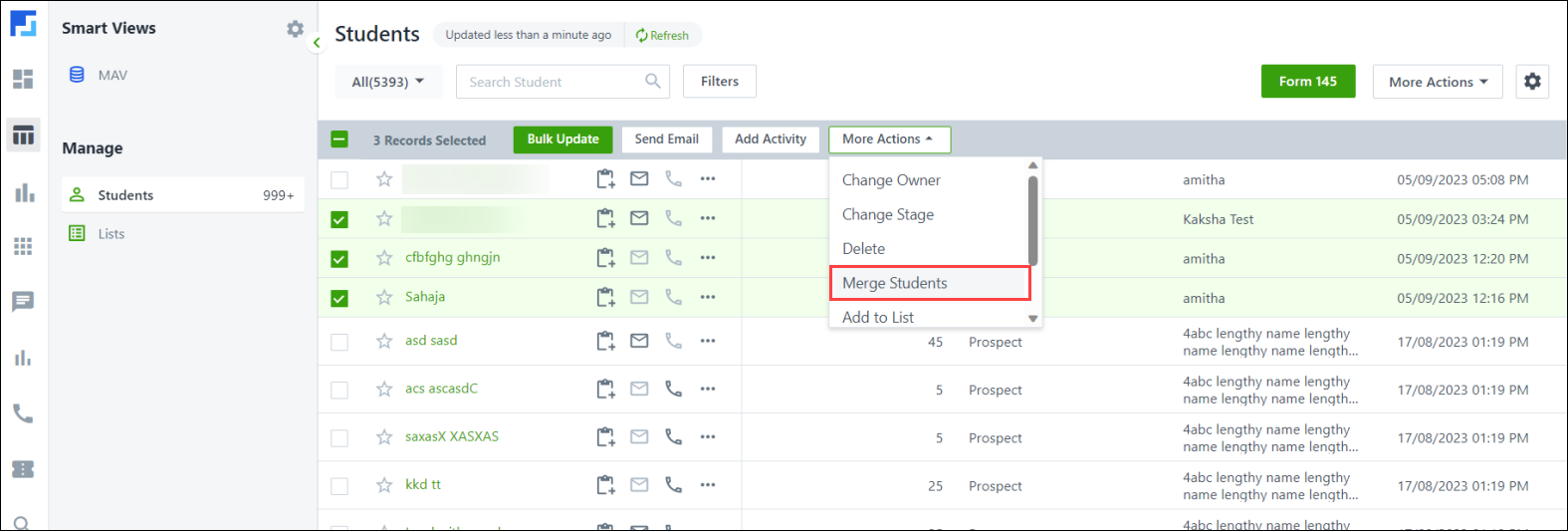
Activity Field Masking in Forms
If any of the activity fields in a form (both default and dynamic) have view restrictions enabled using permission templates, the data in the field will be masked as ‘xxxx’. Activity field masking will not occur on empty fields (i.e., fields with no data).
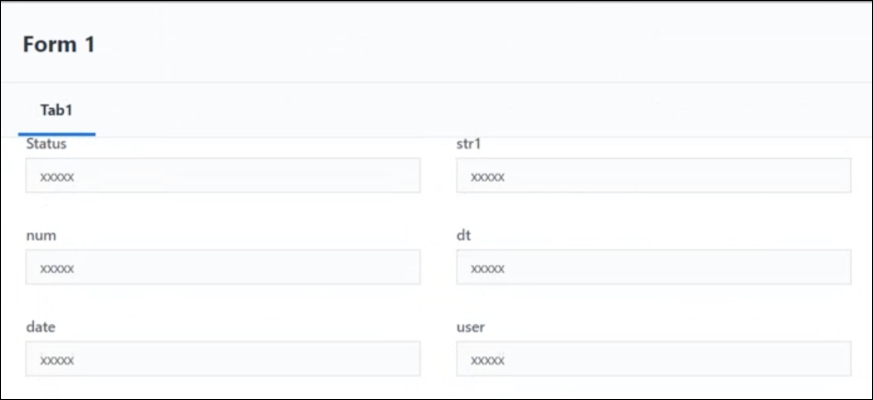
Process Integration in Opportunity Details
Processes configured in the LeadSquared platform under Opportunity Details → Edit Opportunity Details and Edit Opportunity Details VCard will now be reflected in Marvin under the respective work areas on the opportunity details page.
Content Menu Restriction
Content Menu restrictions defined in permission templates in the LeadSquared platform will be applied to the email library in Marvin under Insert Image and Insert File Link for one-to-one emails, bulk emails, and email to lists.






