1. Feature Overview
This article will show you how to access the logs for payment transactions through a Form in the LeadSquared web application.
2. Prerequisites
You must be the Administrator of your LeadSquared account.
3. Access Payment Logs
- Navigate to My Profile>Settings>API and Webhooks>Payment Logs.
- The logs will be displayed with a Transaction Id, Event Type, DateTime, and Status in a list view.
- Under Actions, click on View Data to view the response given by the Payment Gateway to validate the success or failure status.
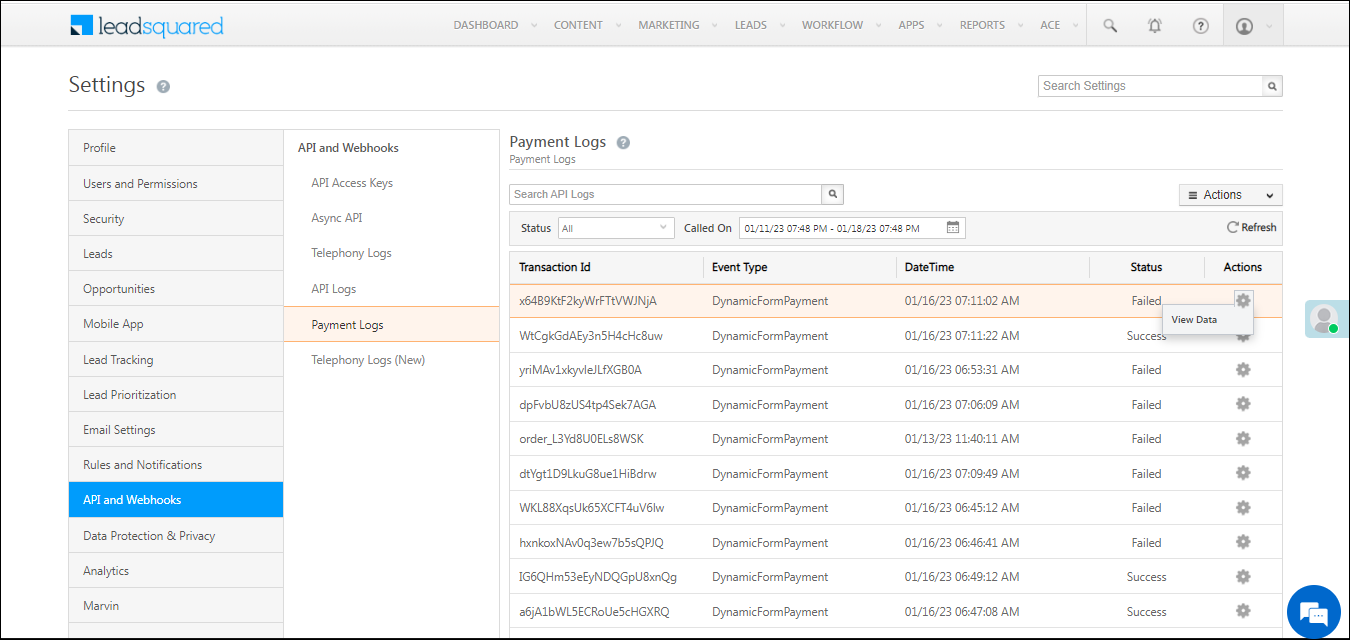
Note:
- We only display 1000 logs at a time. Use appropriate filters to get a smaller set of results.
- We only keep logs of the previous 30 days.
- While searching, you can set a time range of a maximum of 7 days.
You can also export the logs to a CSV file – hover your cursor over the Actions menu and click Export Logs. You can only export up to 1000 results.
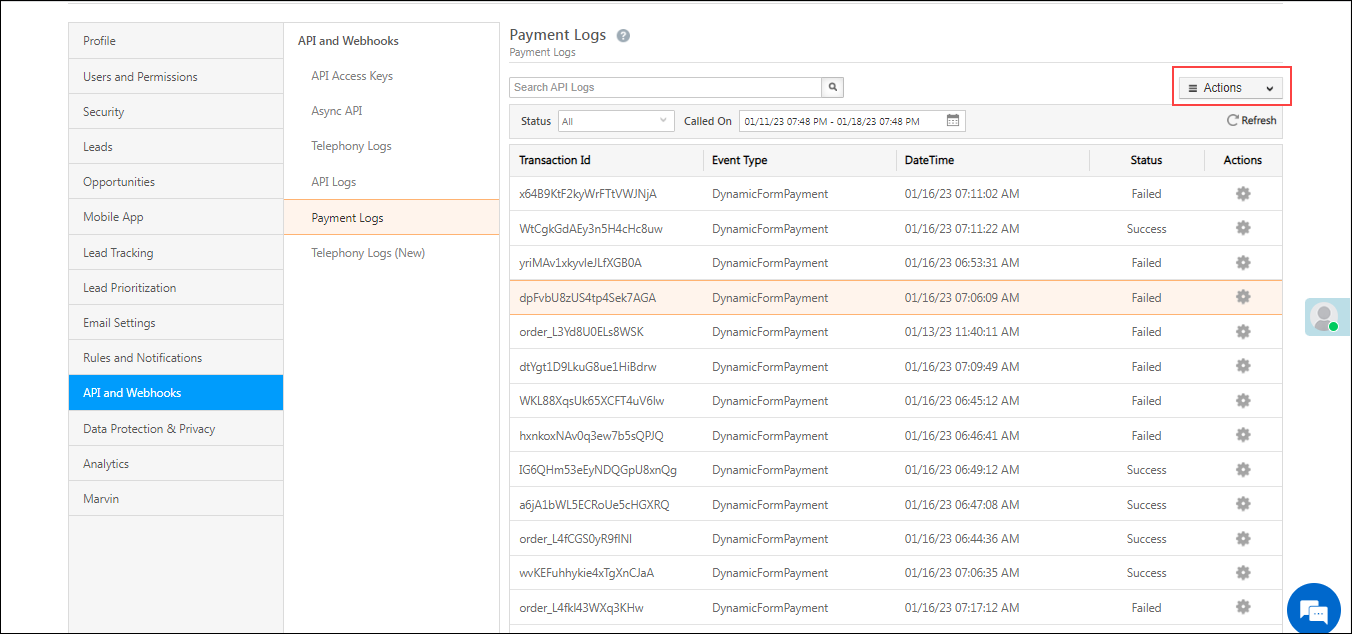
For more information visit our API Documentation.
Any Questions?
Did you find this article helpful? Please let us know any feedback you may have in the comments section below. We’d love to hear from you and help you out!






