1. Feature Overview
Use SIERA to create views that help users perform lead flow analysis, and track users, leads, opportunities, etc. To know more, refer to SIERA Feature Guide.
This article details on how sales managers and marketing users can use lead distribution reports in SIERA –
- Lead Assignment Status Analysis.
- Lead Conversion Analysis.
- Lead Flow Analysis by Source.
2. Prerequisite
SIERA is a paid feature. To enable it for your account, contact your account manager or support@leadsquared.com.
3. Lead Report Use Cases
3.1 Lead Assignment Status Analysis
Analyse the lead assignment status of your users based on dates, lead stages, and other filters of your choice. You can use this report to find the answers to these questions –
- How are leads assigned to you based on certain filters?
- Are there any agents who have unusually high/low leads assigned?
- Are there any agents who have no leads assigned at all?
Take a look at the current lead assignment status of your team. View the lead assignment by different dates, stages or other filters of your choice.
- From the SIERA homepage, navigate to Lead Reports>Lead Distribution Analysis.
- In the Filters section, click +Filters to apply any filter of your choosing. In the gif below, no filters were applied to view the total lead assignment status.
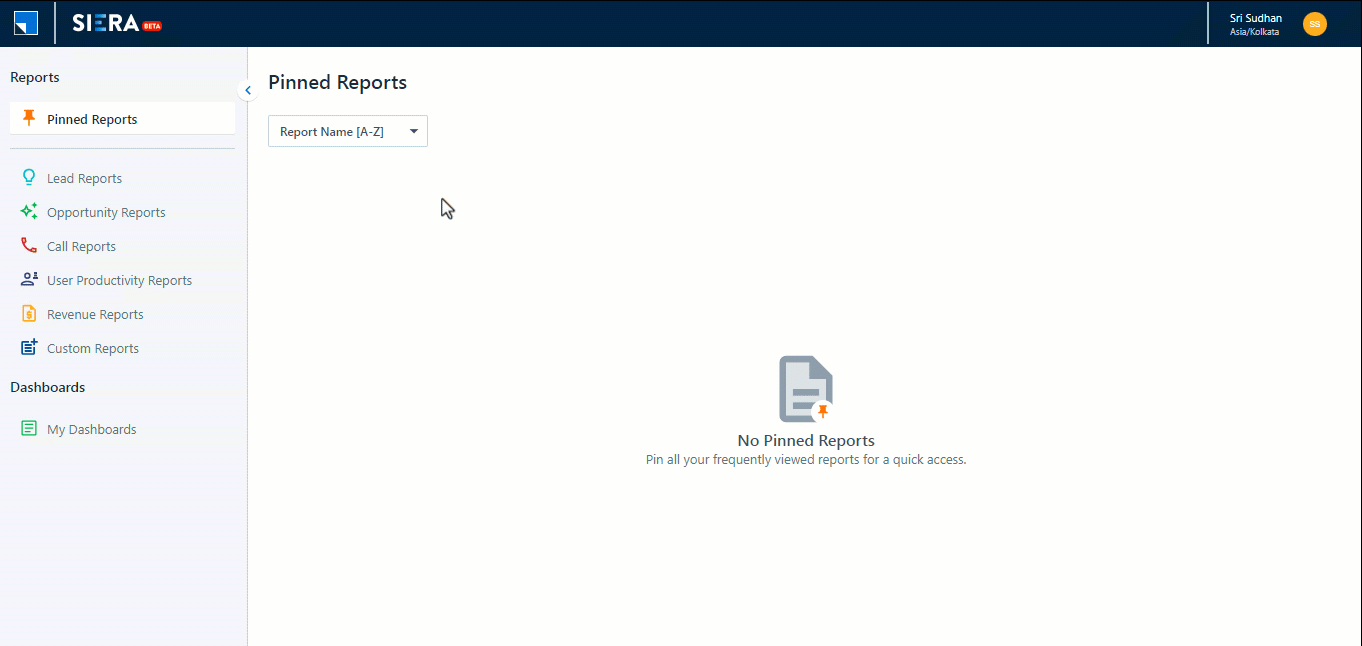
3.2 Lead Conversion Analysis
Analyse the leads assigned to your users based on lead stage. You can use this report to find the answers to these questions –
- What is the present pipeline of your leads?
- Which user has the most lead conversion?
With the customization features offered in SIERA reports, users can add Stage fields as a filter. In this case, users can add leads at a specific lead stage as a filter in the report. With the filter value of Opportunity, we can view the reports of all opportunities.
- From the SIERA homepage, navigate to Lead reports>Lead Distribution Analysis (Tabular).
- In the Filters section, under Lead Stage, select only Opportunity. Deselect all other stages.
- Click Apply Filters.
- You can now view all the opportunities under each owner. To view the report of opportunities under a specific owner, click the number beside the Owner Name.
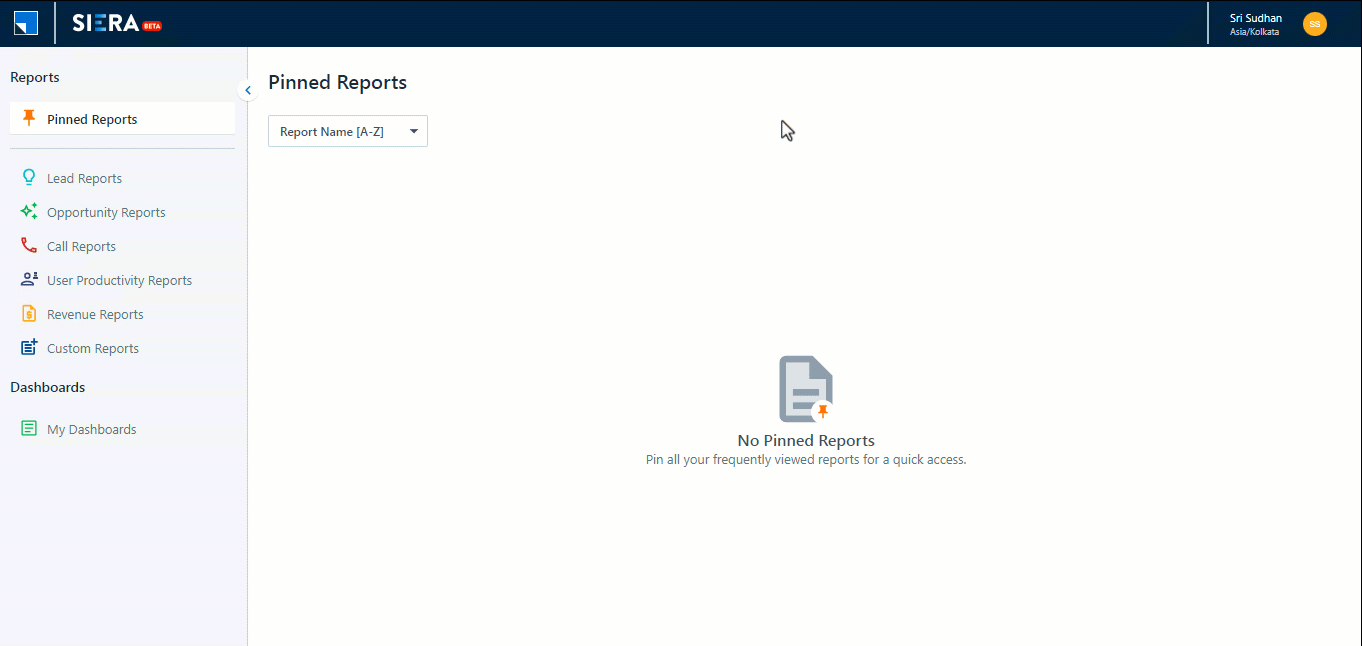
To save this report –
- Click Back.
- On the left side of the screen, click Report Views.
- Click Create New View and enter the name of your report.
- Click Save.
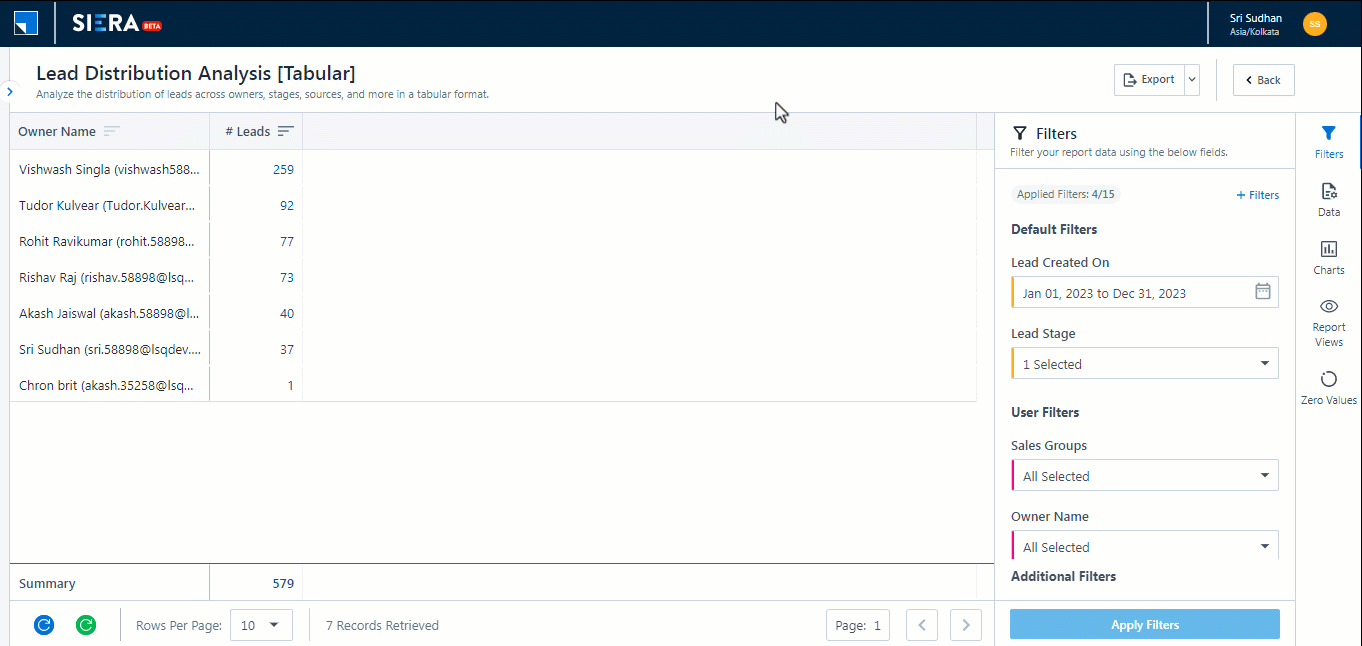
3.3 Lead Flow Analysis by Source
Users can analyse the lead flow into the system from different sources. The report can be used to analyse trends in the system and prepare for such cases in the future. You can use this report to find the answers to these questions –
- How many leads are your sources providing?
- What are the worst and best performing leads as per conversion?
- From the SIERA homepage, navigate to Lead Reports>Lead Distribution Analysis.
- On the left side of your screen, click Visualise.
- Under Row Grouping, click +Fields.
- Under Lead, click
 next to Lead Source. Remove any other Row field already added.
next to Lead Source. Remove any other Row field already added. - Click Apply Settings.
- Scroll down and click the data to view a summary of all the leads created.
Note: SIERA also supports date fields in reports. With this feature, users can add any date field into a report and select the date format – Hour, Day, Date, Week, Month, Quarter or Year. You can discover trends in your weekly lead flow reports and prepare for such cases in the future.
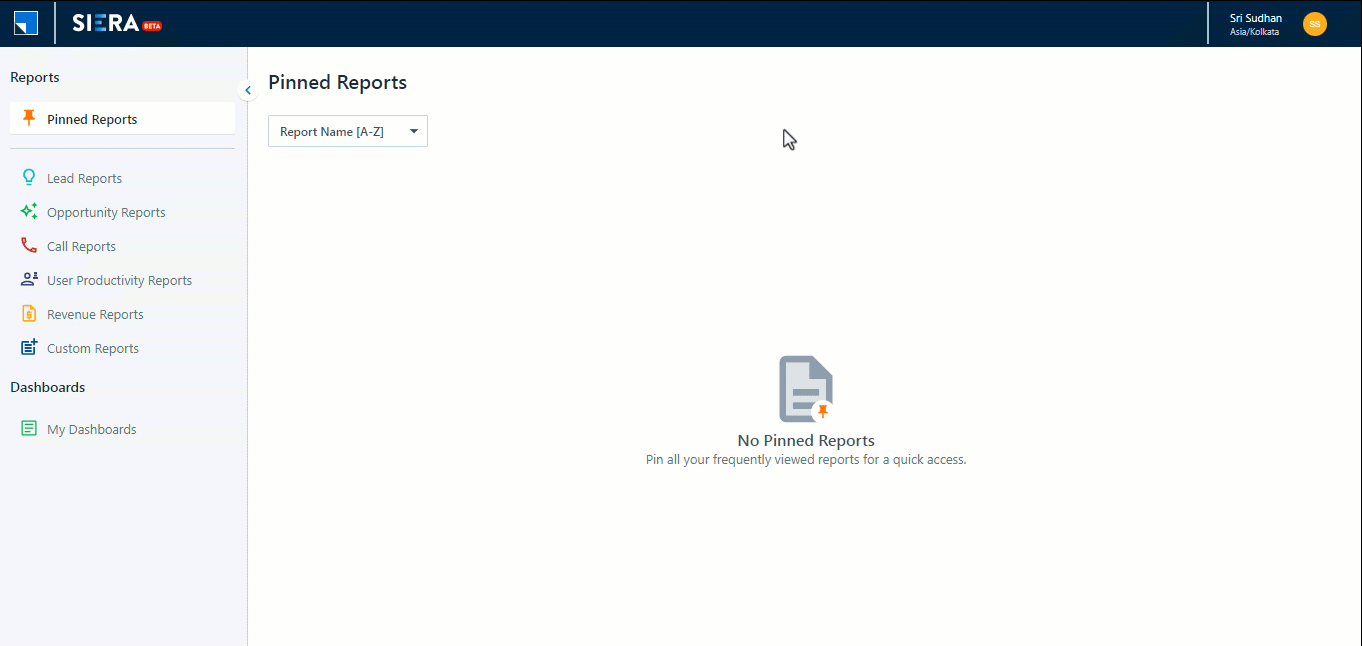
Any Questions?
Did you find this article helpful? Please let us know any feedback you may have in the comments section below. We’d love to hear from you and help you out!






