Minimum Quota Enforcement for Lead-Based Plans
Improve your sales users’ productivity and ensure they are consistently performing by enforcing the minimum number of leads they must cover in a day. Previously, admins could set the minimum number of leads a sales user should cover each day under Define Quota. Now, on the LeadSquared Web App, admins can enable the Force Minimum Quota feature in the Journeys settings and set a standard minimum number of leads for all users to comply. While creating and submitting a plan, if the users have not met the specified minimum lead quota, the system will block submission and notify the user of the shortcoming. This feature boosts productivity ensuring that all plans created by users meet a minimum standard to improve sales performance.
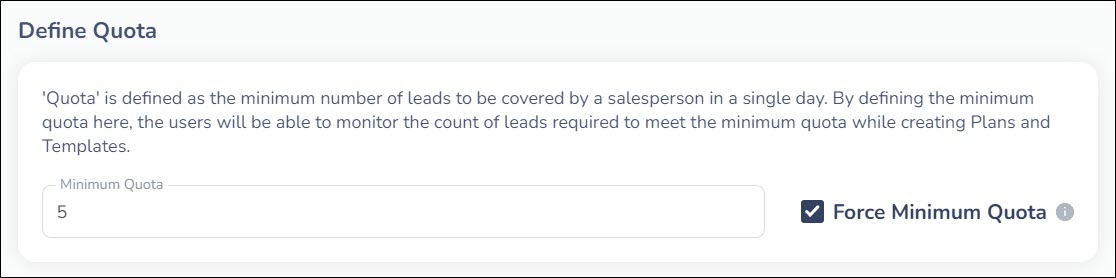
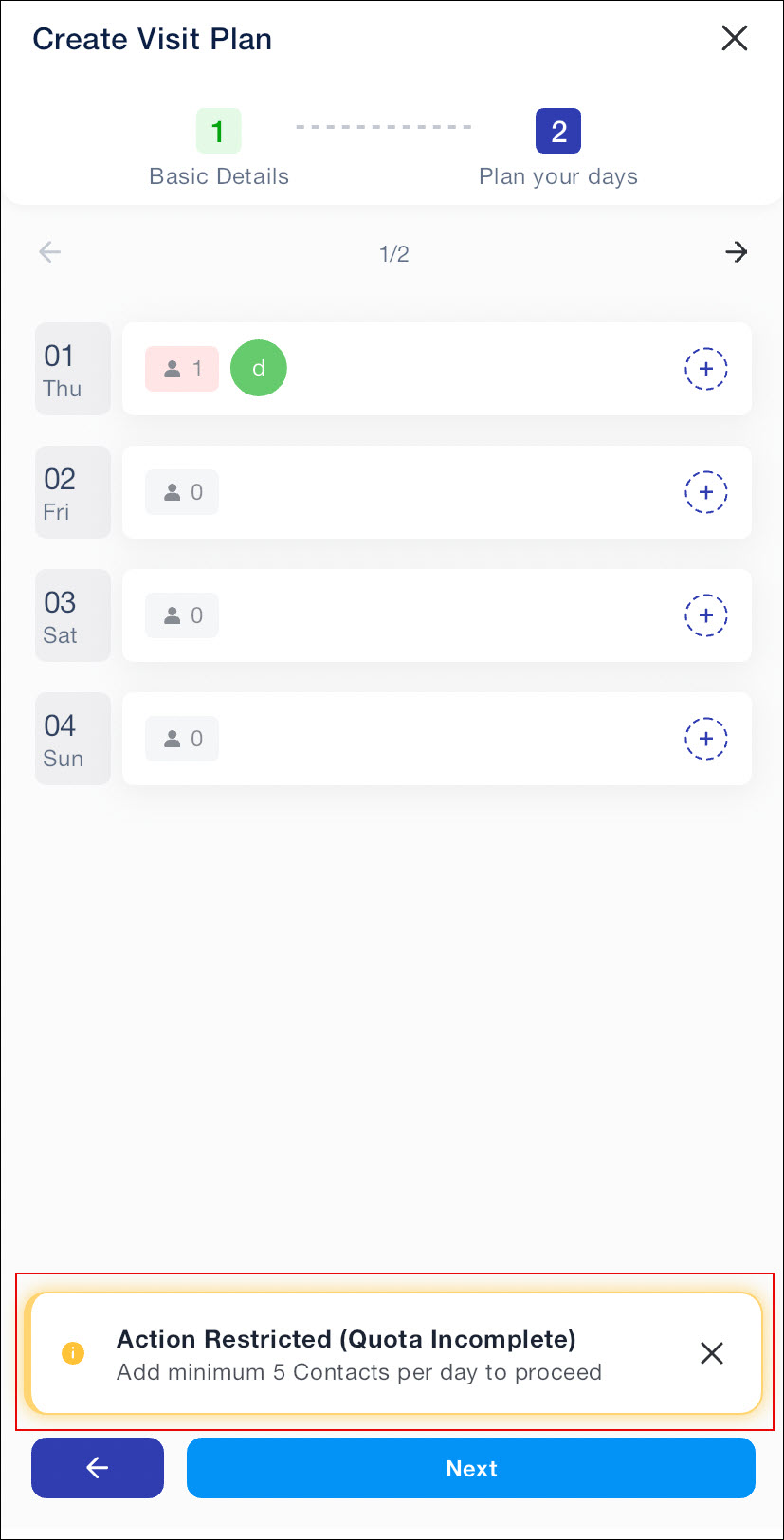
Customized Lead Icons for Enhanced Visual Identification
Experience enhanced clarity by customizing lead icons displayed on the Leads Near Me page on the LeadSquared Mobile App. Set up unique shapes and colours for different Lead Stages or Lead Lists to instantly recognize leads within their assigned territories. On the LeadSquared Web App Journeys settings, admins can customize these lead icons. This feature enables quicker and more efficient lead management on the Mobile App.
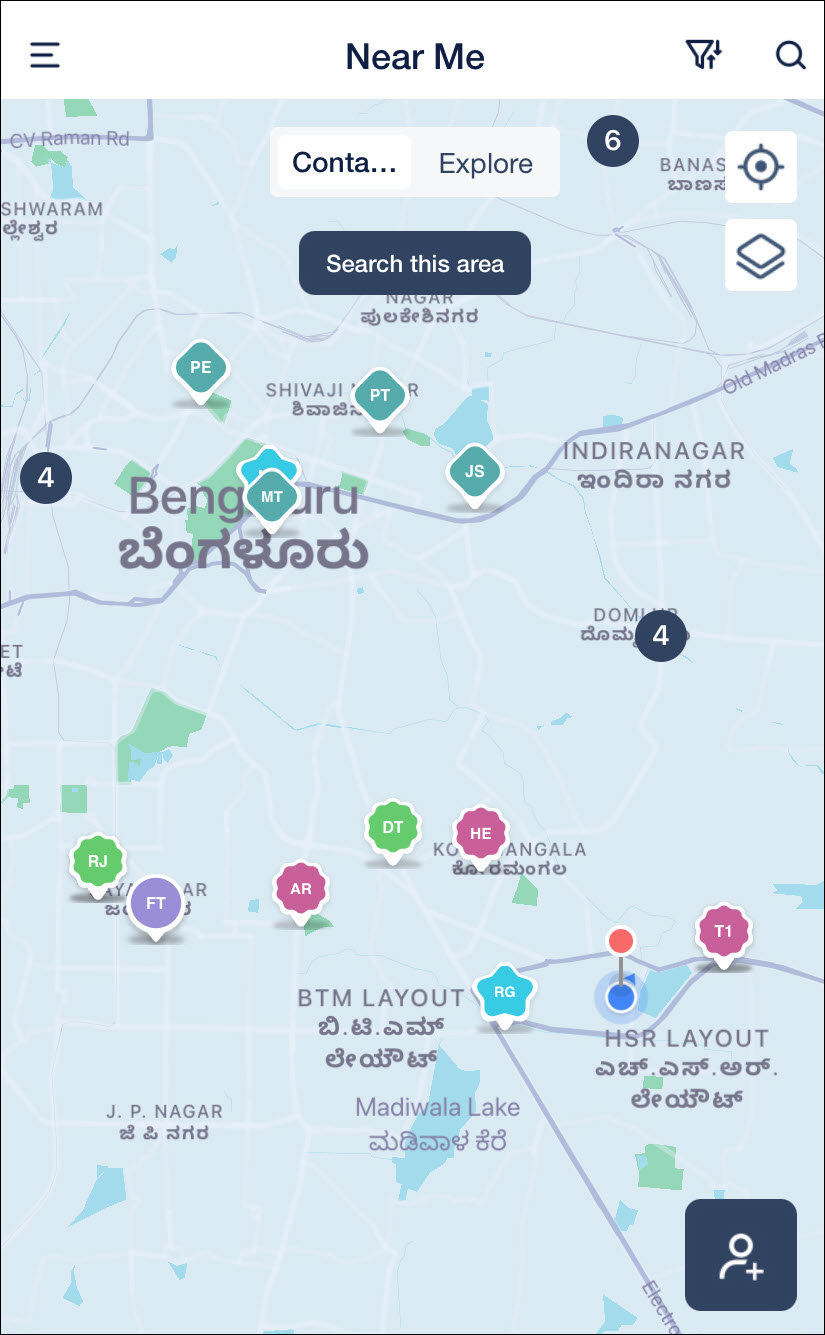
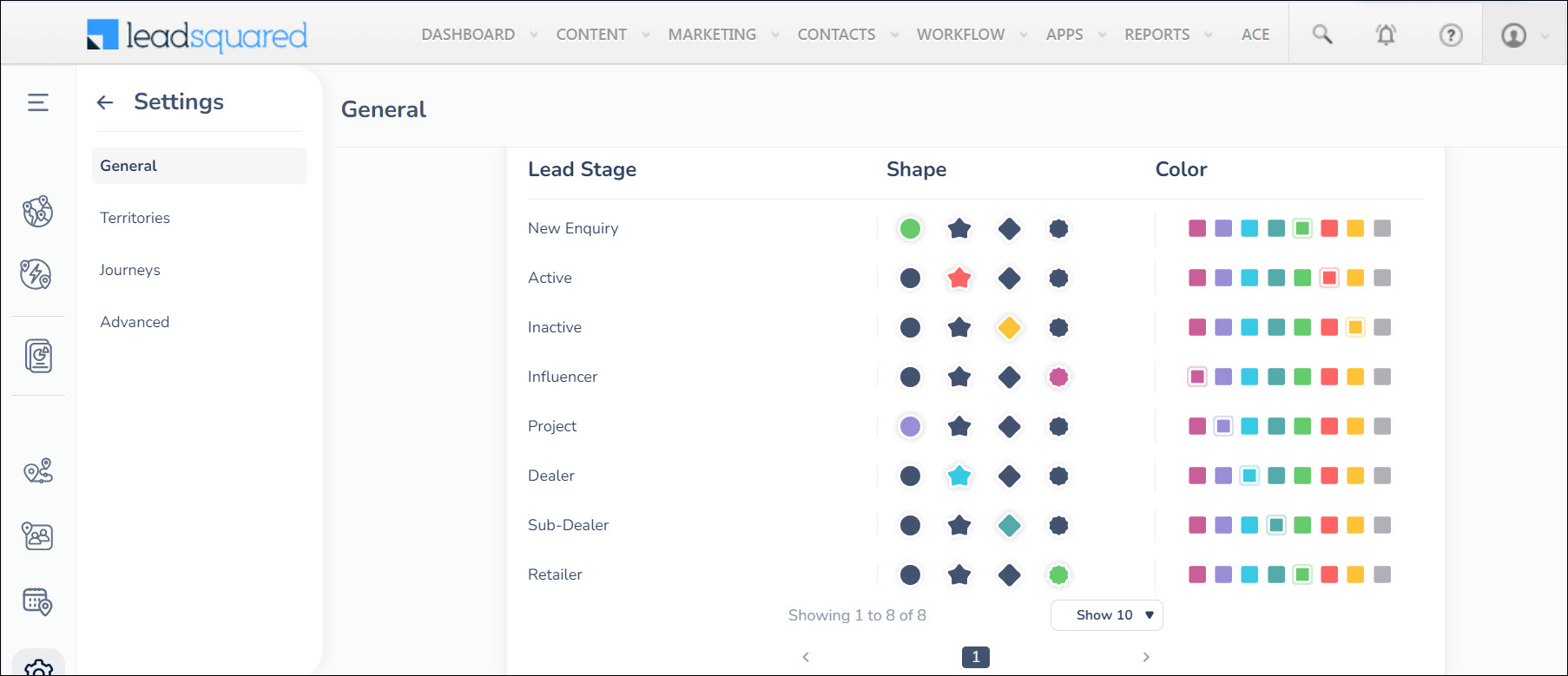
Integer Data Type for Opportunity, Activity and CFS Fields
Previously, only decimal numbers were supported in the Opportunity, Activity & Custom Field Sets modules. Now, integer numbers are also supported in these modules. This update offers users greater flexibility, enabling them to work with whole numbers for more precise data entry and management.
Custom Success Message on Form Submission
Admins can create a Custom Success Message for form submissions via the Process Designer on the LeadSquared Web App. Once a form is submitted on the LeadSquared Mobile App, the configured custom message will be displayed to the users before the form closes.
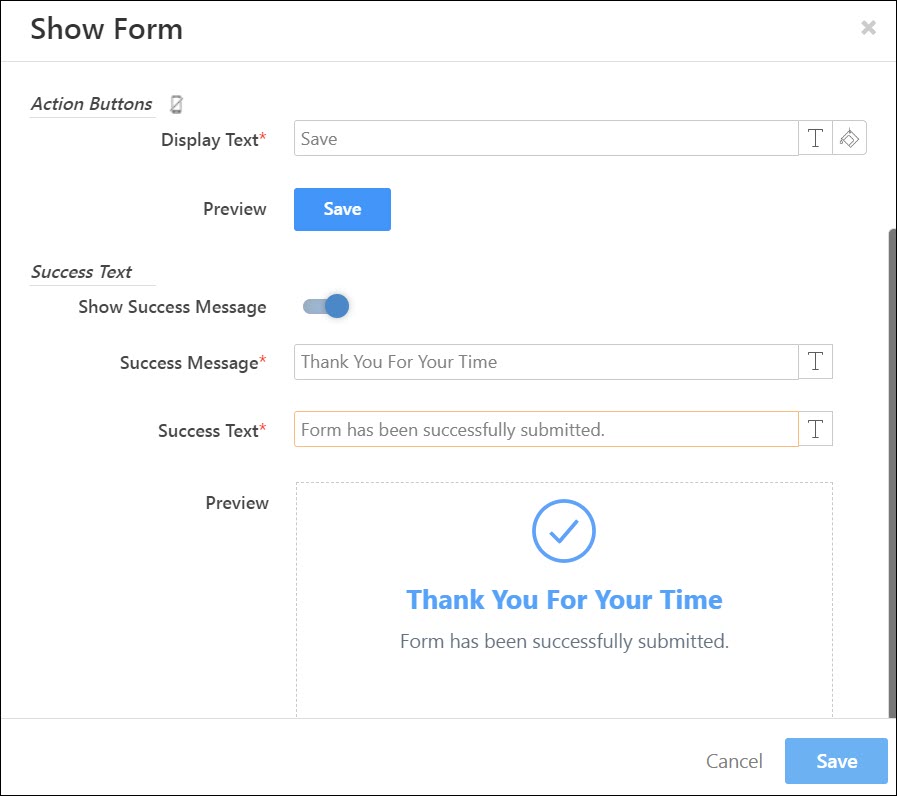
UX & UI Enhancements – Activities
Simplified Activity Viewing
On the Activities page, the All Activities and My Activities tabs are now removed. By default, logged-in users will now see only their own activities. To view activities posted by other users, select the ‘Any Owner’ filter from the filter options.
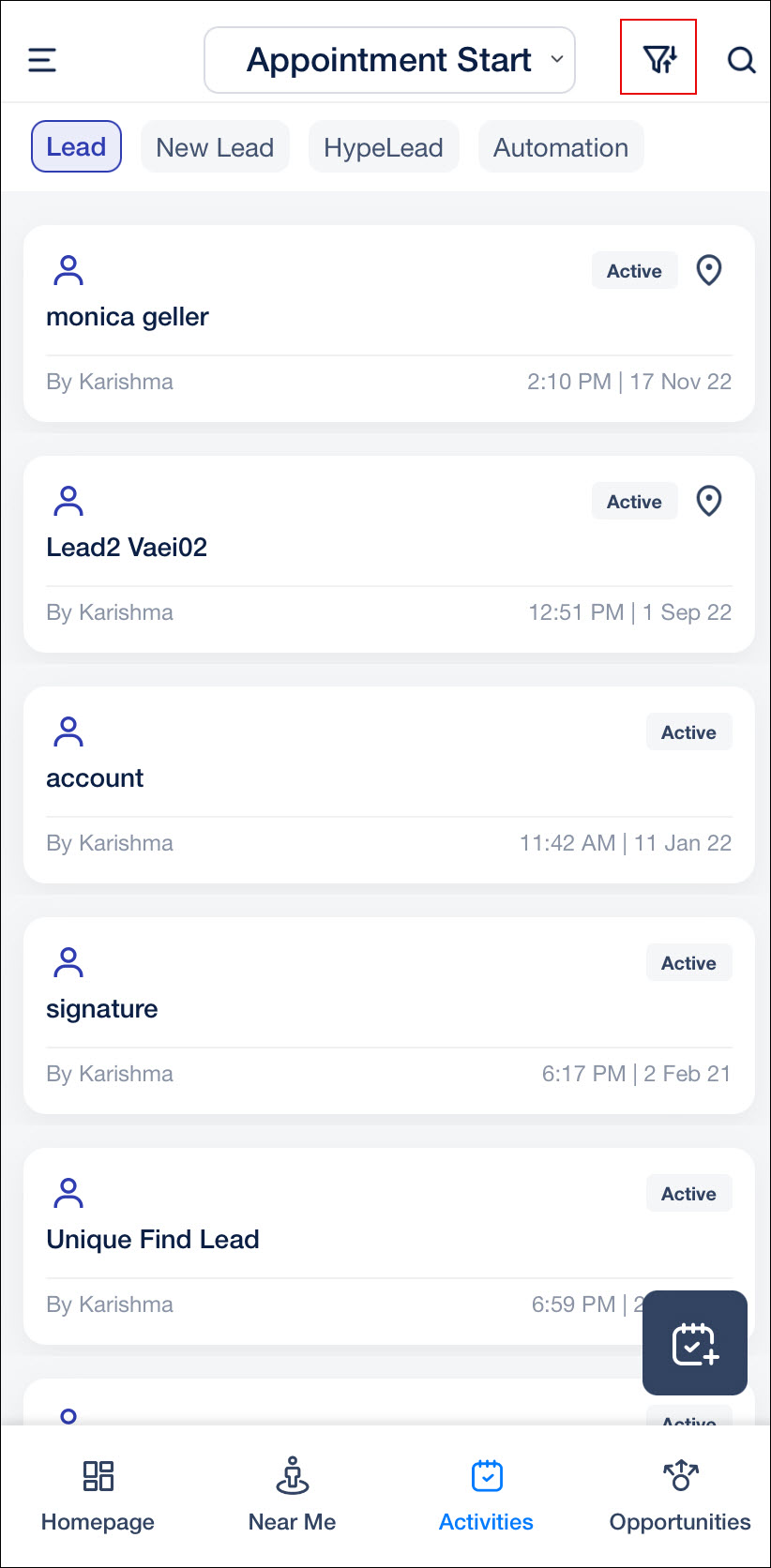
Effortless Activity Type Selection
An Activity type selector dropdown is displayed on the top of the page. Users can now switch from one activity type to another by tapping on the dropdown and selecting the relevant activity type..
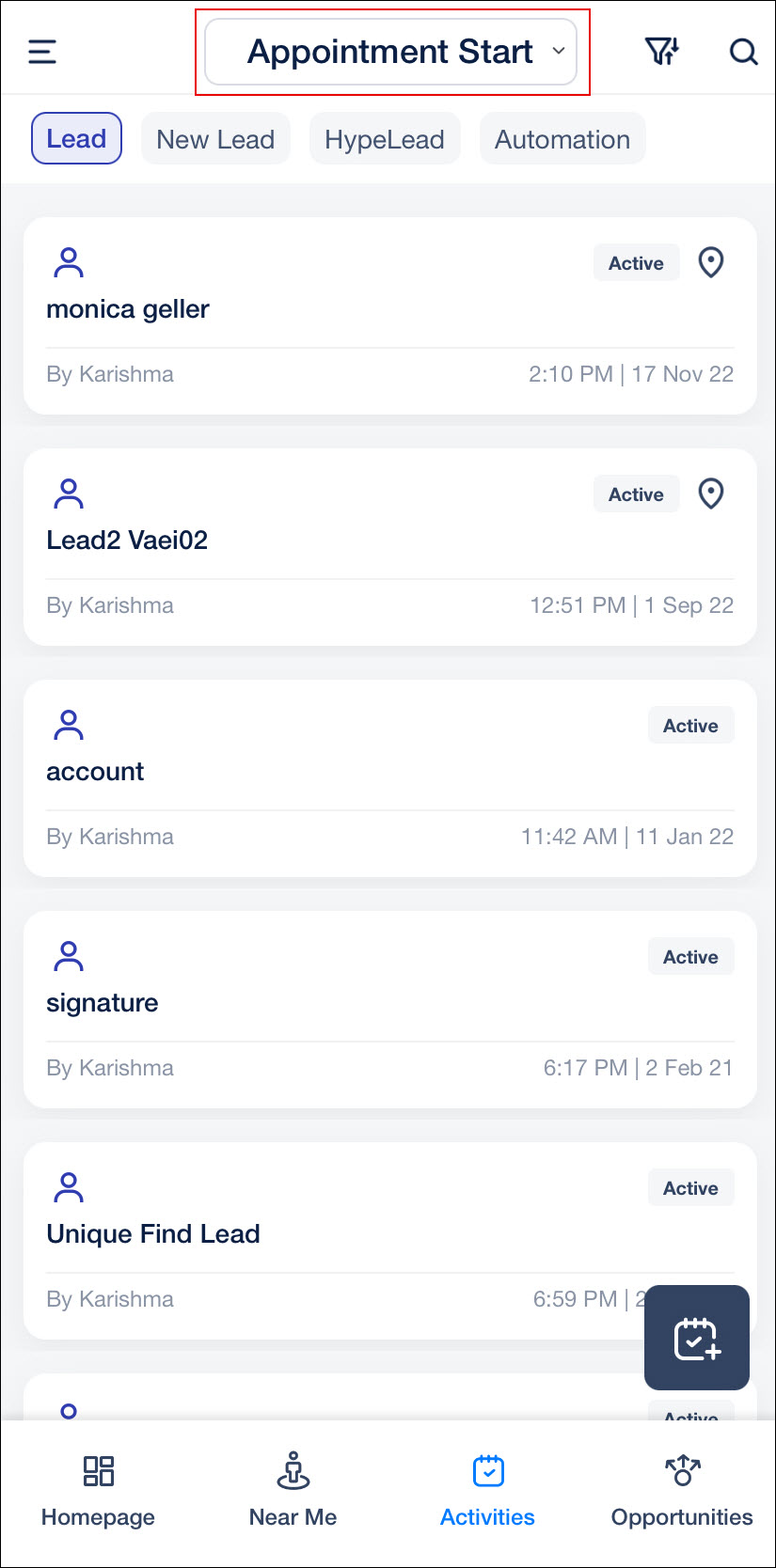
Enhanced Activity Cards
The activity cards have been updated, making it easier to understand the information. The name of the lead, their email, phone number and location are displayed along with the Activity Details.
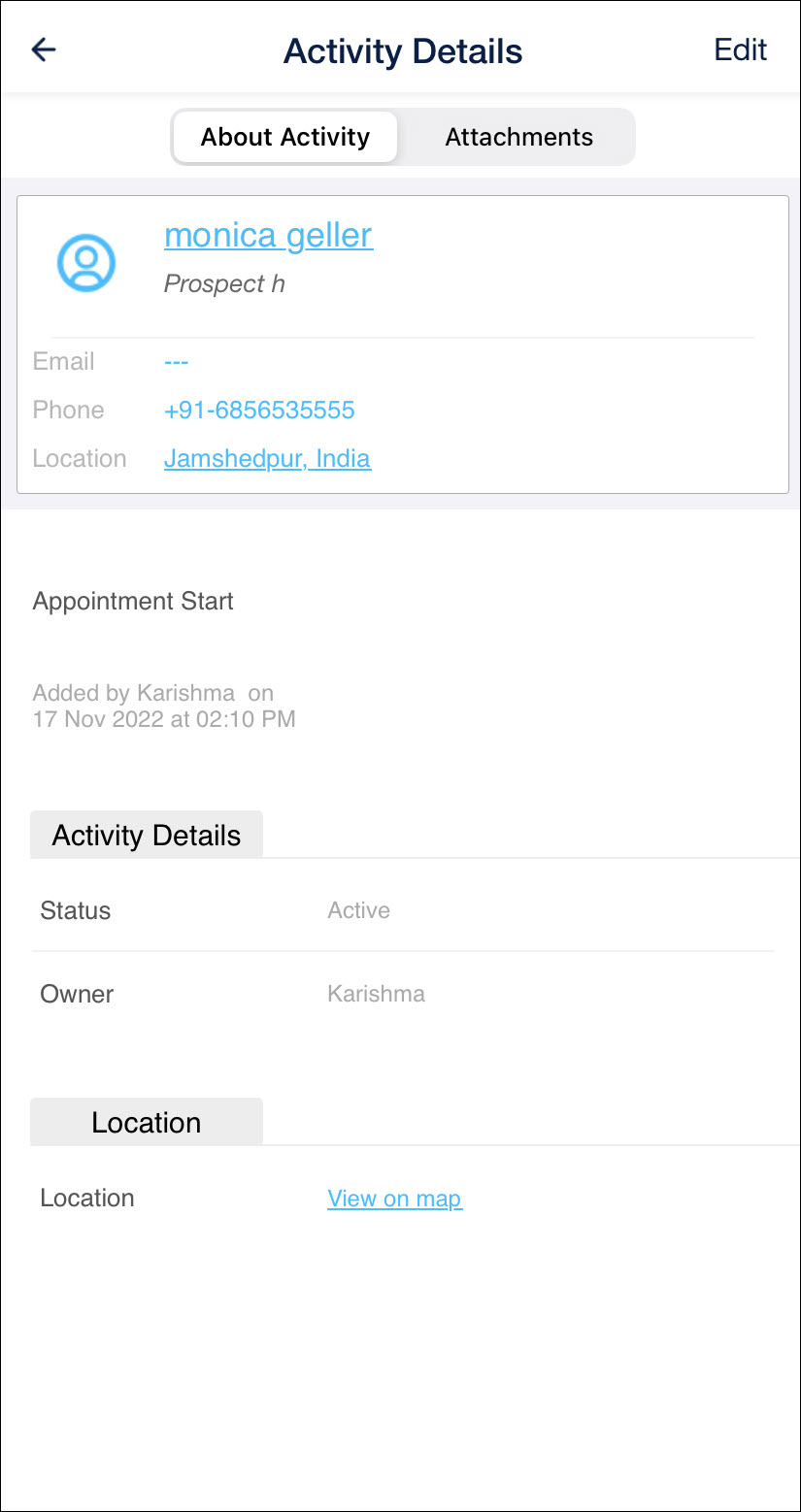
Actions
The single and multi-select option lets users select, edit and manage multiple activities. The number of selected activities The user can swipe left on an activity to call the lead and right to send a message.
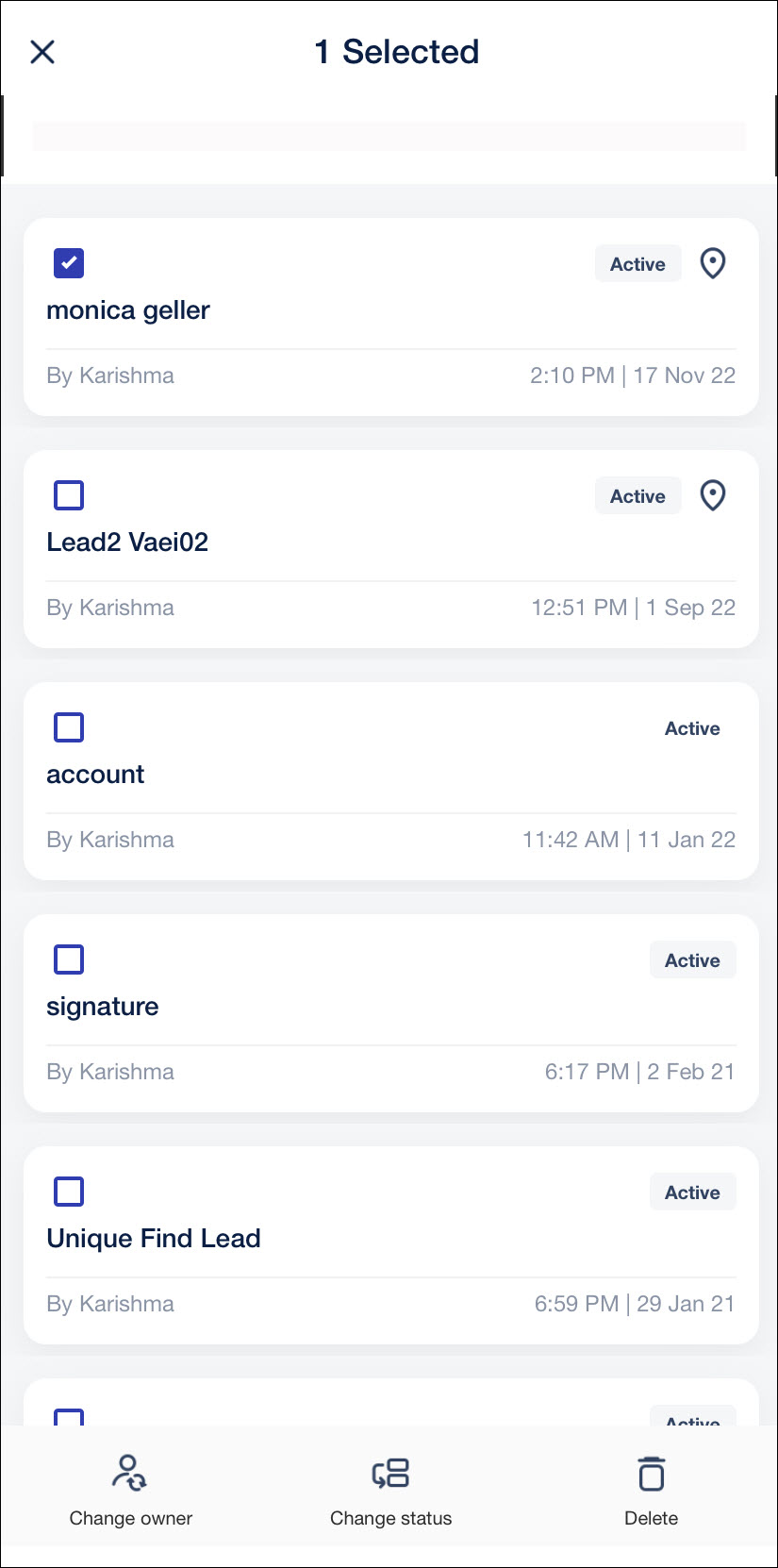
Lead Types
Lead Type Support in Add Activity & Activity List
Lead Type chips are now displayed on top of the Activity List page. You can select the desired lead type from these chips, and when you open the activity form by tapping the Add activity button, the activity will be associated with the chosen lead type.
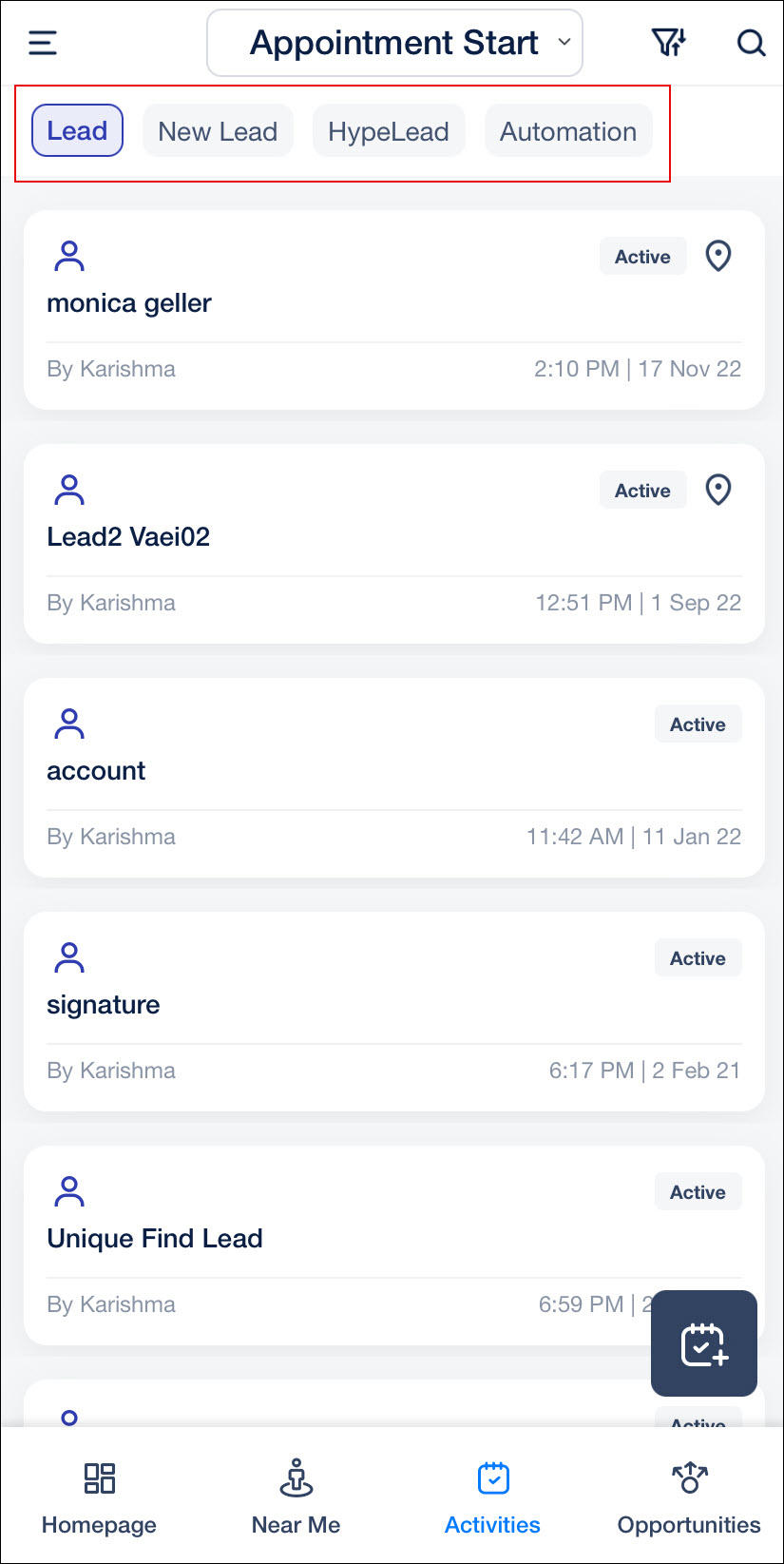
Bug Fixes
- Fixed an issue where Default Activity form was not visible in opportunity detail work area.






