1. Feature Overview
When you set the phone/mobile number field to display as ‘Phone Control’, it standardizes the mobile number format across all your lead add forms and landing pages. It makes the country code (such as +91 for India, +1 for USA, etc.) mandatory and lets users only enter a defined number of digits. Here’s what it looks like on the ‘Add New Lead‘ form –
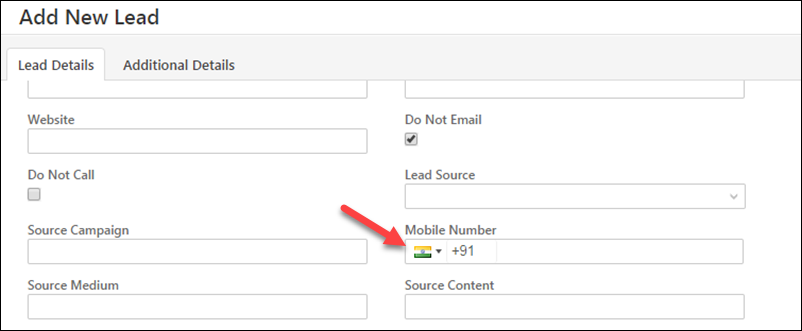
2. Phone Control Settings
- Navigate to My Account>Settings>Leads>Lead Fields, and search for the ‘Phone/Mobile Number’ field.
- Hover your cursor over the settings
 wheel alongside the phone/mobile field and click Edit.
wheel alongside the phone/mobile field and click Edit. - Under the Input Data Properties section, set the Show As option to Phone Control.
- You can set a restriction on the phone number length and enter the minimum and maximum number of digits.
- Click Save.
Note: You will need to republish existing landing pages in order to get phone control reflected on them.
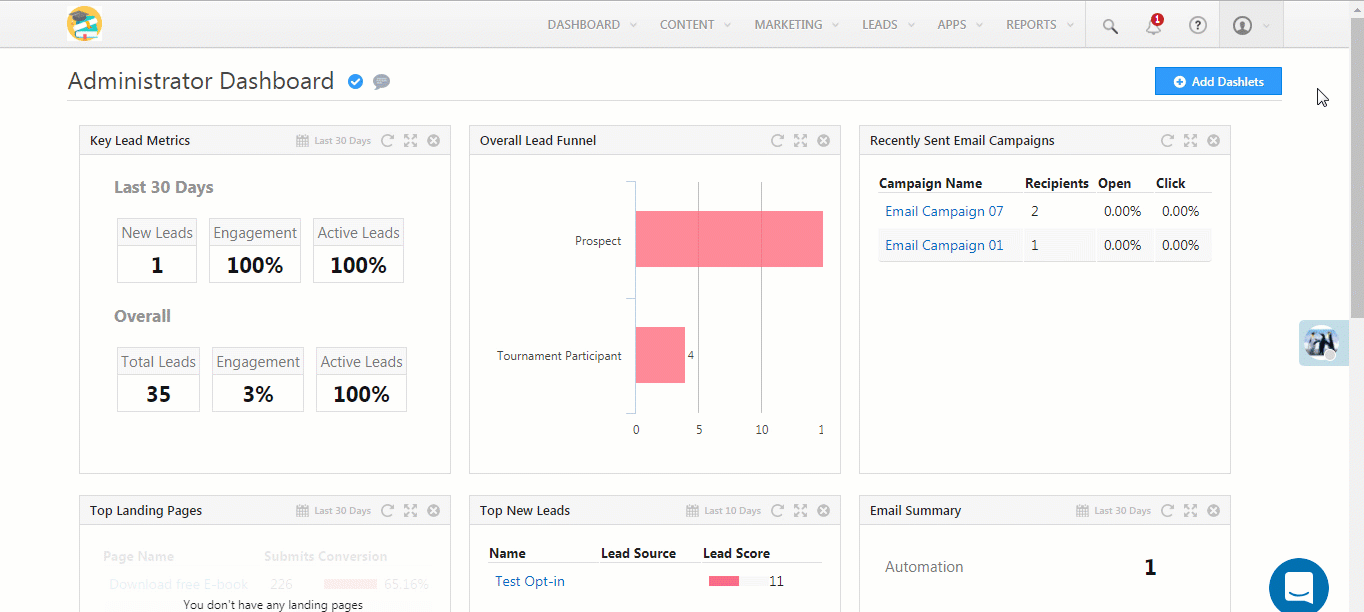
Any Questions?
Leave us a comment below if you have any questions.
Was this Helpful?
Let us know if you liked the post and help us improve.







I am not able to change show as to textbox. the dropdown has disabled for me. why is that so? my form is already posted on the website.
Hi, Rushika. If the Phone/Mobile lead field is unique, you can’t change it to a textbox.