1. Feature Overview
This article helps you create custom validators (regex) to validate the details captured through the Chatbot. While Phone and Email validators are available by default in your account, this article helps you create validators for other lead details you’ll capture (like Pin Codes, Social Security Numbers, PAN Cards, etc.).
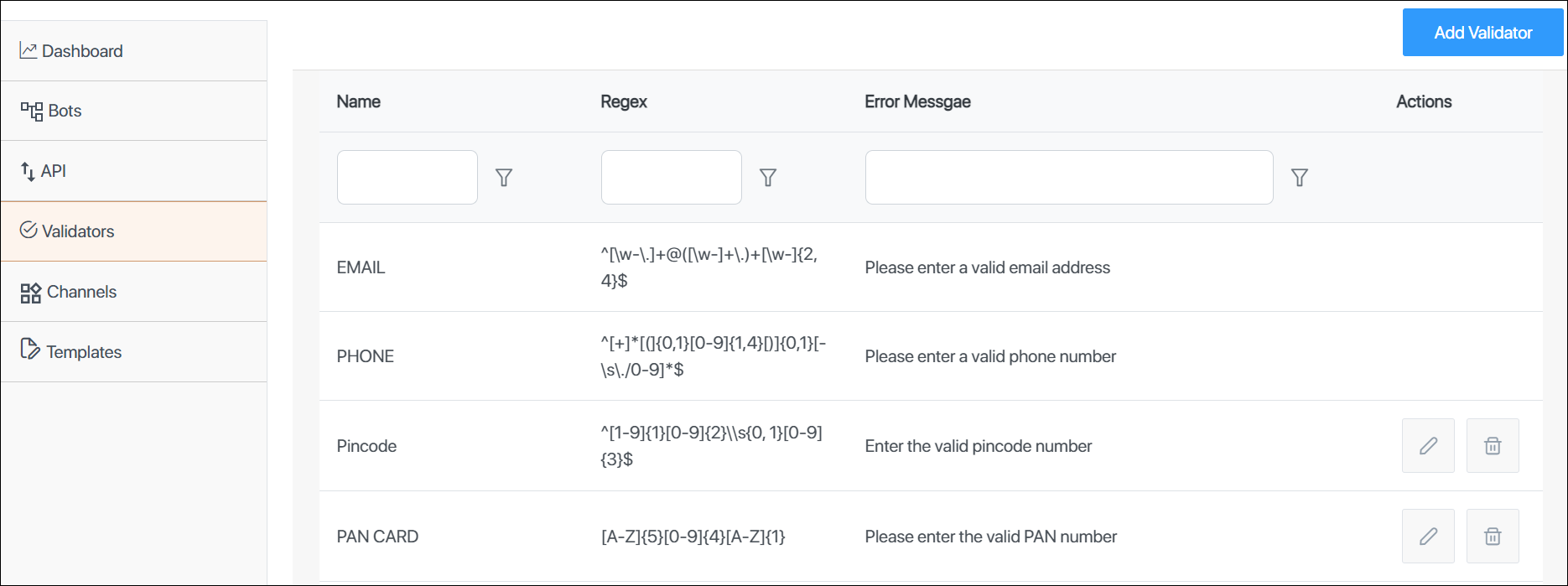
2. Prerequisite
- You must be an Admin user of your account.
- You must install and enable the Chatbot feature on your account.
3. Add Validators
- On the Chatbotscreen, from the left-menu, navigate to the Validators tab.
- Click the Add Validator button, and on the New Validator pop-up, enter the following details –
- Name – An internal display name for the regex. This will show up when Creating a Node, under the Validate User Input dropdown.
- Regex – The regex for the information you’re looking to validate. We’re adding the regex for pin codes.
- Message – The failure message sent to your lead when they input incorrect values.
- Once you’re done, click Save.
Note: You can search for validators by applying the following search filters –
- Starts with
- Contains
- Not contains
- Ends with
- Equals
- Not equals
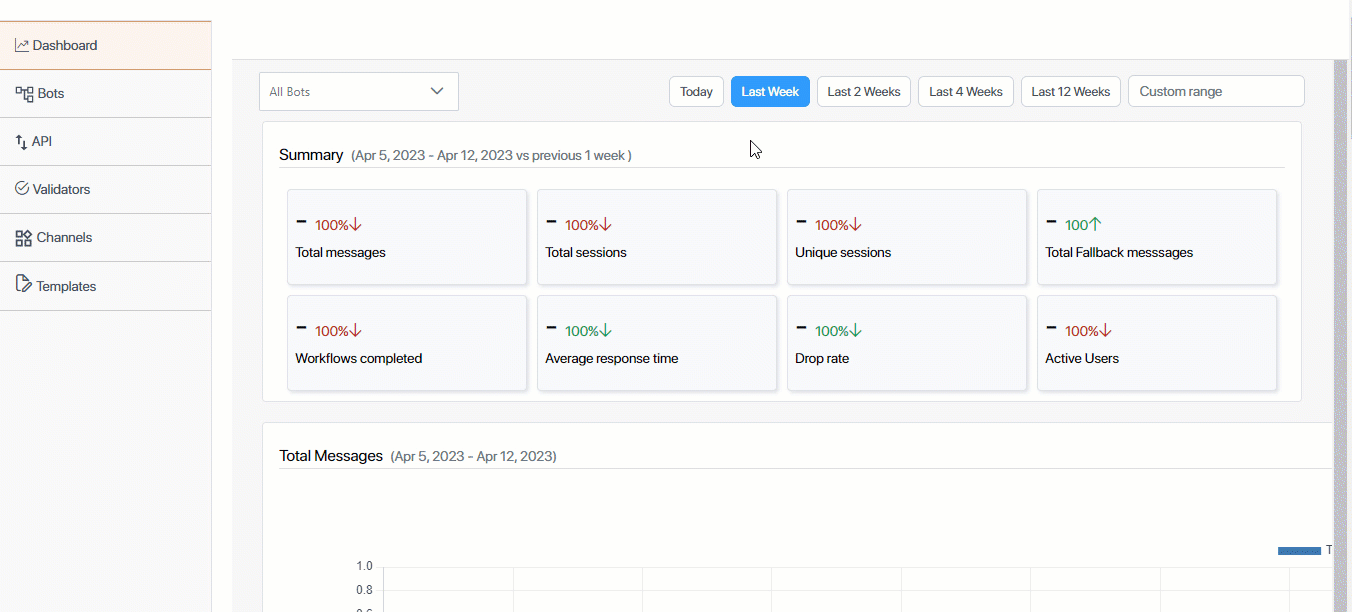
Any Questions?
Did you find this article helpful? Please let us know any feedback you may have in the comments section below. We’d love to hear from you and help you out!
Was this Helpful?
Let us know if you liked the post and help us improve.






