Agent Popup :
In the context of Telephony Integration, you may enable Real time Inbound Call Notification to the User, seen in the form of an Incoming Call Popup, whenever an inbound call from a lead (made to your SR number) is routed to the LeadSquared User.
Note: You can launch the agent pop-up directly from the search leads box if you have integrated a telephony connector and set the ‘Show agent pop-up’ configuration to ‘On’. Refer to the figure below for details.

Insert the Super Receptionist API (Copied in earlier step) in the API Key field for Agent popup and Click Enable.
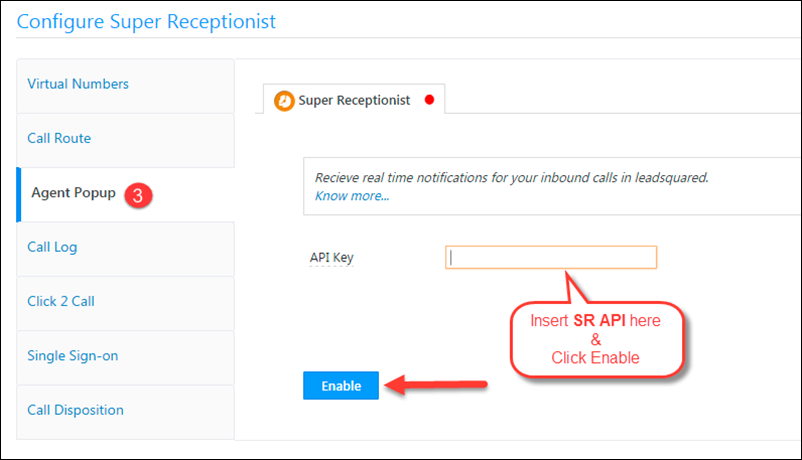
Below is an image of sample Inbound Call Pop-up for you.

- Users can capture lead data in the fields on popup and Save the data for the Lead.
- Any call notes captured in the ‘Notes’ field on pop-up will be added as a note for the Lead in Lead details page.
Customize Agent Pop-up Form: The Pop-up form can also be customized to add required fields to it in your LeadSquared account.
- Please note: A few mandatory fields can not be removed from the Agent Pop-up Form.
Navigate to My Account > Settings > Customization > Lead Forms. Select Agent Pop-up Form from drop down.
Customize and Save the form.
Necessary Settings for the Popup to appear:
In your LeadSquared account make sure you have Users having phone numbers corresponding to your agents in Super Receptionist.
- Associate respective SR Agent Phone numbers to the Users of your LeadSquared account.
An Administrator can do this while Creating Users or by Editing existing Users.
You can update phone number of your LeadSquared users at My Account -> Settings -> Users & Permissions:
Also, Users can associate a phone number in their LeadSquared account (It has to be same as their Agent phone number in SR account).
To Associate phone number Navigate to : My Account > Settings > Account Settings > My Profile
Select Show incoming Call Pop-up. This enables Agent Call Notification.
If you have any queries, please write to us at support@leadsquared.com.









