1. Feature Overview
The Ameyo Connector allows to use LeadSquared within the Ameyo Contact Centre application. Unlike other LeadSquared connectors, this allows you to embed LeadSquared within the Ameyo application. It allows you to manage lead activities and capture all lead details at one place. Ameyo is an all-in-one customer interaction suite. For more information on Ameyo, visit: http://www.ameyo.com.
The Ameyo connector –
- Prevents lead leakage by tracking phone calls as leads and activities.
- Let’s you access call recordings of inbound calls.
2. Prerequisites
You should be an administrator user of both LeadSquared and Ameyo Contact Centre applications.
3. Installation
- From the Leadsquared main menu, navigate to Apps>AppsMarketplace, search for the Ameyo Connector.
- Alternatively, on the Apps Marketplace page, on the left panel, click Contact Centre. The Ameyo Connector is listed here as well.
- On the connector, click Install.
- Once the connector is installed, click Configure.
- From the Select Solution drop-down box, select Ameyo.
- Enter the details in the following fields which pops up after the solution is selected –
- Virtual Number – Enter the virtual number. Example: +91-9876543210 or 1800XXXXXXX
- URL: Disposition Codes – Enter the URL to retrieve disposition codes from Drishti Soft. Example: http://123.45.678.900:8786/getDisposition/getDisposition.php
- URL: Call Dispose – Enter the URL to dispose the call.
- Enable Click to Call – Check this box if you want to enable click call.
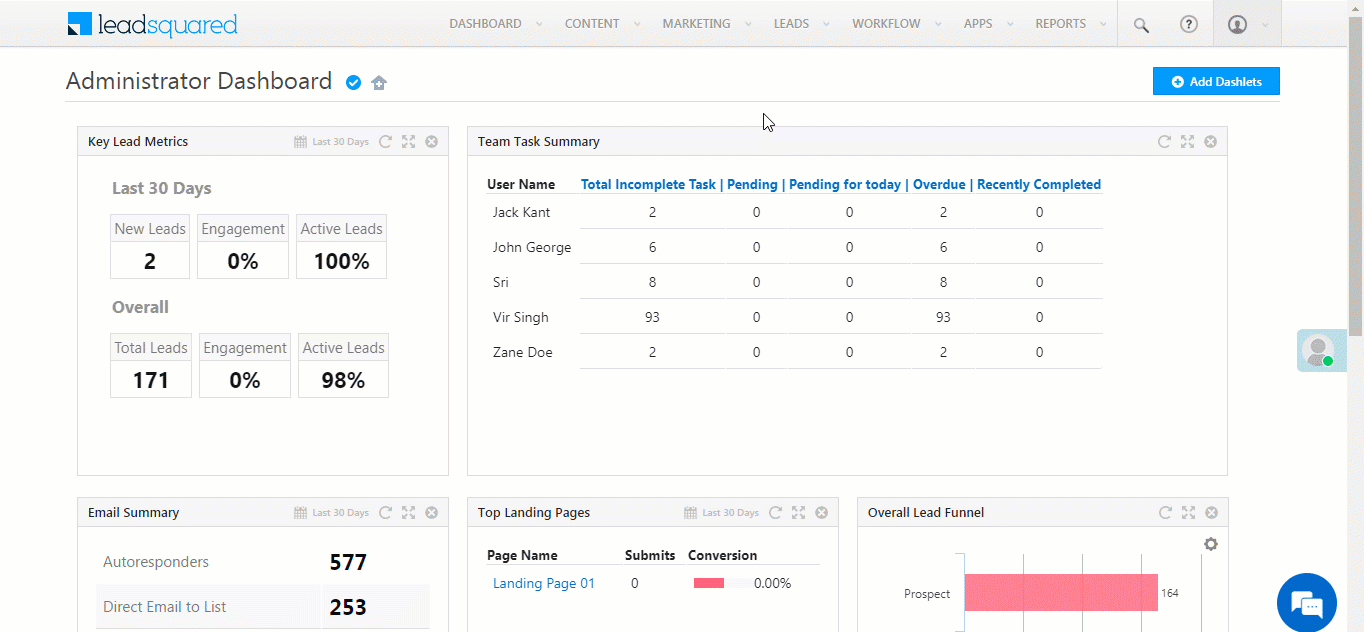
- Enable Click to Call – Check this box if you want to enable click call.
- Click Save Configuration.
- To authenticate, log on to the Ameyo portal using your LeadSquared user ID and password.
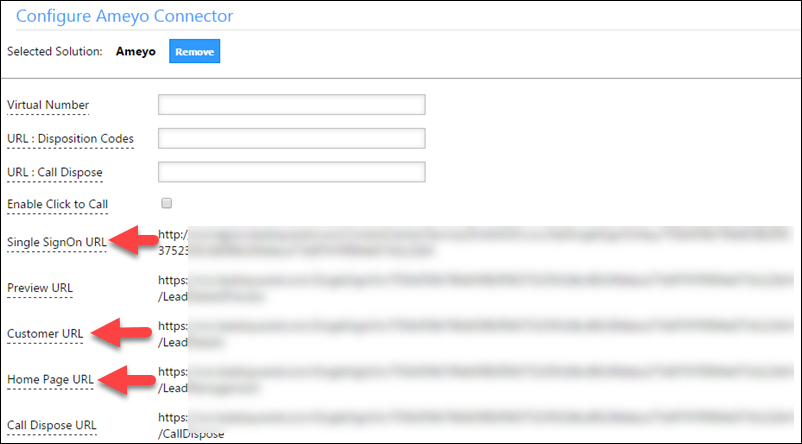
4. Incoming and Outgoing Calls
In Ameyo, for existing leads, any incoming call or number dialled pops up the existing Lead Details page of the corresponding lead. For new leads, any incoming call or number dialled will pop-up the Add Leads page for the corresponding lead.
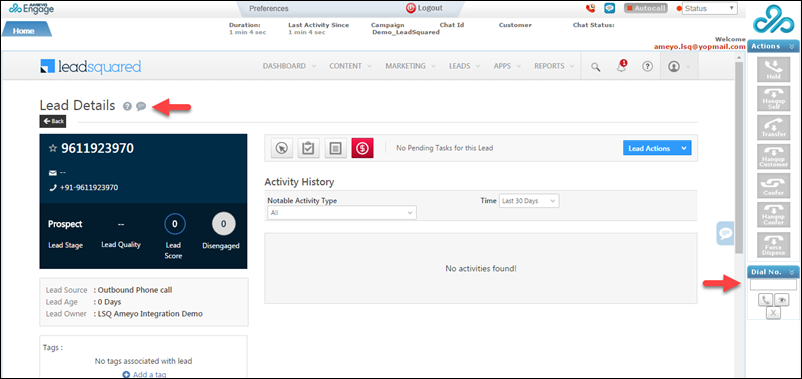

The Add Lead pop-window will open for new leads with the telephone number of the new lead as the first name from any inbound/outbound call.
5. Integrate with Opportunities
You can integrate the Ameyo connector with LeadSquared Opportunities. To know how to do this, please refer to Opportunity Integrations in Telephony.
This will enable you to track phone call interactions with your leads, for each opportunity or potential deal. Completed calls will get posted as activities, against the respective opportunities, on the Opportunity Details page.
To integrate with opportunities, you must complete the following steps –
- The Opportunity Mapping Id, the Opportunity Id and the Opportunity Type are passed to the telephony provider in the Click2Call request. This is done automatically, and it does not require any action from your end.
- Then, you must set up a Single Sign-On URL in a manner such that for every request, we receive all the Ids mentioned in the previous step.
Any Questions?
Did you find this article helpful? Please let us know any feedback you may have in the comments section below. We’d love to hear from you and help you out!







not able to make call s
Hi, Sourav. Can you please elaborate on your issue, and send a mail to support@leadsquared.com. We’ll look into it and resolve the issue ASAP. Thanks
Hi, Sourav. This should not be happening. Can you explain this issue in detail, and send it as an email to support@leadsquared.com. We’ll look into it and get it sorted ASAP. Thanks.