1. Feature Overview
This setting allows you to block certain domains from receiving your emails.
Note:
- To block individual leads from receiving emails, see Email Settings – Blocked Email Address List.
- To opt-out all leads from receiving emails by default, and send emails only to leads that manually opt-in, see Data Protection and Privacy Settings.
- For more details on Email Settings, see Email Settings – Feature Guide.
2. Prerequisite
You must be the Admin of your LeadSquared account.
3. How it Works
- From your LeadSquared account, navigate to My Profile>Settings>Email Settings>Blocked Email Domains.
- Click the Block button.
- Under Block Domain, enter the Domain Name and Notes in the relevant fields.
- Once you’re done, click Save. The domain you’ve entered is blocked.
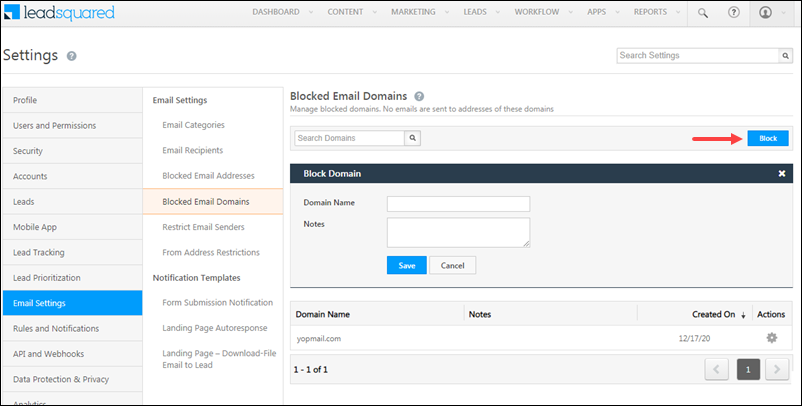
Any Questions?
Did you find this article helpful? Please let us know any feedback you may have in the comments section below. We’d love to hear from you and help you out!
Was this Helpful?
Let us know if you liked the post and help us improve.






