1. Feature Overview
This email setting allows you to CC email addresses of contacts that aren’t leads in your system. Once you send a mail to any such contact, a lead with that email address will be automatically created in your system.
Once enabled, users can add non-lead email addresses in the CC field when sending one-to-one emails, or when sending emails through automations.
Note:
- This setting cannot be applied for email campaigns.
- If you have the Email Opt-In feature enabled in your account, you must disable it in order to enable the Email Recipients feature.
- For more details on Email Settings, see Email Settings – Feature Guide.
2. Prerequisite
You must be the Admin of your LeadSquared account.
3. How it Works
- From your LeadSquared account, navigate to My Profile>Settings>Email Settings>Email Recipients.
- Click Yes to enable this setting.
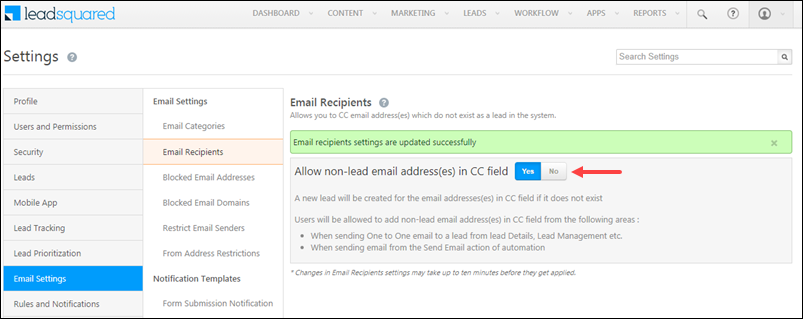
3.1 Sending One-To-One Emails
Once enabled, users will be able to include non-lead email addresses in the CC field, while sending one-to-one emails from –
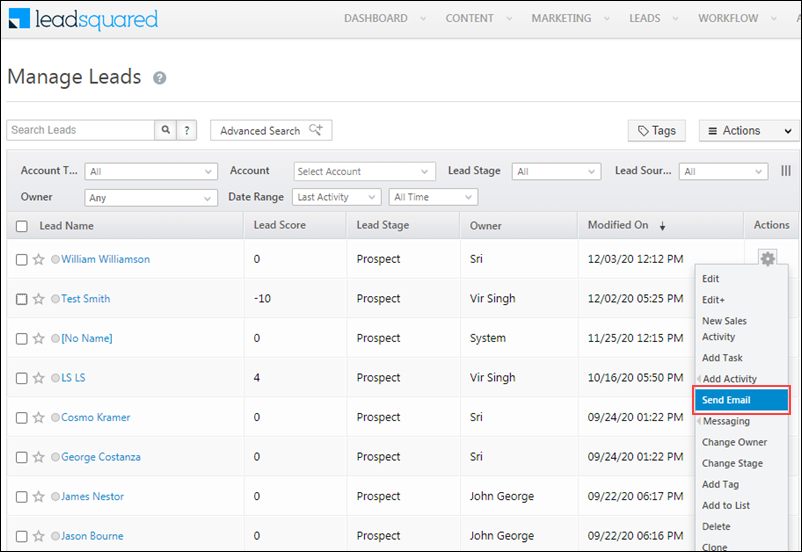
- Lead Details Page
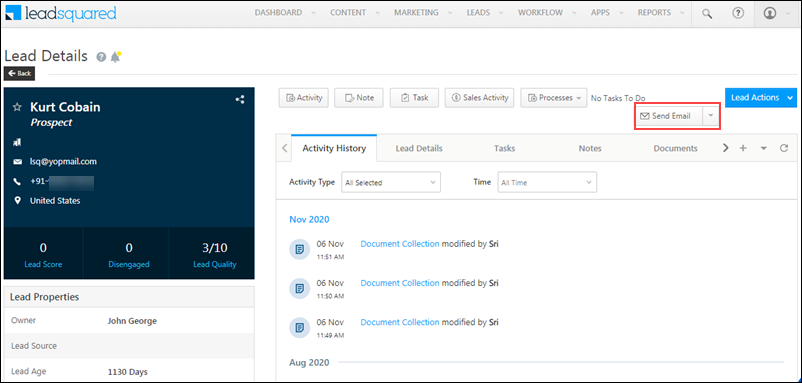
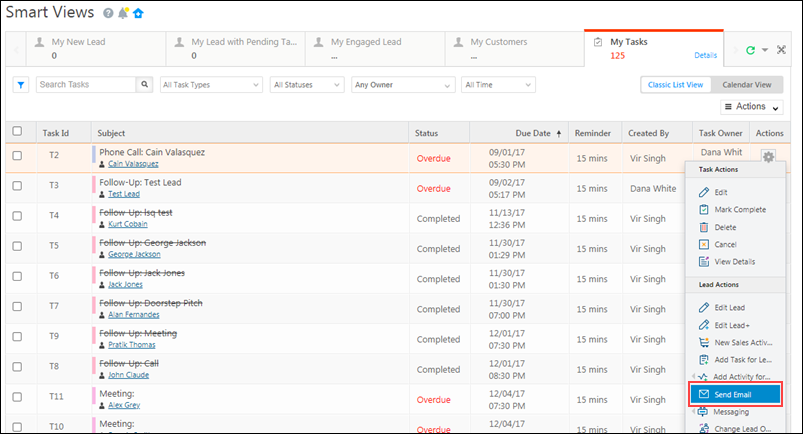
3.2 Through Automation
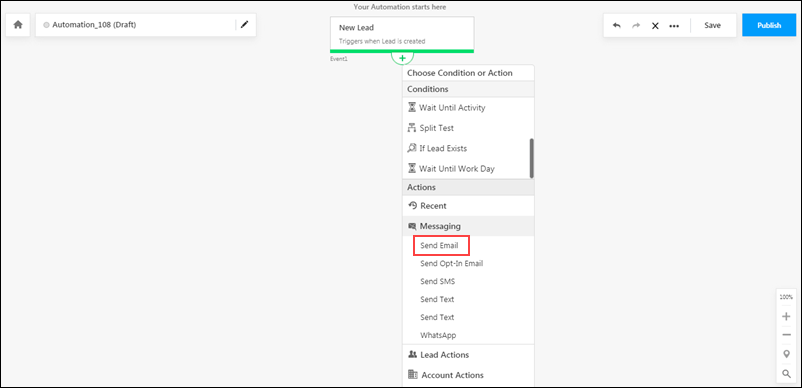
Any Questions?
Did you find this article helpful? Please let us know any feedback you may have in the comments section below. We’d love to hear from you and help you out!






