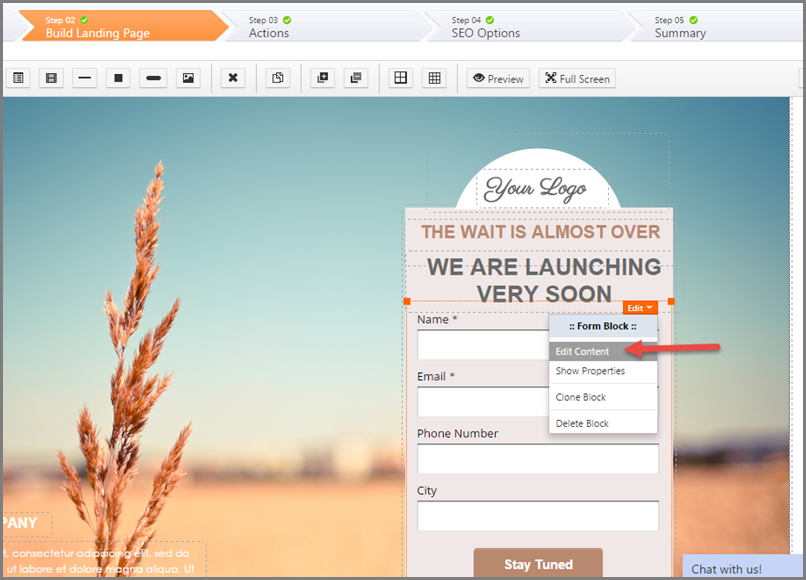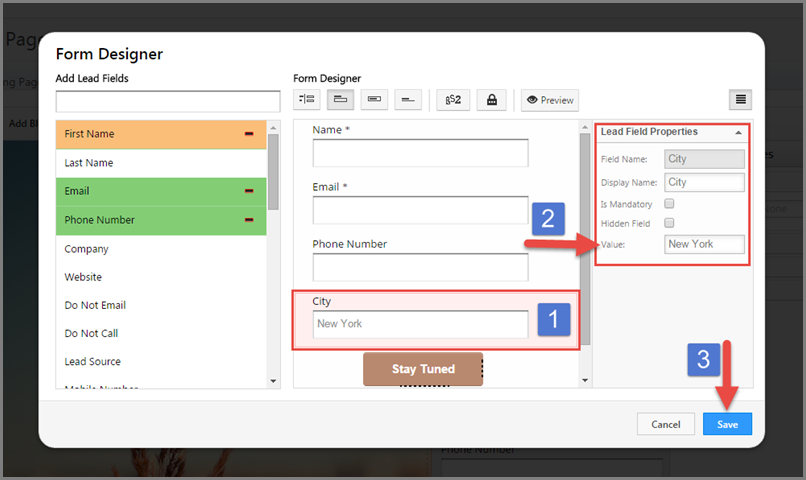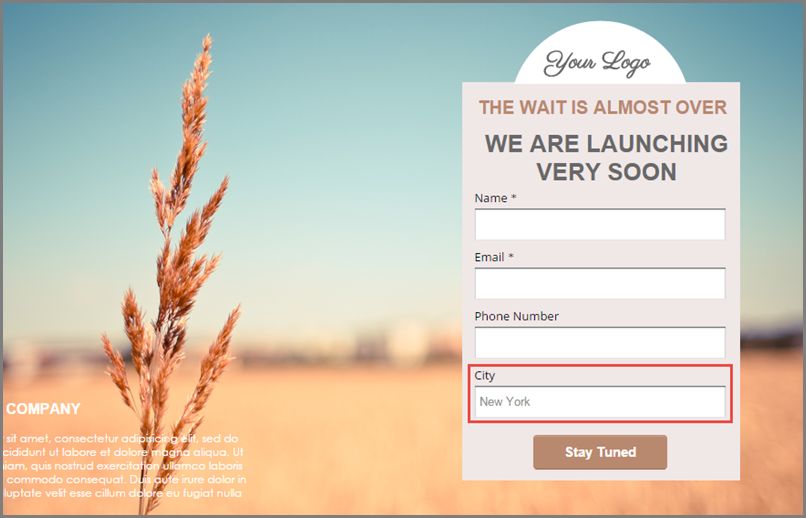For an overview on how to create Landing Pages please refer to the following article.
How to Create and Publish a Landing Page?
And to know how to create a lead capture form refer to article; How to Create Lead Capture Forms?
You can show/have Pre-filled default values in the fields of lead capture forms.
For an instance, while targeting a group of leads from a specific city/state, you can have the city-name pre-filled by default in the field.
Similarly it should be useful in many such situations where fields can be pre-filled with some value.
How to show pre-filled default value to a field in landing page form:
Prerequisites:
- You have logged in to LeadSquared.
- You have navigated to Dashboard > Marketing > Landing Pages > Create Landing Page.
- Reached Step 2 of building Landing page and added form block.
You can see the form on landing page builder with empty fields as shown below.
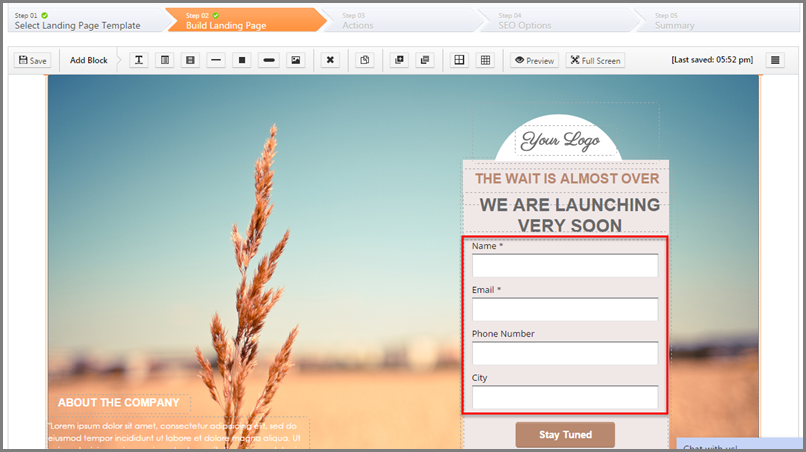
Procedure:
1. You may double click or Select the Form block and click on Edit Content of the form block to see the Form Designer.
2. Here is the Form Designer to Edit the Form Block on the Landing Page.
Click the field on the Form Designer to see the Lead Field Properties on the right side.
Enter the required Text against Value field in Lead Field Properties Section and click on Save.
3. Proceed with building the Landing Page Steps and Publish/Republish the Landing Page.
Once published, you will see the landing page with the Pre-filled fields. (As shown below).