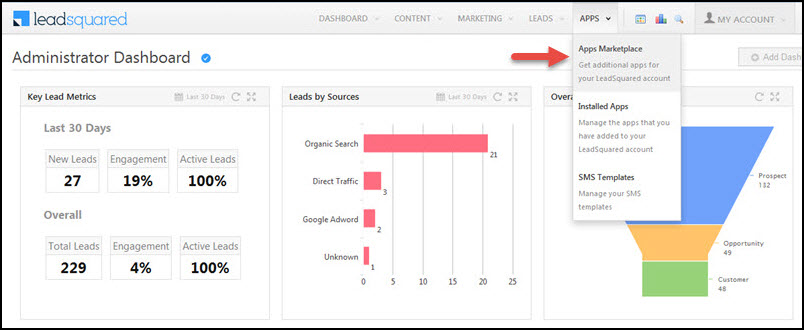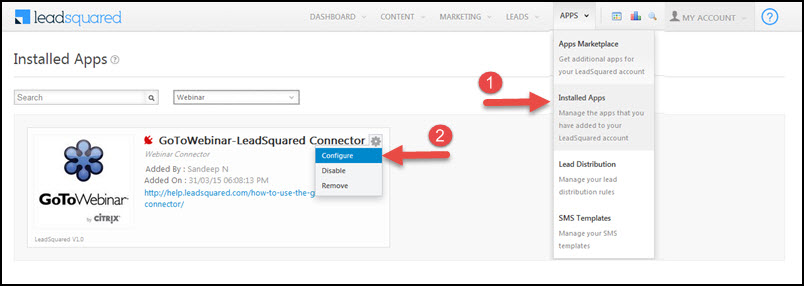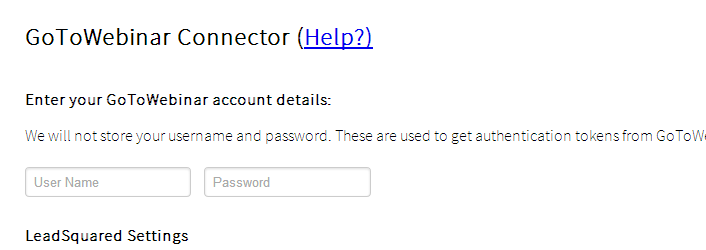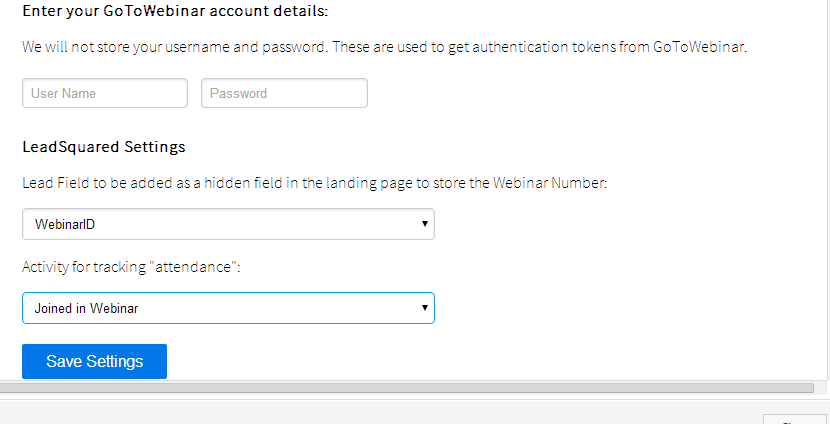LeadSquared connector for GotoWebinar will help you to achieve 2 things:
- Create a landing page that will add registrants for a specific webinar. Creating a webinar specific landing page has two very important benefits
- You can create a beautiful, optimized page and get better conversion.
- Leads will automatically be added to LeadSquared.
- You can pull webinar attendance data back into LeadSquared. Those who attended the webinar will be marked with an activity in LeadSquared. So you can segment your leads and search for “leads who attended a particular webinar”.
Prerequisites:
You must be logged in as Admin user.
Procedure:
Follow the below steps to configure GoTo Webinar connector.
To add GoToWebinar connector, navigate to Apps > Apps Marketplace.
Select GoTO Webinar and click on ‘Install‘ button.
Now, you will see GoToWebinar connector listed in Installed Apps page.
1. Before starting with the configuration, we recommend that you create a custom lead field called WebinarID. This field will be used when you create a landing page that will accept registrations for a specific webinar.
2. Then, we also recommend that you create a custom activity that will keep track of your webinar attendance. You can name it “Attended Webinar” or “Joined Webinar“.
3. Hover the mouse over Actions icon and click on Configure option.
Specify your GotoWebinar account user name and password. We do not store your user name and password, and we just use them to pull authentication tokens so we can connect to GotoWebinar for sending and receiving data.
Select the WebinarID field from the lead fields drop down list and select Joined in Webinar activity from the list of activities for tracking drop down list.
Click on Save Settings. This will complete your GoToWebinar configuration, and it is now ready to use.
Read the below two articles on how to use your landing pages to add registrants to a webinar and to get data from GotoWebinar account.
Setting up your landing page to accept registrations for your next webinar
Sync attendance data for your webinar session with LeadSquared