You can control access to different features and data by associating roles to users. When a new LeadSquared account is created, the first user automatically assumes the Administrator role. Admins have access to all features based on your account plan.
Manage Users
Administrators can see the roles of existing users, navigate to My Profile> Settings>Users and Permissions>Users:
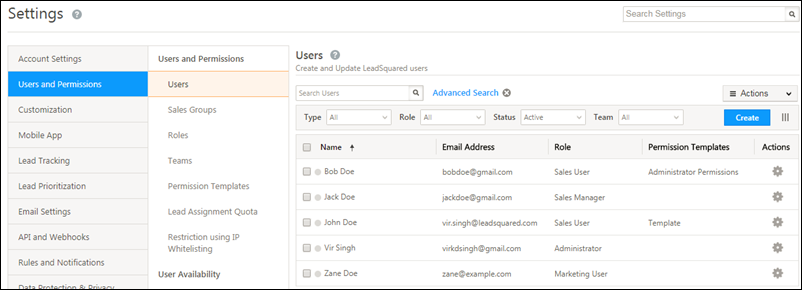
Roles and Permissions
To assign user roles, refer to Manage Users. There are 4 user roles to choose from –
| User Role | Access Rights |
| Sales User |
|
| Sales Manager |
|
| Marketing User |
|
| Administrator |
|
| Super Administrator |
|
You can also control permissions at a more granular level using permission templates. For more information, see How to control lead export and lead delete permissions for users?
Any Questions?
If you have any questions related to user roles and access right, please let us know in the comment. We’ll be happy to help.







Can I add more rules on the roles, or create new roles?
Hi Shreyansh,
You can’t create new roles, but you can use permission templates to create rules and define access rights for your users. We also have other features like Sales Groups and IP Whitelisting to help you control user access and permissions.