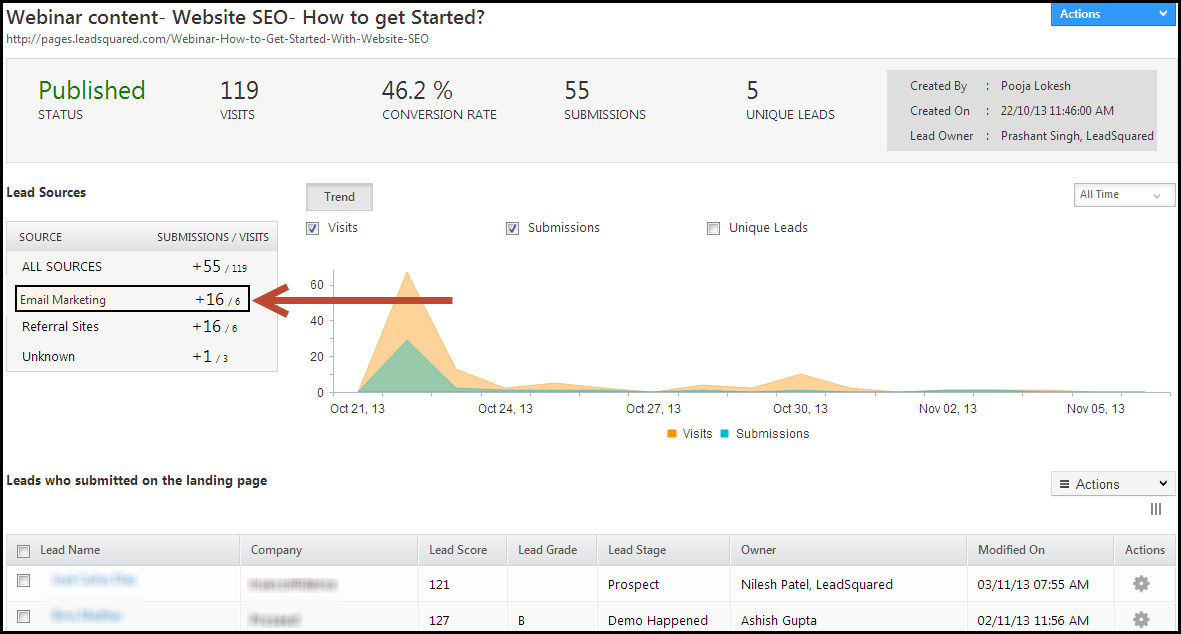Tracking URL feature in LeadSquared allows you to use landing page in multiple marketing campaigns, such as Facebook, Google Pay Per Click ads and so on. You should use tracking URLs when you’re directing traffic to a landing page from somewhere other than a call-to-action on your own site, like an email blast, PPC campaign, banner ad, and so forth. By using tracking URL feature, you can accurately track the lead source. For example, you might want to know how many users come to a landing page from a particular Facebook ad, or Google Search ad, or how many users signed up on your newsletter landing page on a particular website page.
A landing page with tracking URL looks like this (Token is bold): http://pages.leadsquared.com/Webinar-How-to-Get-Started-With-Website-SEO?utm_source=Pay%20per%20Click%20Ads&utm_medium=Google%20PPC%20Ads&utm_campaign=How%20to%20get%20started%20with%20SEO
To create a Tracking URL
1. Navigate to Dashboard > My Account > Settings. Click on Tracking URLs. In the Manage Tracking URL page, click on Create Tracking URL.
2. Enter the tracking URL information in the box.
- Page URL: Select the Landing Page for which you want to create the tracking URL. If you choose any website URL, you must make sure that page has LeadSquared tracking script installed. Ideally, it should be a page on your website.
- Campaign Source: Select a relevant Campaign Source. Specify where this URL is being used. This is critical for assigning these URLs to a segment in your landing page report. For example, if you’re using the tracking URL in an email campaign, select Email Marketing. This way, this traffic will appear as Email in the landing page report.
- Campaign Medium: Enter the medium, that should, show up as the source of your landing page visits.
- Campaign Name: This is visible to your website visitors in your URL. This is mainly used in the keyword analysis. Hence, give a relevant campaign name.
Click on Save.
3. Copy the Tracking URL that appears, and use that as the hyperlink in your Email, Google Adwords, Facebook ad, etc. In this way, you can accurately track the lead source and the source medium.
EXAMPLE: In the landing page report, navigate to Lead Sources, and click on the relevant source. You will see the leads coming from that particular source.
For more information on how to check the lead sources, see How can I track where my Leads have come from using Lead Source Report?