LeadSquared’s Lead Source Report allows you to view the source from which the leads are getting generated for your business. By analyzing the Lead Source Report, you can analyze which sources are working for you and which sources need better marketing.
Example: If social media is generating more leads than Email Marketing, then you can take the required steps to increase your company’s business from social media. Hence, Lead Source Reports are highly helpful in taking vital business decisions.
Lead Source Report
To access Lead Source report:
- From the default dashboard, go to Reports -> Reports Home –> Lead Insights and click Lead Source Report. You can view the total number of leads present in LeadSquared in the specified time range. You can also view the different sources from where the leads are generated.
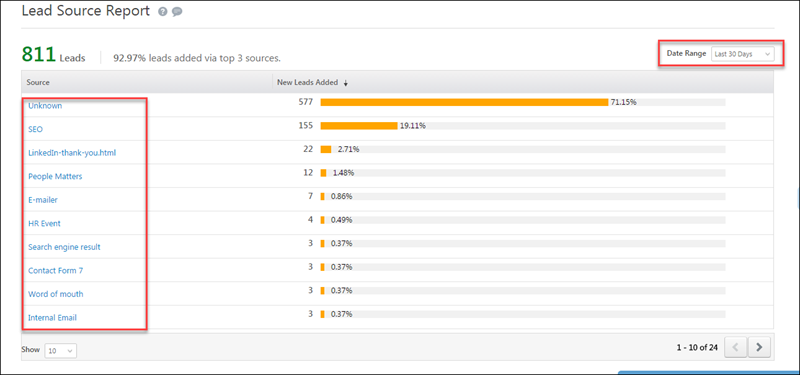
- Click the desired lead source to view the leads coming from that source. You can see the list of leads from the respective source. In the image below, you can see the leads generated from the source LinkedIn-thank-you.html.
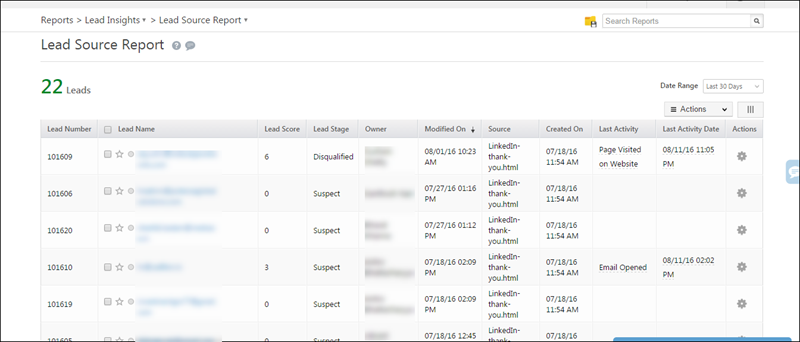
If you have leads generated from Pay Per Click ads, then you can view the leads based on the keywords that they have entered. In the image below, you can see the different key words entered by leads. Click the required keyword to get lead details.
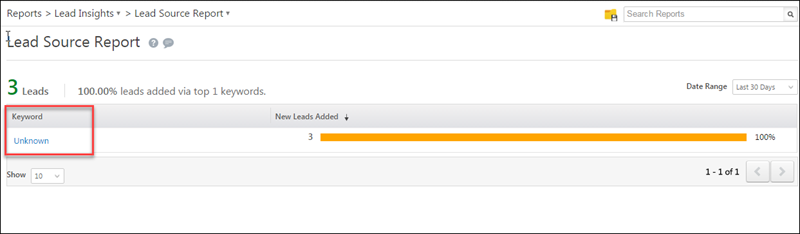
Lead Source Report becomes particularly useful when you use Tracking URLs.
Tracking URL feature in LeadSquared allows you to use landing page in multiple marketing campaigns, such as on Facebook, Google Pay per click ads etc. By using tracking URL feature, you can accurately track lead source.
For more information on this, refer to How to use Tracking URL feature?






