1. Feature Overview
With the Incentives Formula Builder, you can create tailored calculations that address complex use cases, meeting the specific needs of an enterprise. For example, you can create a program to adjust the commission through additional rewards or penalties based on the targets achieved by the users.
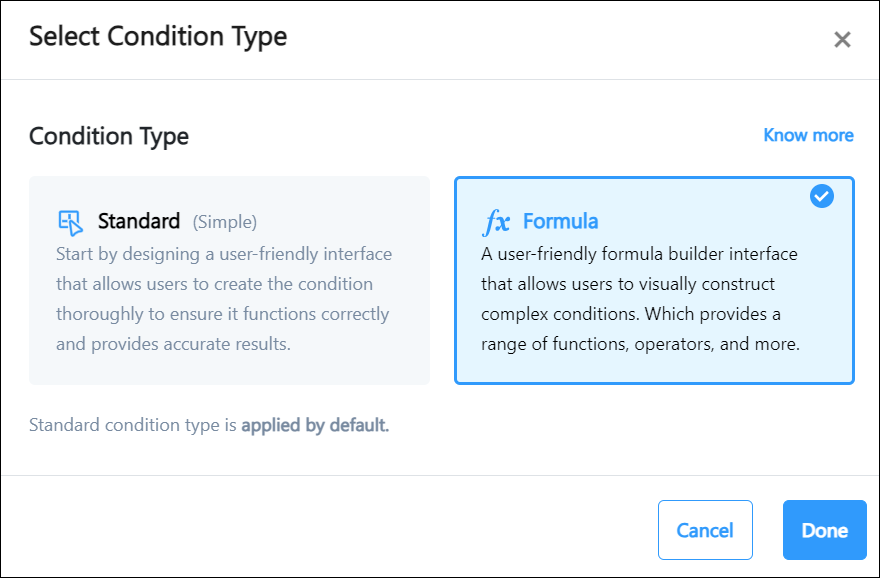
2. Prerequisites
You must know how to configure Goals and Incentives.
3. Example Use Case
Suppose a user has earned a commission of Rs. 6000 from the initial incentive program (Home Loan Sales).
Referring to the table below, if the user has achieved less than 70% of their target (as per the Goal), a -10% penalty will be applied to the commission. Consequently, their final commission would total Rs. 5,400.
However, if they’ve attained a target between 116% and 200%, they receive a reward of 10% on their commission. In this scenario, their final commission would amount to Rs. 6,600.
| Target Achieved | Reward or Penalty |
| Less than 70% | -10% |
| Between 70% and 100% | 0% |
| Between 101% and 115% | +10% |
| Between 116% and 200% | +15% |
| Greater than 200% | +20% |
Configure Formula Builder
Follow the steps below to recreate the above use case –
Note:
- You must have an Incentive program that’s been configured to calculate commission.
- You must have a Goal configured to calculate the sales targets achieved by the users.
Create a new incentive program, and add the Goal used to calculate the targets achieved by the users.
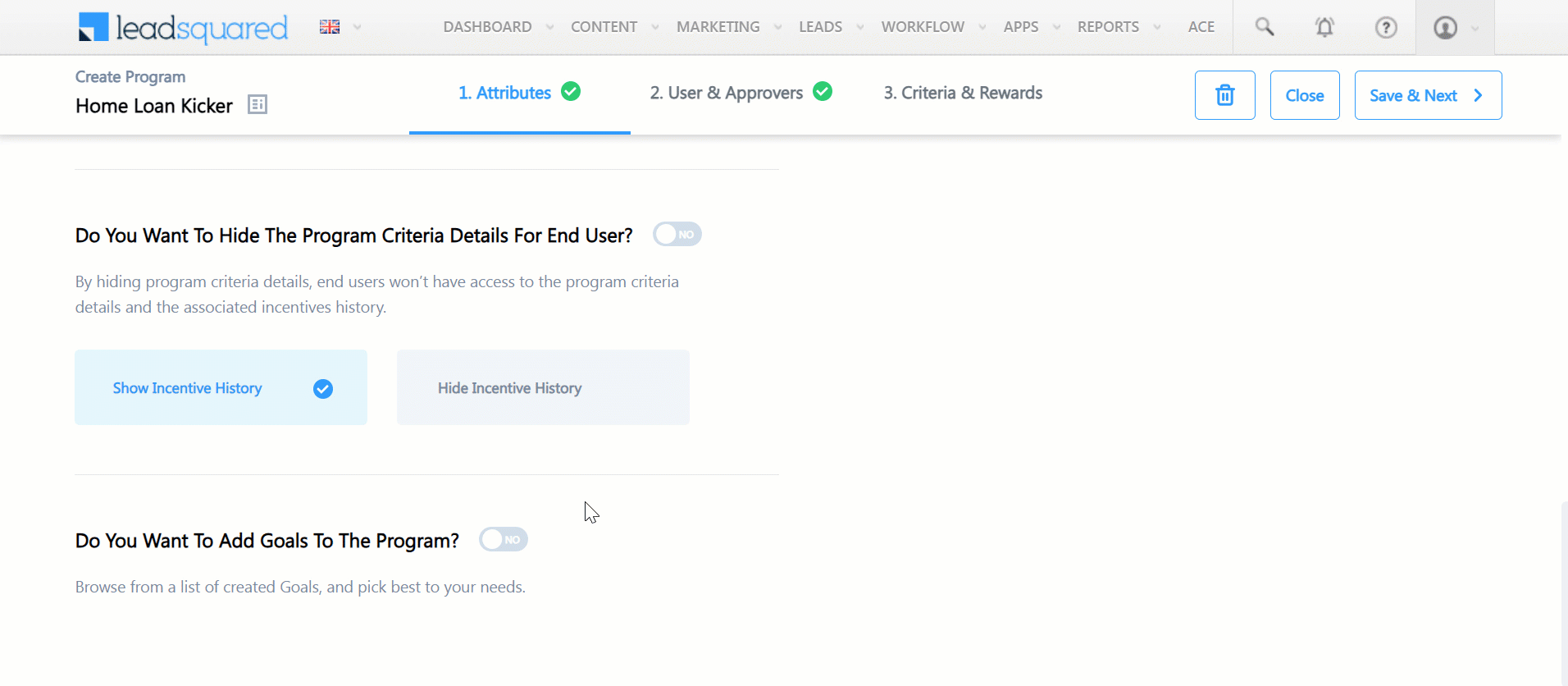
In the Criteria & Rewards Section, click on + Add Program Criteria, and add a condition stating Home Loan Achicement (Target) is less than 70%.
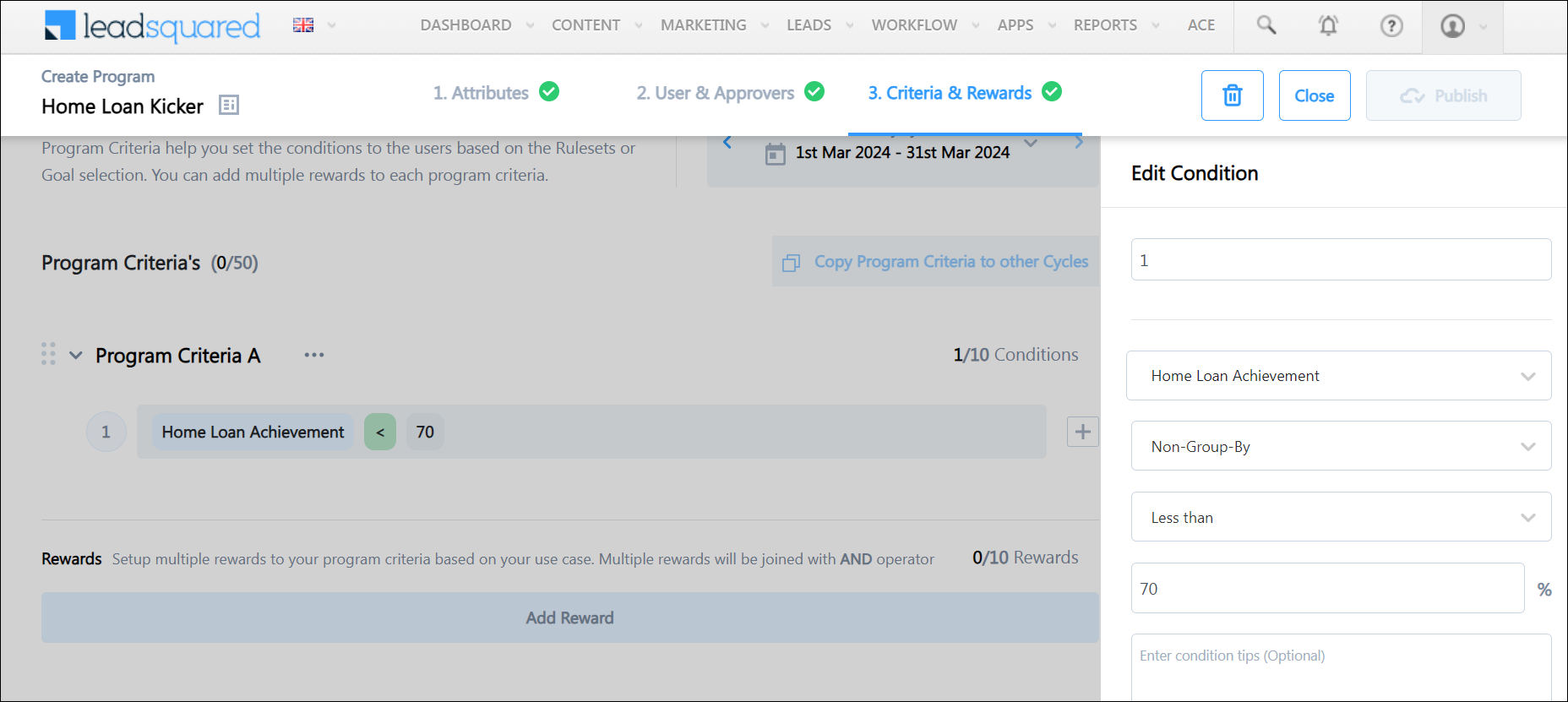
Next, let’s add the penalty to the above condition –
- Click Add Reward.
- Select Formula Builder and click Done.
- On the Formula Builder, under Metric, search for the Incentive program that calculated the commissions.
- Select the Calculated Incentive rewards.
- Select a particular Cycle.
- Under the Operator tab select the multiplication Operation.
- Under the static tab select 0.9 as the value (similar to -10%).
- Click Add Reward.
From the above steps, the reward formula should look similar to this – Home Loan 1>Calculated Incentive>#3 :1st Jan 2024 - 31st Jan 2024 * 0.9
Similarly, you can add other conditions, and their respective rewards and penalties.
For example,
- Reward Formula when Target is between 70% and 100% (0% penalty)-
Home Loan 1>Calculated Incentive>#3 :1st Jan 2024 - 31st Jan 2024 - Reward Formula when Target is between 101% and 115% (+10% reward) –
Home Loan 1>Calculated Incentive>#3 :1st Jan 2024 - 31st Jan 2024 / 1.1
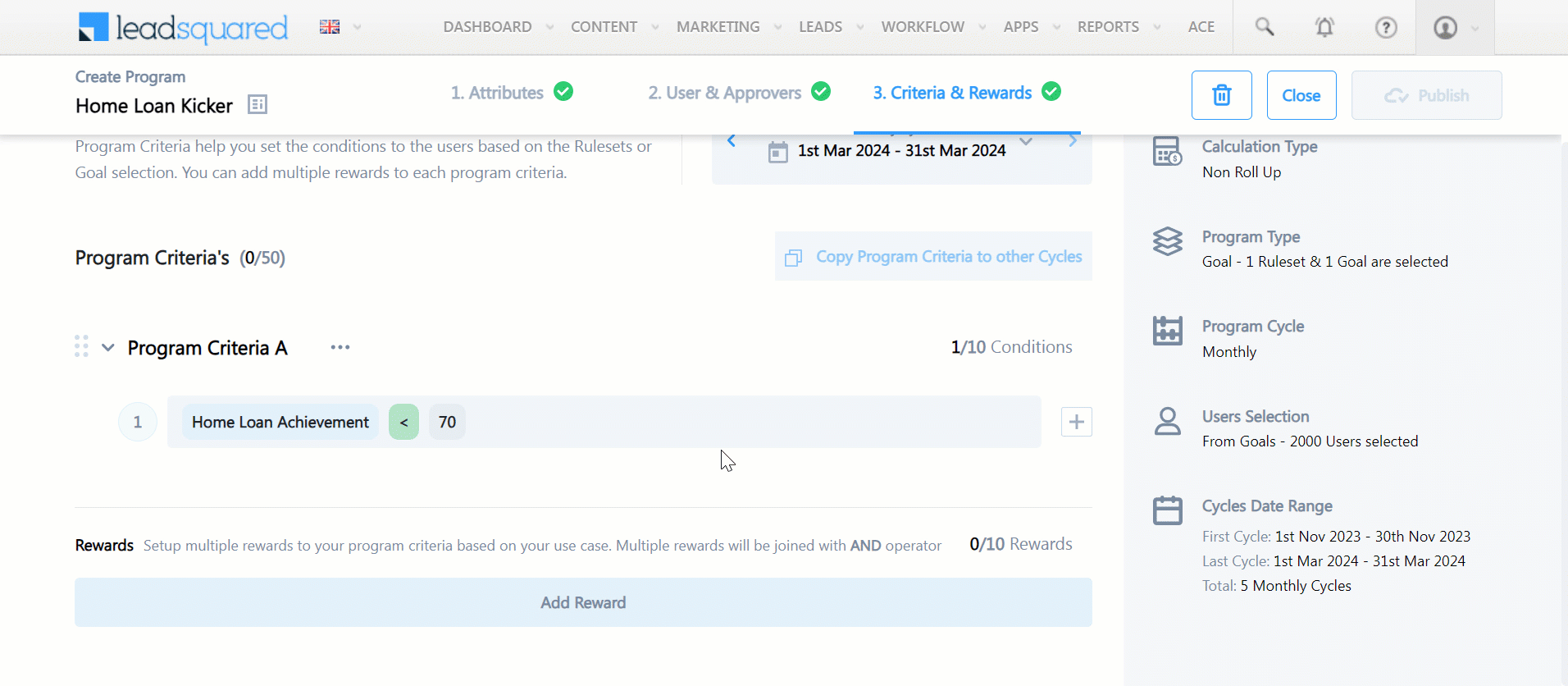
Any Questions?
If you have questions, you can start a discussion in the comments section below. We’ll get back to you ASAP!






