1. Feature Overview
The Lead Field Audit helps you keep track of all the changes that have been made to your leads, by your users or the system (Automation, Rules, etc.). When enabled, you can view an Audit Trails tab on the lead details page where you can view the particular lead fields that have been changed along with the time stamp and user/system that made the change.
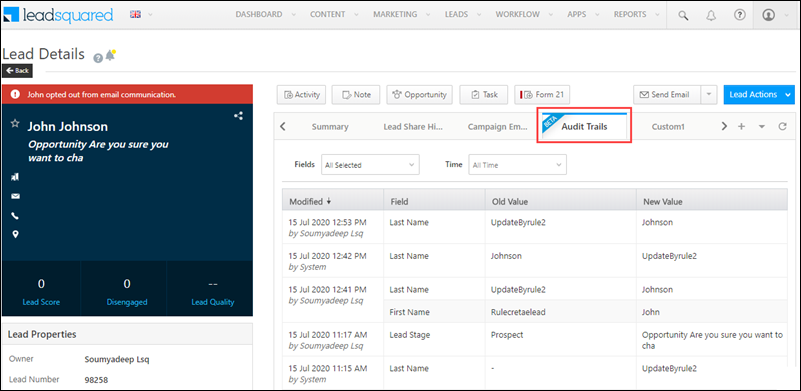
2. Prerequisites
- This is a paid feature that’s available only on the Enterprise and Super plans.
- To get this feature activated on your account, or to upgrade your plan, please write to support@leadsquared.com.
3. Audit Trails Tab
- From the main menu, navigate to Lead>Manage Leads, and click on any lead.
- On the list of tabs, click the
 arrow, and then click Audit Trails.
arrow, and then click Audit Trails. - Under Audit Trails, you can view the records of all the changes that have been performed on the lead.
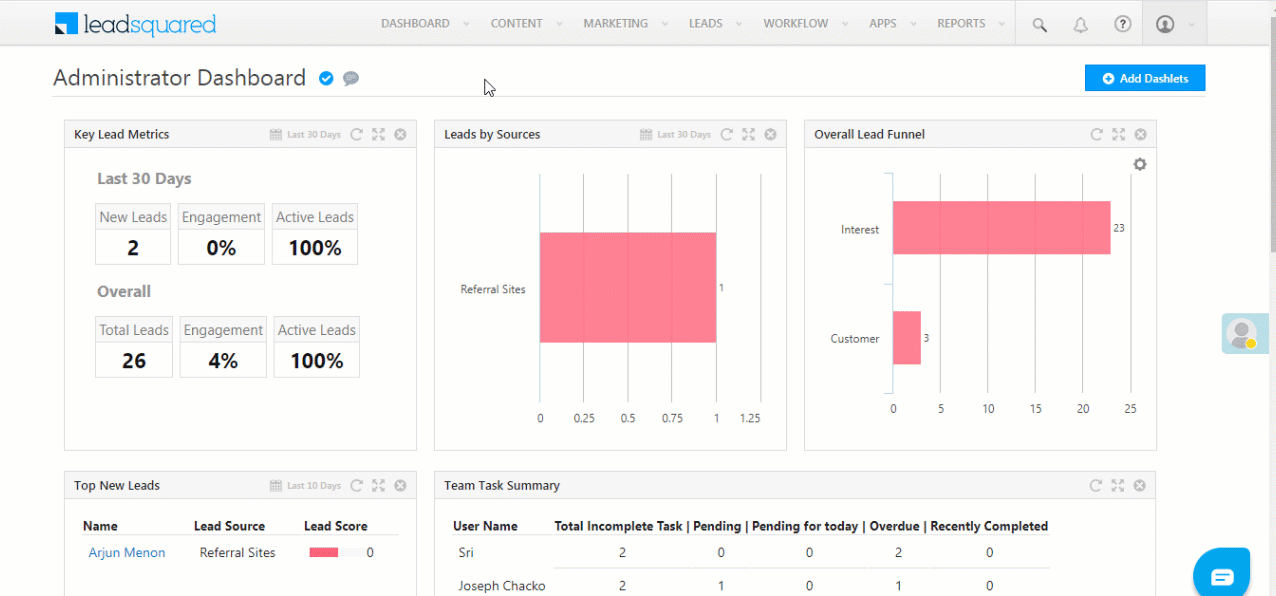
4. FAQs
Why Does the Date/Time Differ Between Lead Properties and Lead Audit Trail?
- Issue: The date and time displayed in the Lead Properties differ from the date and time shown in the Lead Audit Trail.
- Explanation:
- In the Lead Audit Trail, the date and time are shown in UTC format (Coordinated Universal Time).
- In the Lead Properties, the date and time are rendered in the account timezone format (e.g., IST – Indian Standard Time, UTC +5:30).
- This discrepancy occurs because the Lead Audit Trail always logs changes in UTC for consistency, while the Lead Properties display information in the account’s configured time zone for user convenience.
- Common Scenarios Addressed:
- Different time zones for Lead Properties vs. Audit Trail.
- Audit Trail showing UTC time, while Lead Properties display local time (IST).
- Clarification on date/time discrepancies in LeadSquared’s Lead details.
This behaviour is by design to maintain standardization in the Audit Trail while offering localized time visibility in the Lead Properties.
Any Questions?
Did you find this article helpful? Please let us know any feedback you may have in the comments section below. We’d love to hear from you and help you out!
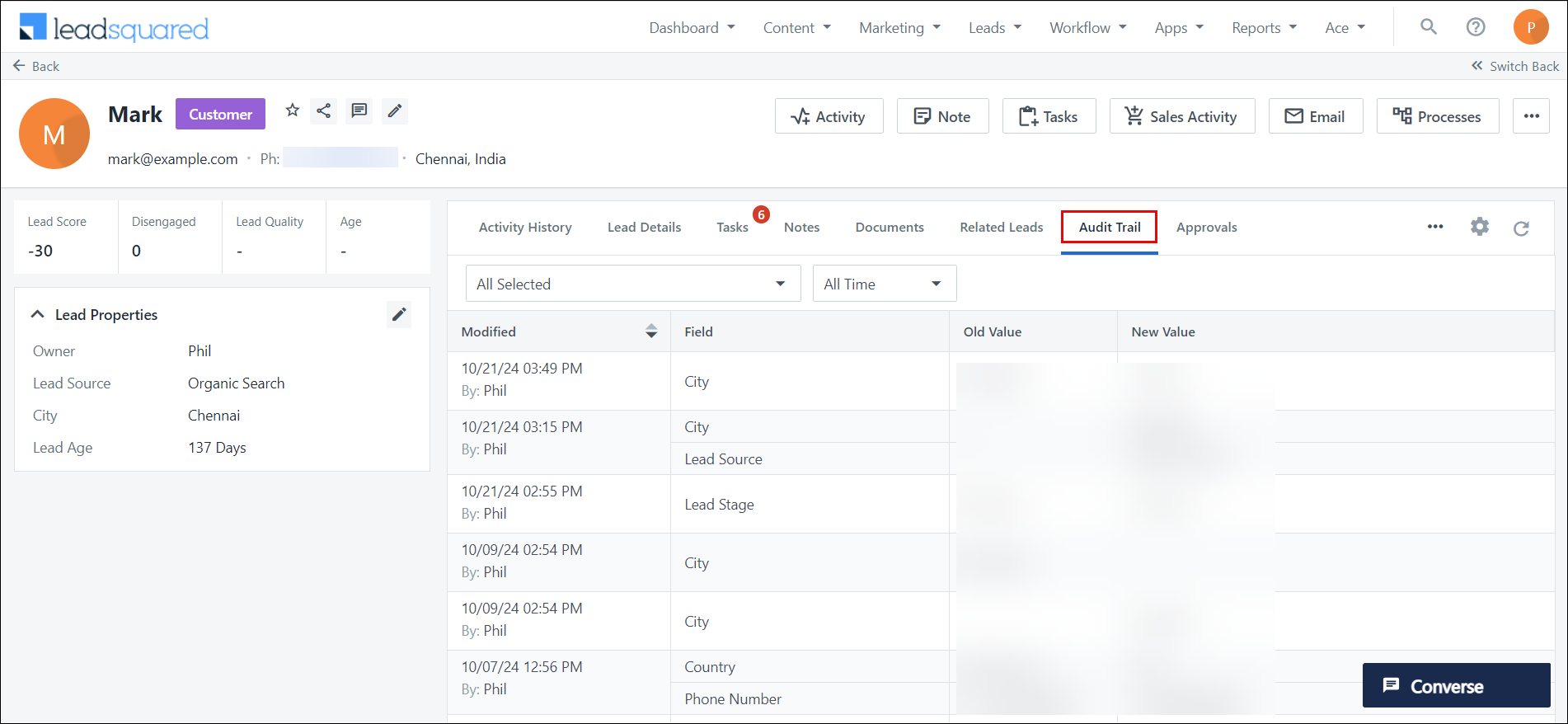
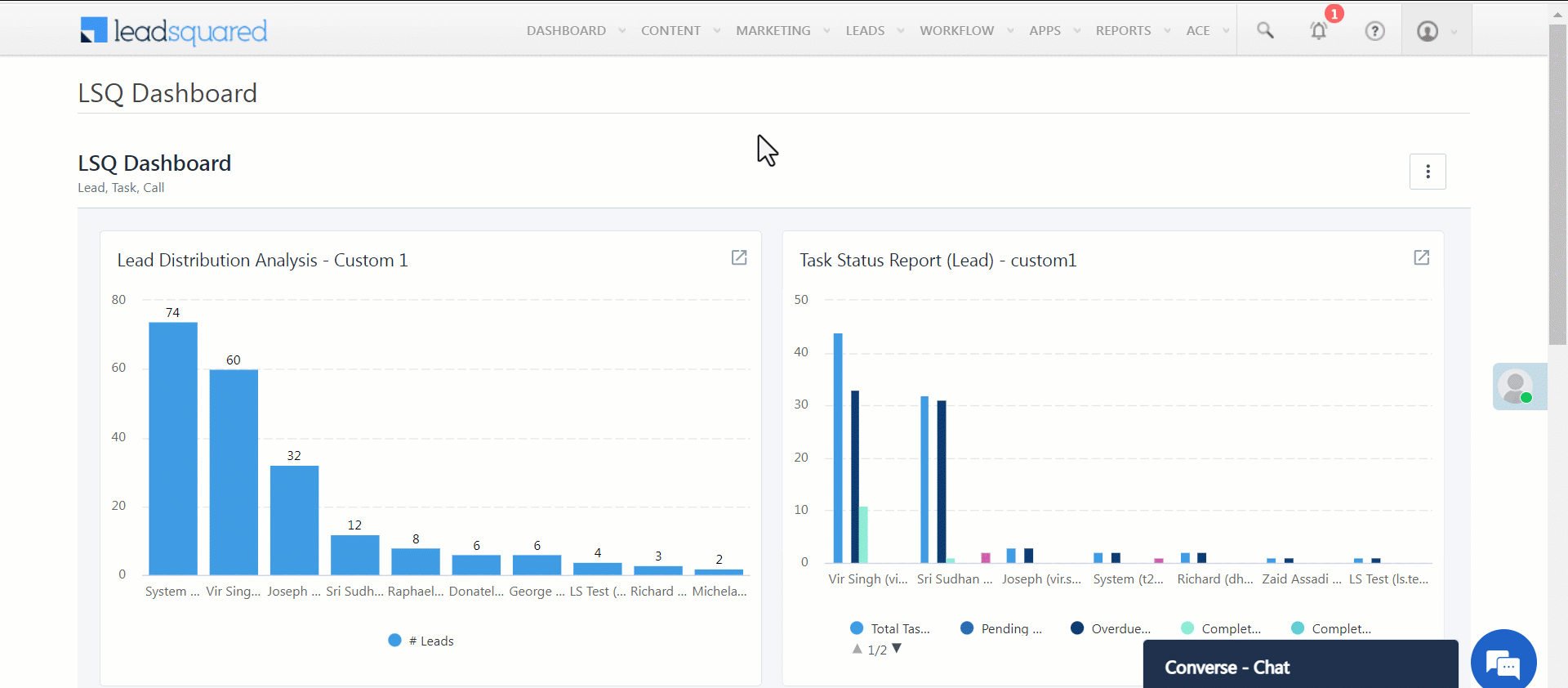







Hi, I want to capture the previous owner (Audit trail – owner – old value) in a custom field.
so, by what schema name or value formula I can get the previous value of a field (here the field is OWNER).
Also, does LSQ offer tracking of previous owners using a system-defined field?
Hey, Dheeraj.
We need more context on this issue. Please reach out to support@leadsquared.com. We’ll get back to you ASAP.
What is the difference between field history tracking and field Audit Trail?
Hello, Sandy.
We’re not sure what you mean by field history tracking but you can use Audit Trail to keep track of all the changes that have been made to your leads.
how can we export the audit trial data
Hello, Ashwini.
Currently, you cannot export the audit trial data.