We’ve made improvements in the following areas of your LeadSquared app –
- Sync Screen
- Offline Settings
- Call & SMS Settings
- Smart Views
- Activities
Sync Screen
On tapping Sync on the menu, you’ll now navigate to the Sync Settings where you can –
Sync All Your Data
To ensure you see the same data as the web client even when offline, tapping on Sync All syncs data from the device to the server and also stays up to date with latest data on the server.
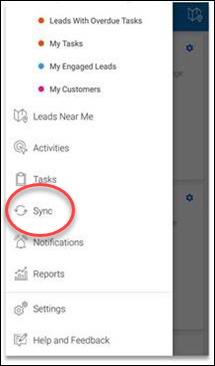
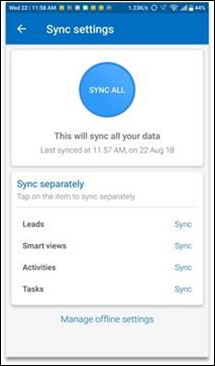
You can also see the progress of the sync taking place and choose to sync only relevant items.
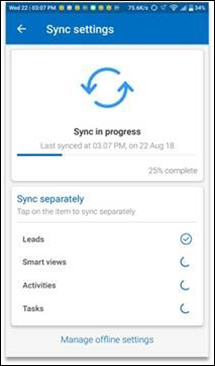
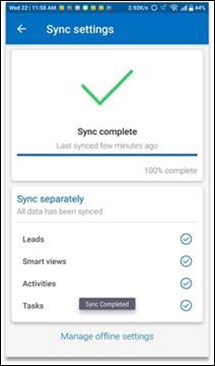
Offline Settings
We’ve added new settings under the Mobile App Permissions section in the web client (My Account>Settings>Mobile App>Permissions) which allow Admins to configure settings for all users, from one place.
In addition to controlling the number of leads offline, these settings let Admins:
- Define the range of Activities & Tasks user’s can view offline.
- Control the number of records shown per Smart View tab offline.
- Override settings on a user’s device for Leads, Activities, Tasks & Smart Views.
For more information, see Mobile App Permissions.
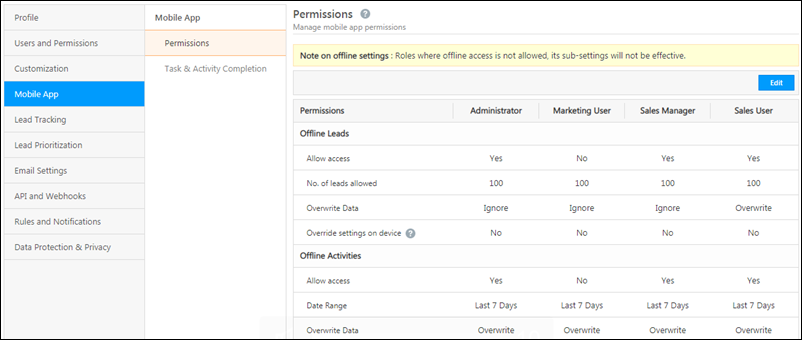
Call & SMS Settings
Admins can also choose whether they want to ‘Track calls’ and/or ‘Track SMS’ for all users of their account. These settings are also available on the Mobile App Permission page (My Account>Settings>Mobile App>Permissions) on the web client.
For more information, see Mobile App Permissions.
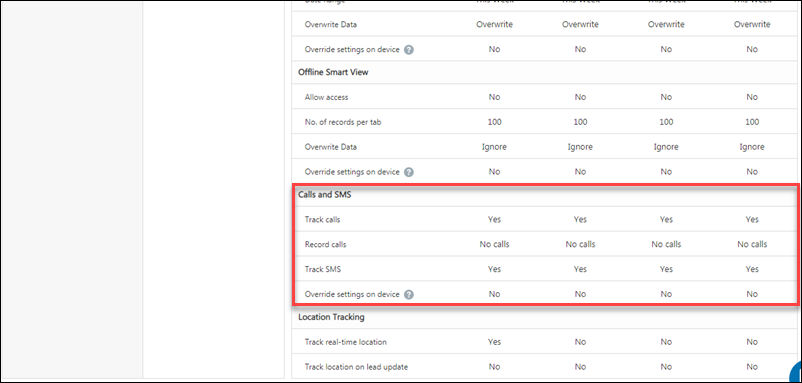
Smart Views
Lead & Activity Tabs can now be accessed even when users are offline – provided permissions are enabled from the web client.
Activities
Now change the Activity Owner/Status on single selecting activities.






