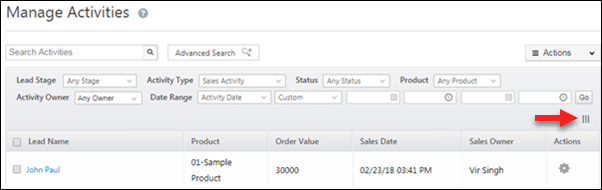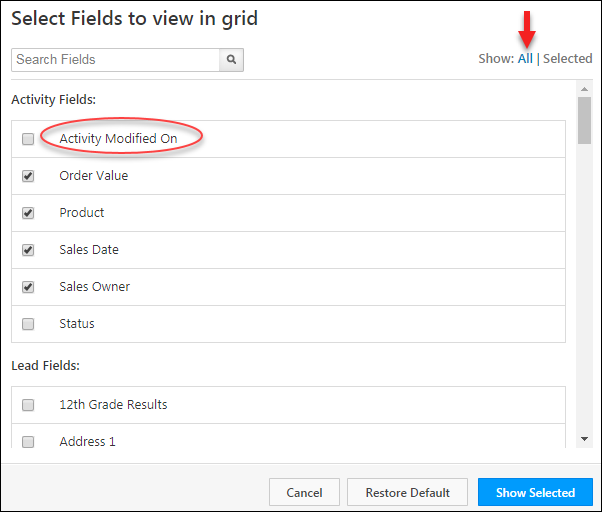We’ve introduced new task types and made major improvements to the tasks interface.
We also spent time fixing automation issues and making some neat additions to activities.
Task Enhancements
New task type categories, switch between calendar and list view and view the tasks of multiple users on a given day.
New Task Type Categories
Now create 2 distinct categories of tasks to meet your use cases – Appointments and To Dos.
- To create and edit appointments, navigate to My Account>Settings>Customization>Appointments.
- For to dos, navigate to My Account>Settings>Customization>To Dos.
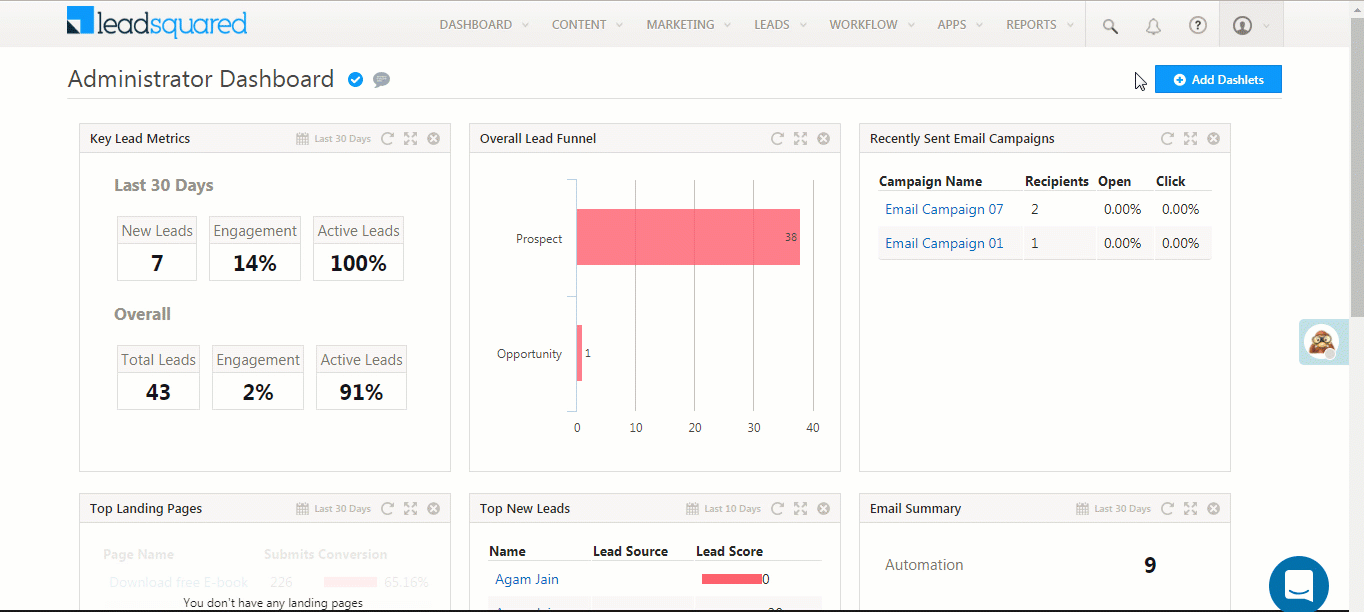
Toggle Between List and Calendar Views
The Manage Tasks page lets you toggle between the Classic List View and Calendar View.
- The Classic List View shows all your tasks in grid form, with To Do type tasks at the bottom of the list.
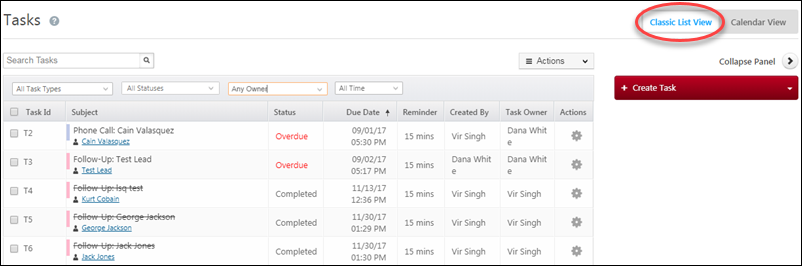
- The Calendar View shows Appointment type tasks on the calendar and To Dos on the right pane.
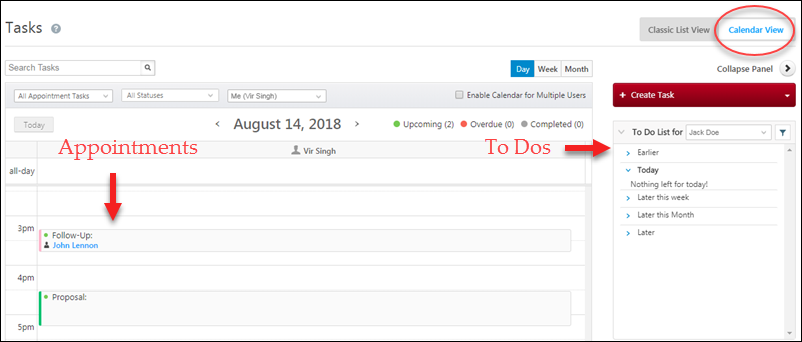
View Tasks of Multiple Users on a Single Day
View the tasks of multiple users for the day (in the day-wise calendar view). You can even select the users using advanced search – This works best for sales managers who only want to view and create tasks for users within their groups.
For detailed information on these features, see Managing Task Types and How to Create Tasks.
Automation
- We now retry automation triggers, conditions and actions multiple times to minimize errors.
- You can track updates made to your automations through Automation Audit Logs. Not only can you see who changed what and when, you can also see visual representations of previous versions. Navigate to Reports>Reports Home>Audit Logs.
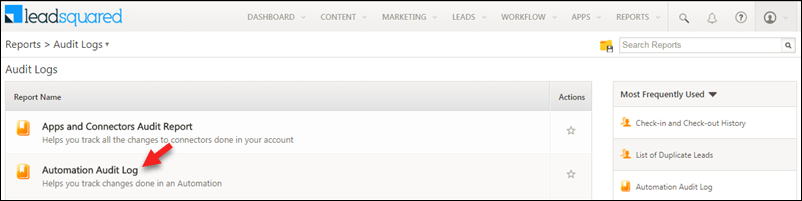
For more details, see Automation Audit Logs.
Activities
- To restrict users from creating past dated activities, navigate to My Account>Settings>Customization>Custom Activities & Scores and select the checkbox highlighted below while creating or editing a custom activity.
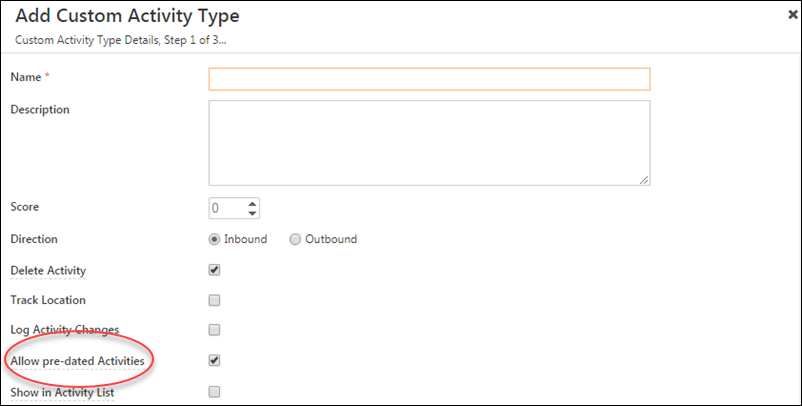
- Filter activities by time on the Manage Activities page and in Smart Views. You must first set the ‘Date Range’ filter to ‘Custom’ to use this feature.
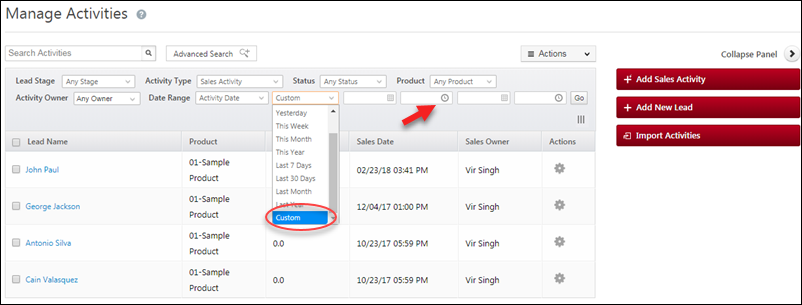
- Now include the ‘Activity Modified On’ column in your grid on the Manage Activities page. First click the select column icon, then check the ‘Activity Modified On’ option.