Here’s what’s new in the latest version of LeadSquared for iOS –
Tasks
- We’ve got a whole new look and feel to the task flow – from the Task list and it’s details to adding a task & completing it
- Exclude completed & cancelled tasks from the view to focus just on what’s to be done
- See tasks for the current day, week or month in one place – It will retain your choice for the next time you return to the screen, as well
- Swipe to see options to Call, SMS, Edit task details or delete the task
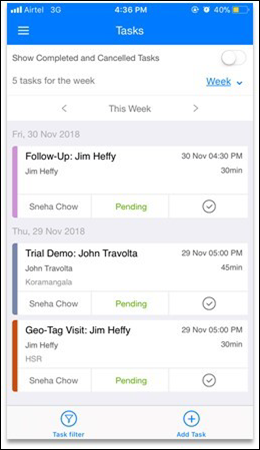
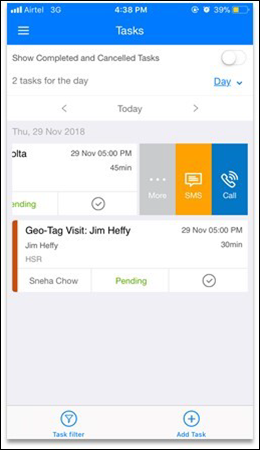
- Get lead info directly from the task details & mark tasks complete from here

- Tasks can be differentiated by their color & by category based on whether their Appointments or To-do’s, respectively
- All tasks now have an end date/time field to denote when they’re due by
- Custom fields added to tasks are supported
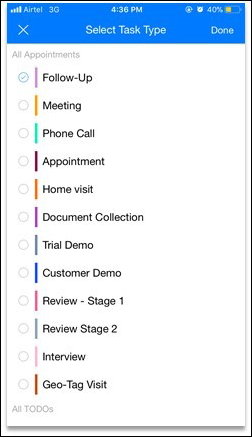
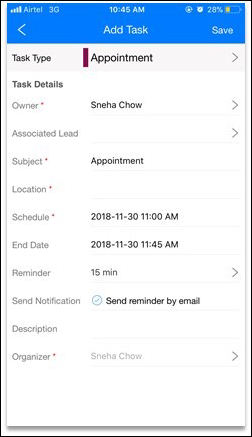
- See leads available upfront or search for them when associating them to tasks
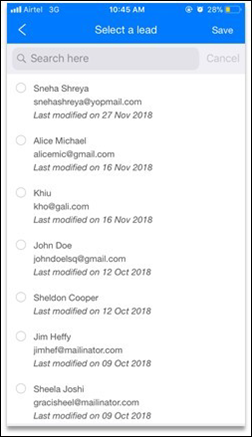
Task Tabs in Smart Views
Task tabs part of Smart Views are now supported and visible in the menu.
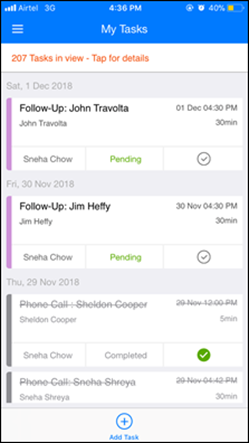
Hide ‘Add From Device’ Option
This setting is not available by default. To get it activated, contact us at support@leadsquared.com.
Once enabled, you’ll only see the option to ‘Take a picture’ from LeadSquared app.






