Now geo-fence tasks on the LeadSquared app!
The geo-fence configuration lets you set a perimeter around a task’s location. Users won’t be able to complete the task outside this perimeter, so you can ensure your field sales agents are at the right location.
First, you must enable the setting from the web application.
- Navigate to My Profile>Settings>Customization>Appointments or My Profile>Settings>Customization>To-Dos. You can geo-fence both appointments and to-dos.
- Hover your cursor over the settings
 wheel alongside a task, then click Edit.
wheel alongside a task, then click Edit.
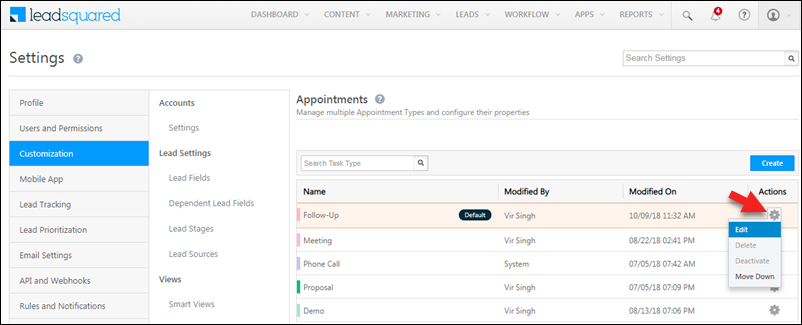
3. On the Edit Appointment pop-up, ensure that Include Location setting is set to Yes.
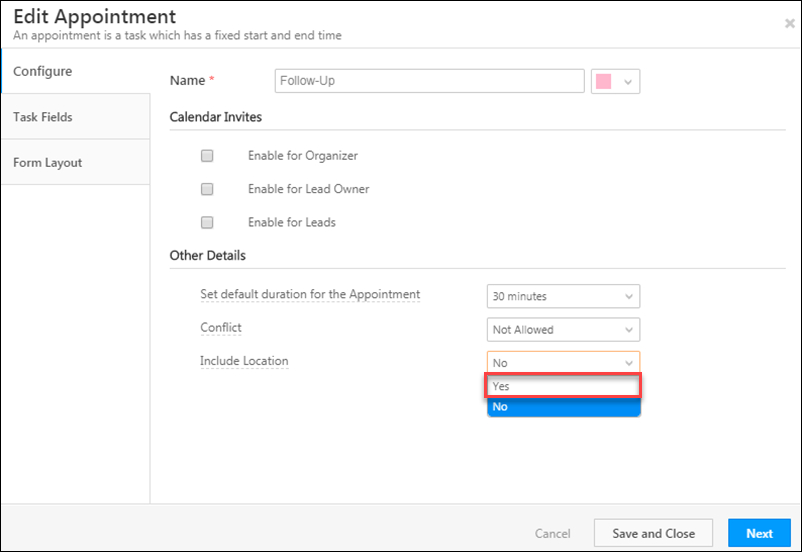
4. Now set the Geofence Appointment Location to Yes. Then set the Geofence Range (in meters) to define a perimeter around the location within which users can complete the task. The minimum value is 100 mts.
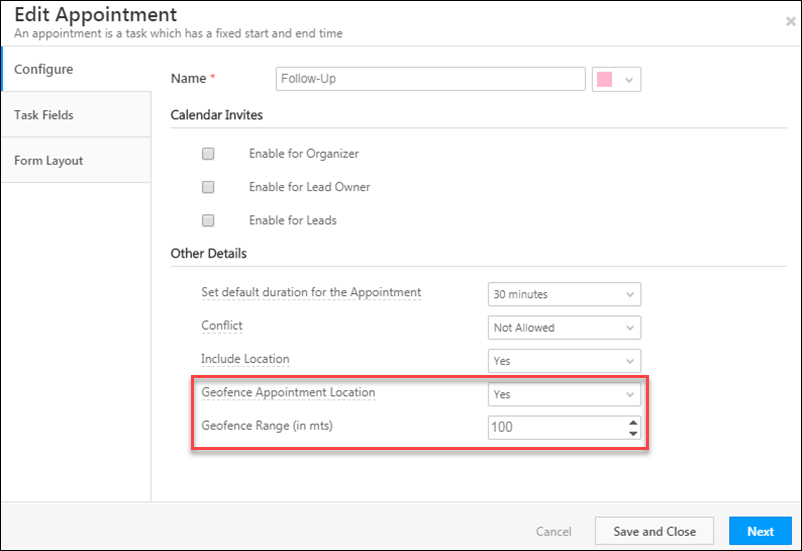
Click Save and Close when you’re done.
Mobile users can now complete the task only within the geo-fence perimeter you defined.
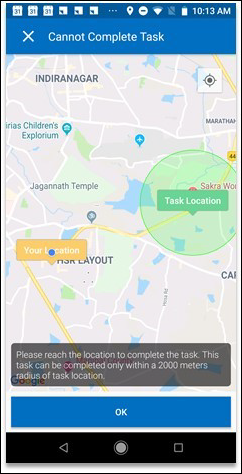
Note: Tasks of this type can only be completed as long as the user is online.






