1. My Teams
1.1 Map View for User Location Tracking
The Map View in My Teams lets you monitor your field team’s real-time or last known locations on a single screen. This helps you quickly understand the field covered by the user and their activity status throughout the day. The ![]() Help icon on the top-right corner opens the legend and explanation of the map. You can view the user card of any user at bottom of the screen in a scrollable format. Users on the map are marked with the following status pins:
Help icon on the top-right corner opens the legend and explanation of the map. You can view the user card of any user at bottom of the screen in a scrollable format. Users on the map are marked with the following status pins:
- Green – Checked-In Users
- Grey – Checked-Out Users
- Dark Blue – You (Logged-In User)
- Blue – Selected User
To learn more, see My Teams – Feature Guide.
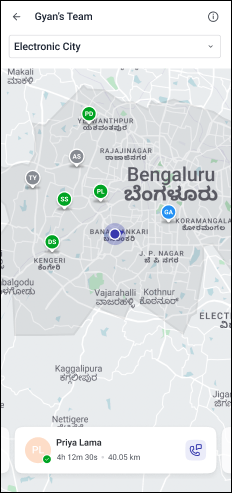
1.2 Enhanced User Search Experience
Quickly locate team members using the new Search feature in My Teams. Type at least 3 characters of a name to find matching users (partial and case-insensitive matches are supported).
- Results are shown with the number of matches found.
- Use the ✕ icon in the search bar to clear input.
- Tap the Back icon to return to the full list.
Recent Searches:
- Your last 5 search terms are saved for quick access.
- Tap a saved term to reuse it instantly.
- Remove any saved term using the ✕ icon beside it.
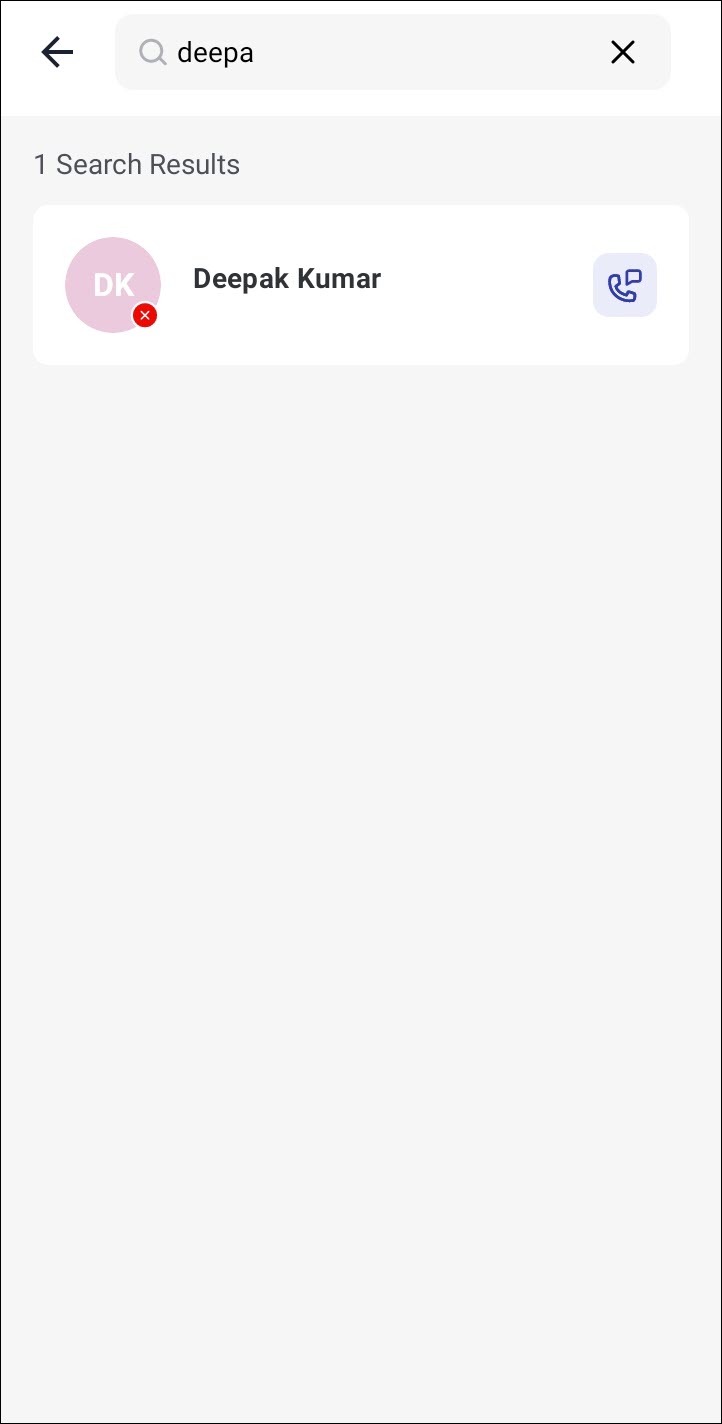
2. Casa
2.1 My Teams Now Supported
You can now navigate to My Teams directly from the following Casa widgets configured in your homepage:
- Quick Launcher
- Banner
- Image Tiles
While configuring these widgets, you can now simply select My Teams from the Navigate To dropdown.
2.2 Object Type Support Added to Widgets
Casa widgets now organize and display data based on object types, making your dashboard more relevant.
Tasklist Widget
The Task List widget can now be configured to list your upcoming tasks based on object types.
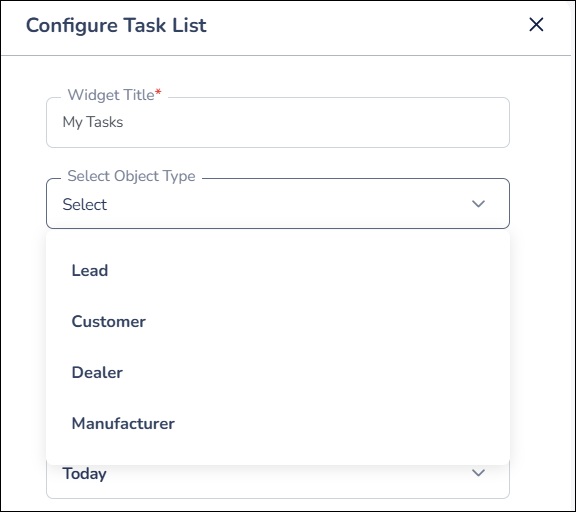
My Opportunities Widget
Similarly, the My Opportunities widget now displays the count of opportunities based on the selected object type, making it easier to focus on the relevant data.
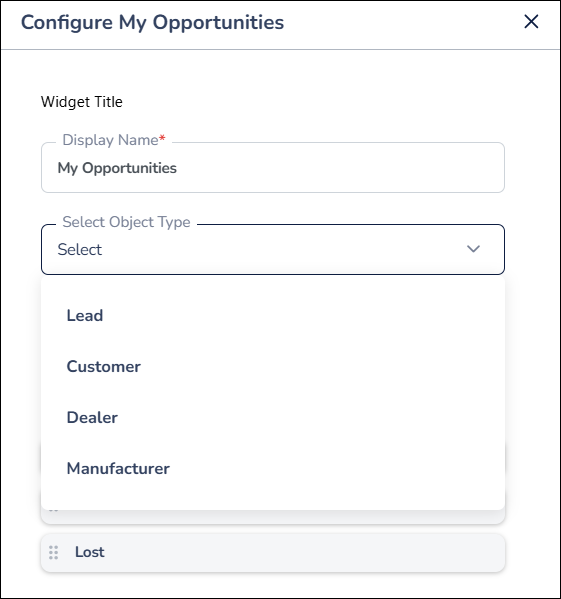
Quick Launcher Widget
You can now configure any list, default form or dynamic form based on each object type in the Quick Launcher.
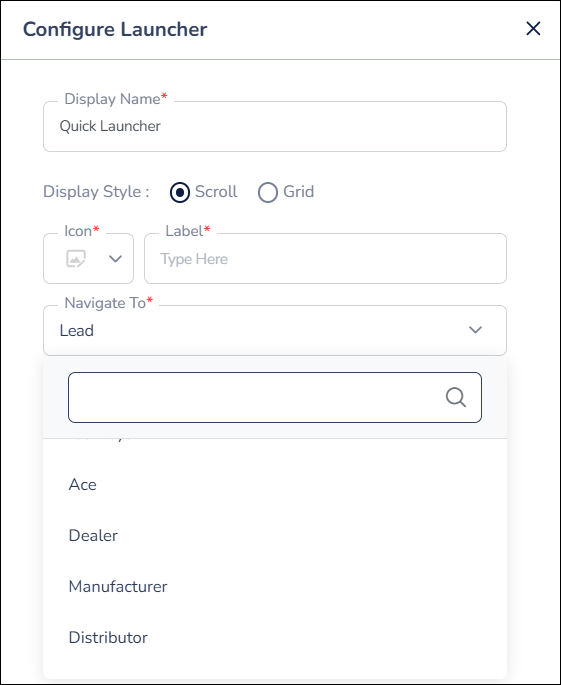
3. Journeys
3.1 My Plans Preview with Object Type Support for Template-Based Plans
You can now view template-based plans based on the object type directly from My Plans on Journeys. With this, you can easily distinguish planned activities across different object types.
- Tapping on a day’s card now opens a pop-up showing all planned objects, organized by Object Type for easier review.
- While reviewing pending plans, users can tap on a date card to view task load summaries, now displayed based on the Object Type.
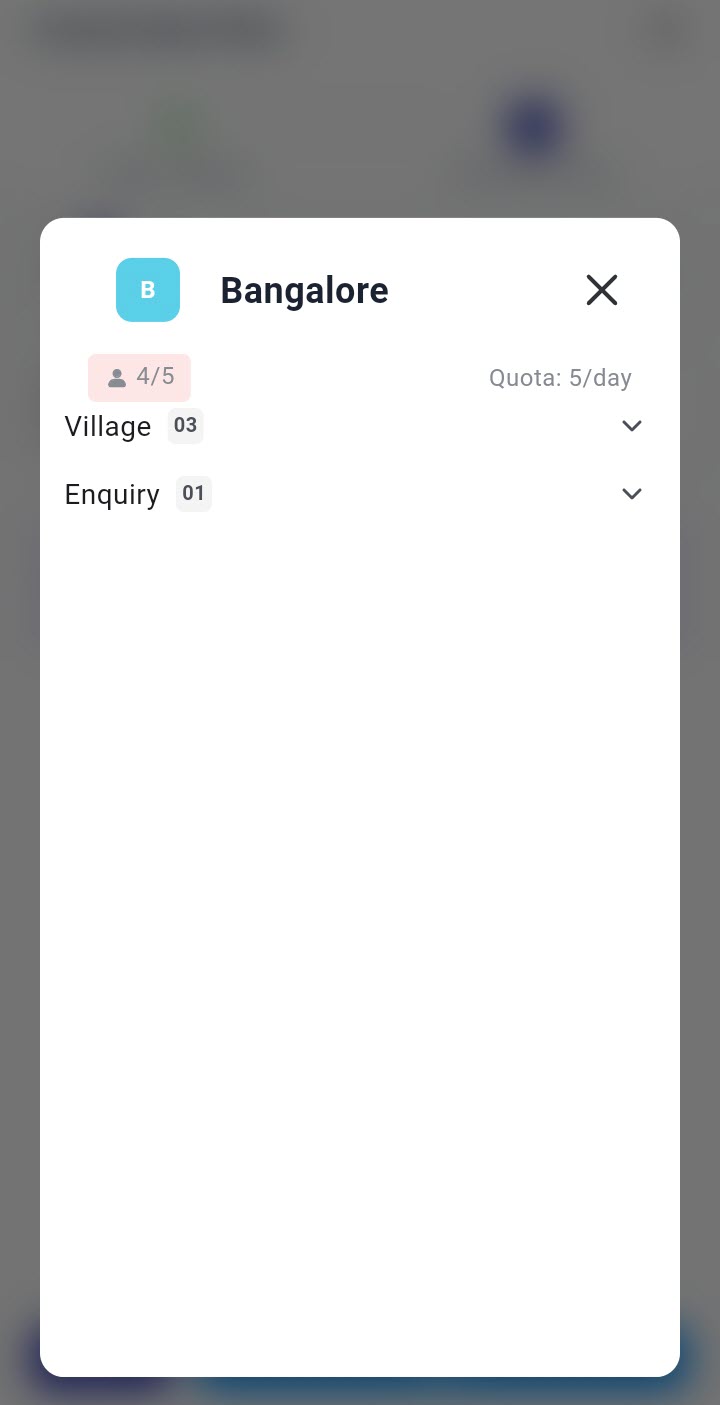
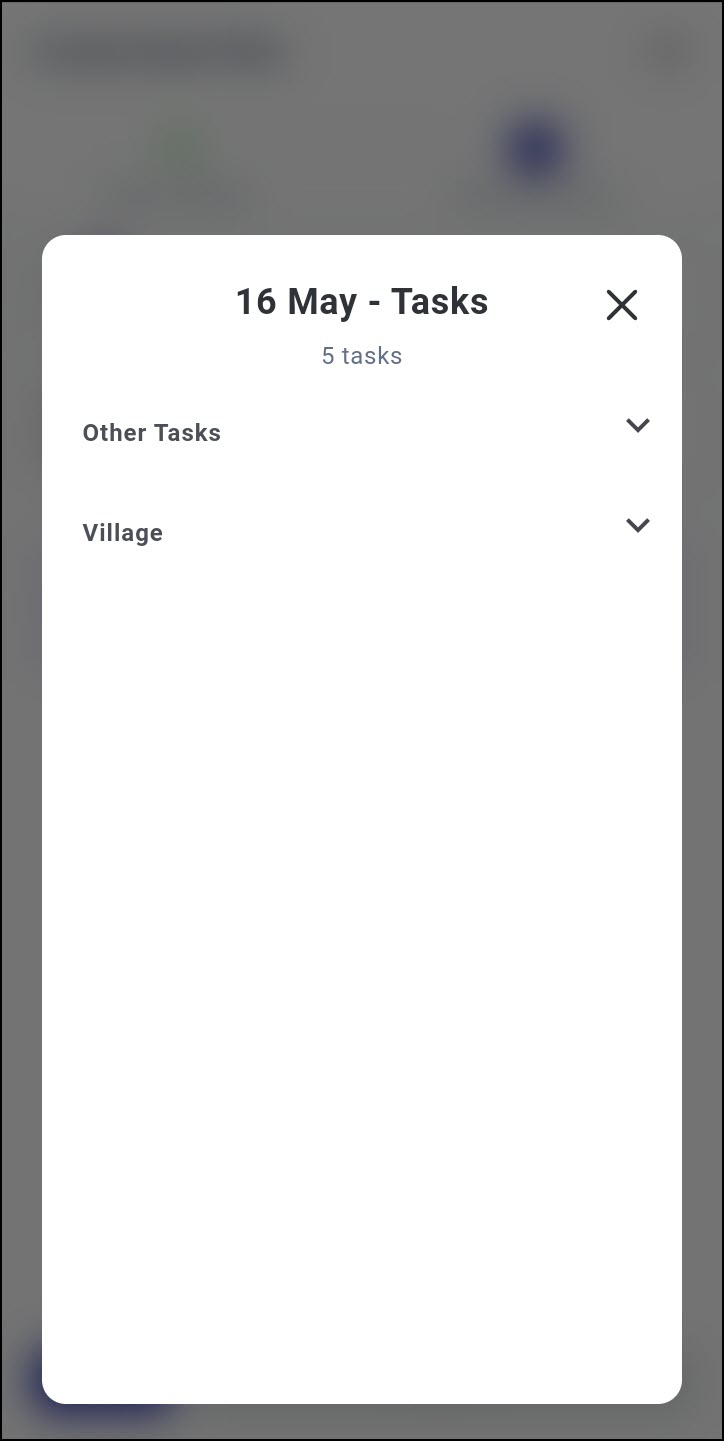
3.2 Approve/Reject Template-Based Plans with Object Type Support
As a Manager, you can now open and review template-based plans submitted by their team, grouped by Object Type.
- Tapping on a day’s card opens a pop-up preview displaying all planned objects under each Object Type, enhancing visibility and planning.
- While reviewing pending plans, the date card displays all tasks grouped under each Object Type.
3.3 My Templates Preview with Object Type Support
Users can now tap on any template in My Templates to open a preview pop-up that displays all planned objects. This object grouping in previews helps you digest information faster and more effectively.
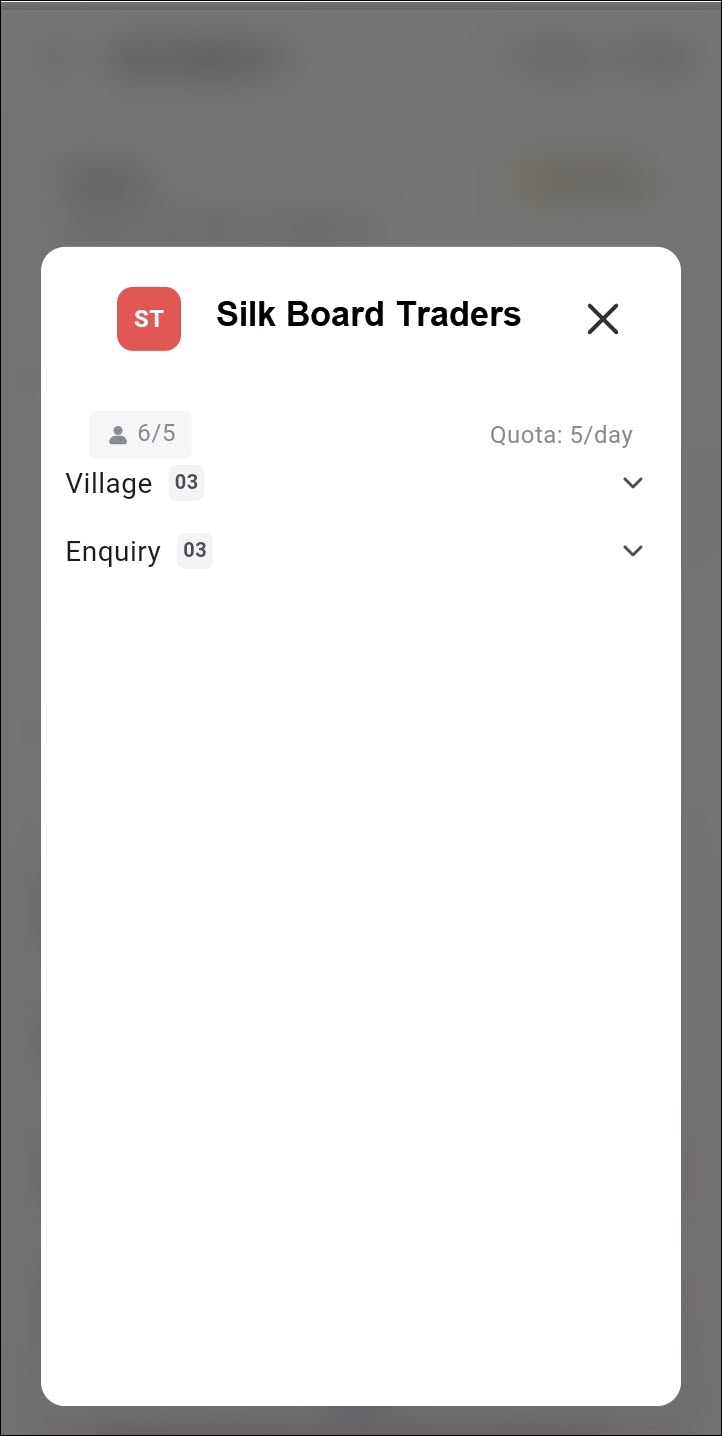
3.4 Edit Template-Based Plans with or without Object Type Support
You can now edit template-based plans directly from the app regardless of whether Object Type and Approval workflows are enabled. Ensure that the plan is in the current or future date. Depending on the role and plan status, different users can edit plans:
- Plan creators can edit Published, Pending, and Rejected plans.
- Managers/Approvers can edit Approved and Pending plans of their reporting team members.
- Admins, Sales Managers, and Reporting Managers can also edit via web if needed.
Note: You’ll see the Edit button only when editing is allowed. It’s disabled for ineligible dates or hidden for expired plans.
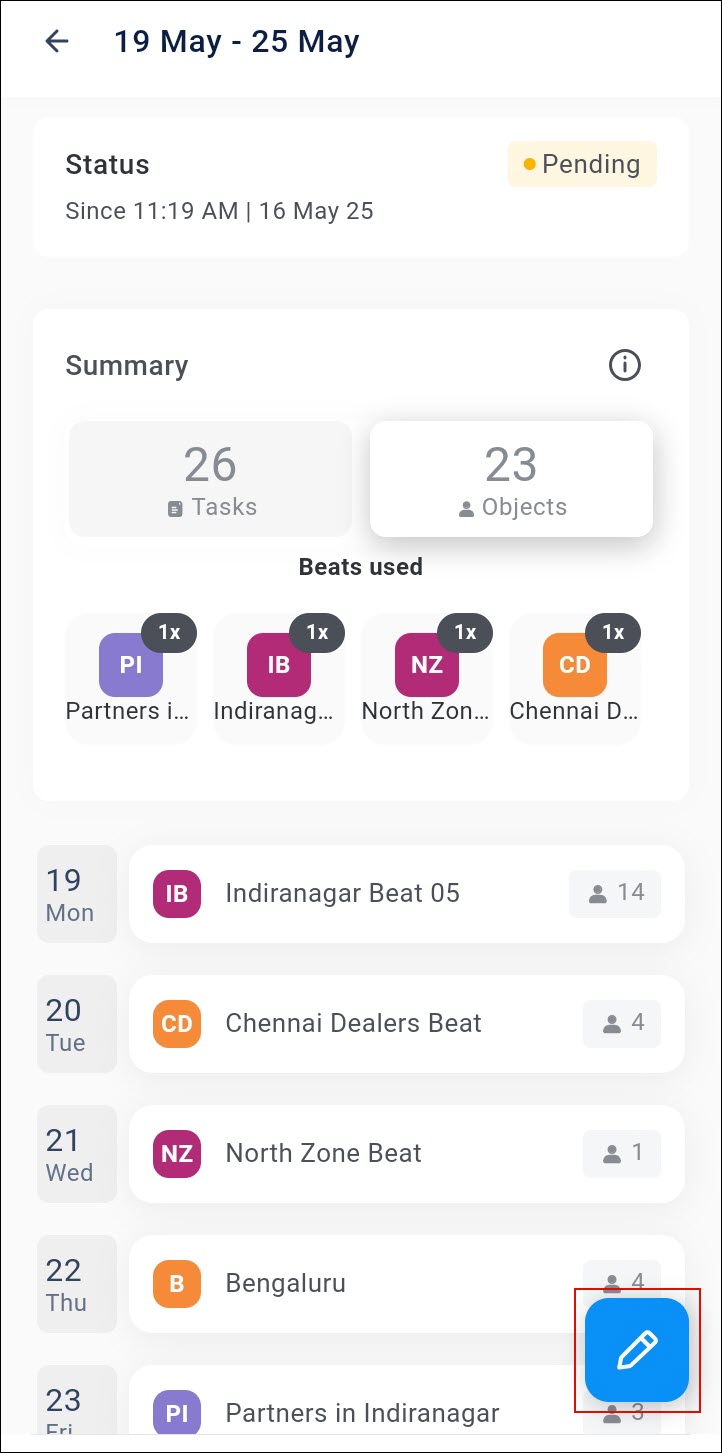
3.5 Template-Based Plan Creation with Object Type Support
You can now create and edit template-based plans in My Plans with full support for multiple Object Types, making your planning process more flexible. Tap on any date to check the existing task load, grouped neatly by Object Type.
3.6 Smart View Support for Lead-Based Plans with Object Type
You can now access Smart Views in lead-based plans when Object Type is enabled, ensuring more personalized and efficient lead filtering.
- While creating or editing a plan in My Plans or My Approvals, you can now tap on the All Objects (Smart Views) dropdown and view all the objects within the selected Smart View for a particular object type.
- The Smart Views dropdown dynamically updates based on the Object Type selected.
- Once the Smart View is loaded, you can further refine results using filters configured by the admins.
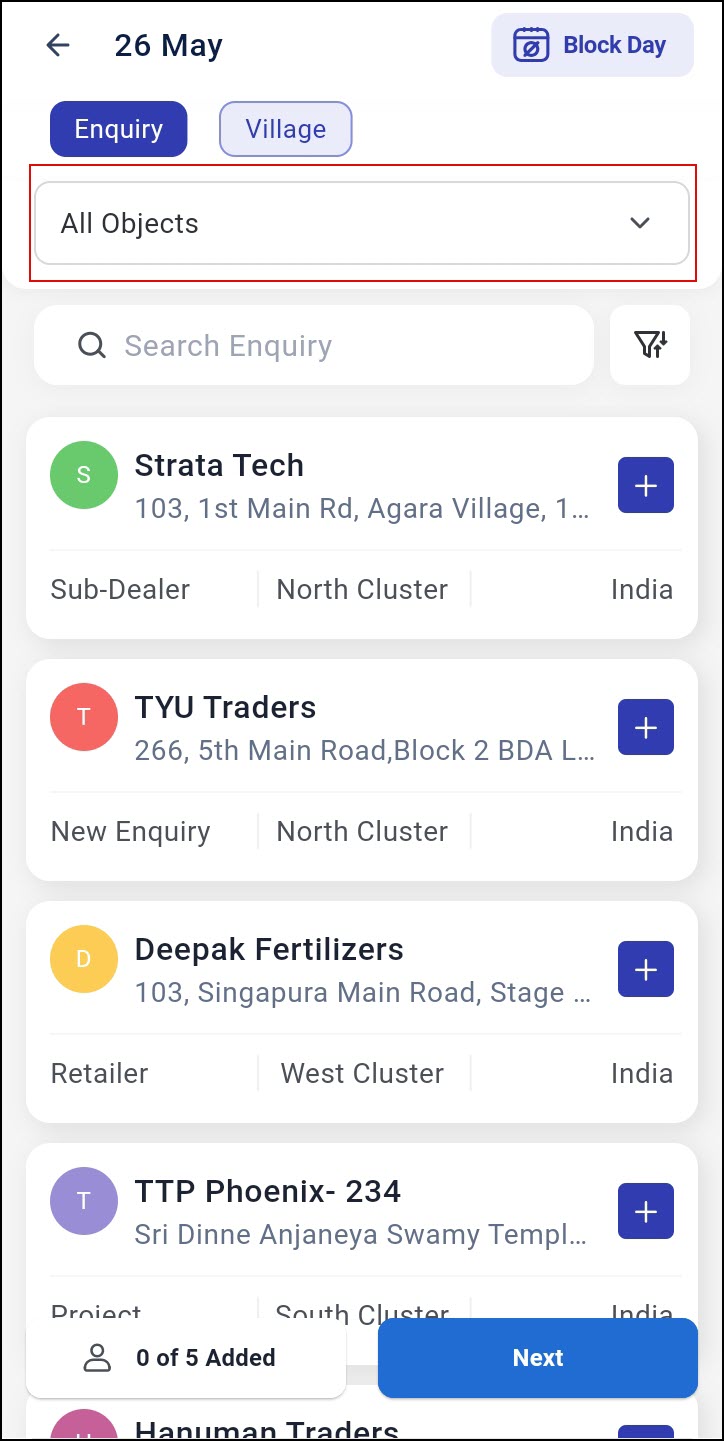
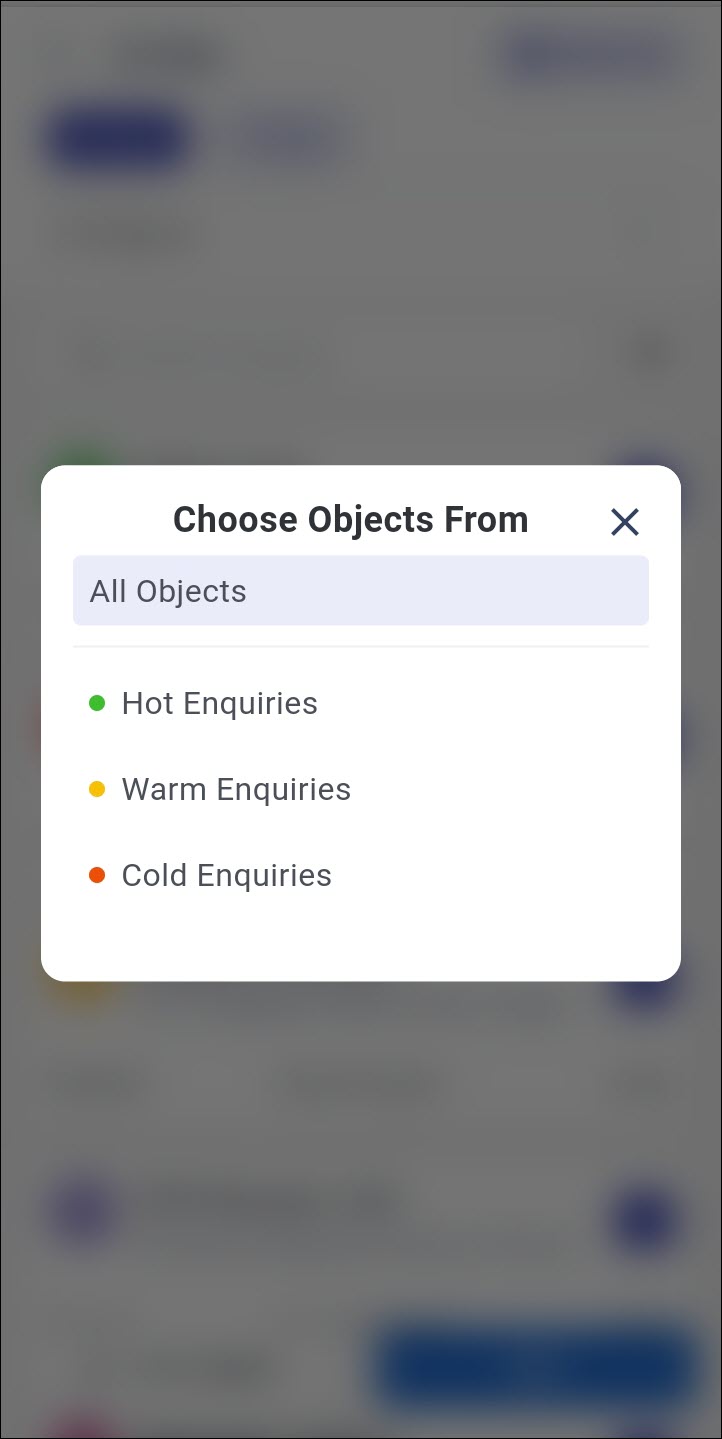
3.7 Enhanced Default Plan Duration – Current Week & Current Month Support
When creating a plan on Journeys, the End Date will now be set by default based on the selected Start Date and your system’s Default Plan Duration setting.
- If your default is Current Week, the End Date will automatically default to the upcoming Sunday of the week containing the Start Date. If you select Sunday as the Start Date, the End Date will be the same date.
- If your default is Current Month, the End Date will default to the last date of the same month as the Start Date. If the selected Start Date is already the month’s last date, it will be used as both Start and End Date.
To learn more, see Journeys – Process Compliance Settings.
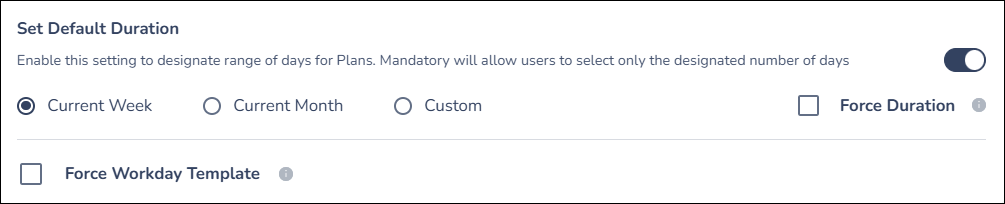
3.8 My Approvals: Improved Search Experience
The search experience on My Approvals has been updated to be more user friendly.
- Search on Demand: Your search results will be displayed only after you enter a name and tap the Search icon.
- Clear Search Button: The Clear Search icon now behaves consistently, following the standard pattern used in other areas like Lead Search.
4. Bug Fixes
- Fixed an issue with SAML SSO Login.
- Fixed an issue with inconsistent behavior in fetching existing Lead Details on form.






