The latest updates for our app, available on the Apple App Store.
Lead and Opportunity Cards
You can now configure the Lead and Opportunity cards to perform the following actions on left and right swipe –
- Call
- Message
- Add Activity
- Add Task
To know more, refer to Mobile App Additional Settings.
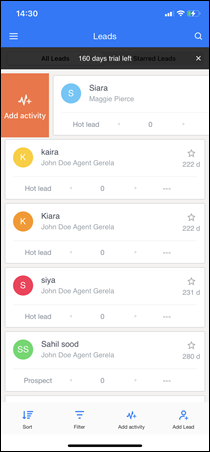
Default and Dynamic Form
Capture Text from Images
You can now capture (scan) information from important documents (e.g., Aadhaar Card, PAN card, etc.), and store it as text data in your LeadSquared account. This will reduce human errors that occur when entering important information (such as Aadhaar details, PAN details, etc.).
To use this feature –
- Open a form on your iOS device, and from the top-right corner, tap
 .
. - Then, you can either –
- Take Photo – Take a new photo using your mobile camera.
- Choose from Library – Use an existing image from your device storage.
- Once the image is selected, resize the image to cover only the text data you want to capture.
- The text recognized by your device is listed sequentially at the bottom of your screen.
- If the required text data is not captured, tap on the
 icon to re-initiate text capture.
icon to re-initiate text capture.
- If the required text data is not captured, tap on the
- Once you’re satisfied with the text that’s captured, tap and hold the text to Copy.
- Then, paste the text you’ve copied in the relevant form fields.
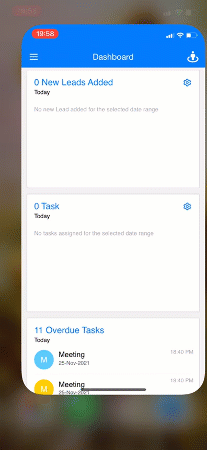
UI Enhancements
We’ve improved the UI for date and time pickers across default and dynamic forms.
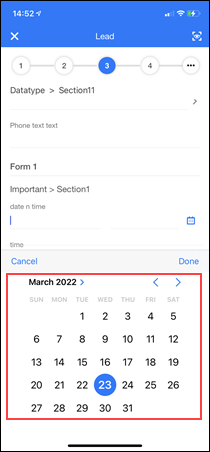
Lead Lists and Smart Views
When you apply filters on Lead Lists and Lead Smart Views, you can now search for leads present within the filtered list. For e.g., if you’ve filtered leads in a list by ‘City – Bangalore’, from the filtered list of leads, you can search for leads in the ‘Locality – HSR Layout’.






