Journey Templates Management
You no longer need to log in to the web app to create Journeys Templates! Save time and effort by creating these templates directly from the mobile app. This gives you greater flexibility and control, letting you plan and manage Journeys anytime, anywhere.
You can now access the Templates section from the side menu, create new templates on the go, and manage all existing templates right from the Template Listing Page on your mobile device.

To create a new template, tap the ![]() Add Template icon. Fill in the relevant details in the popup and select the leads to be added in the template. If you try to add more than 40 leads, you’ll receive a toast message indicating the limit has been reached.
Add Template icon. Fill in the relevant details in the popup and select the leads to be added in the template. If you try to add more than 40 leads, you’ll receive a toast message indicating the limit has been reached.
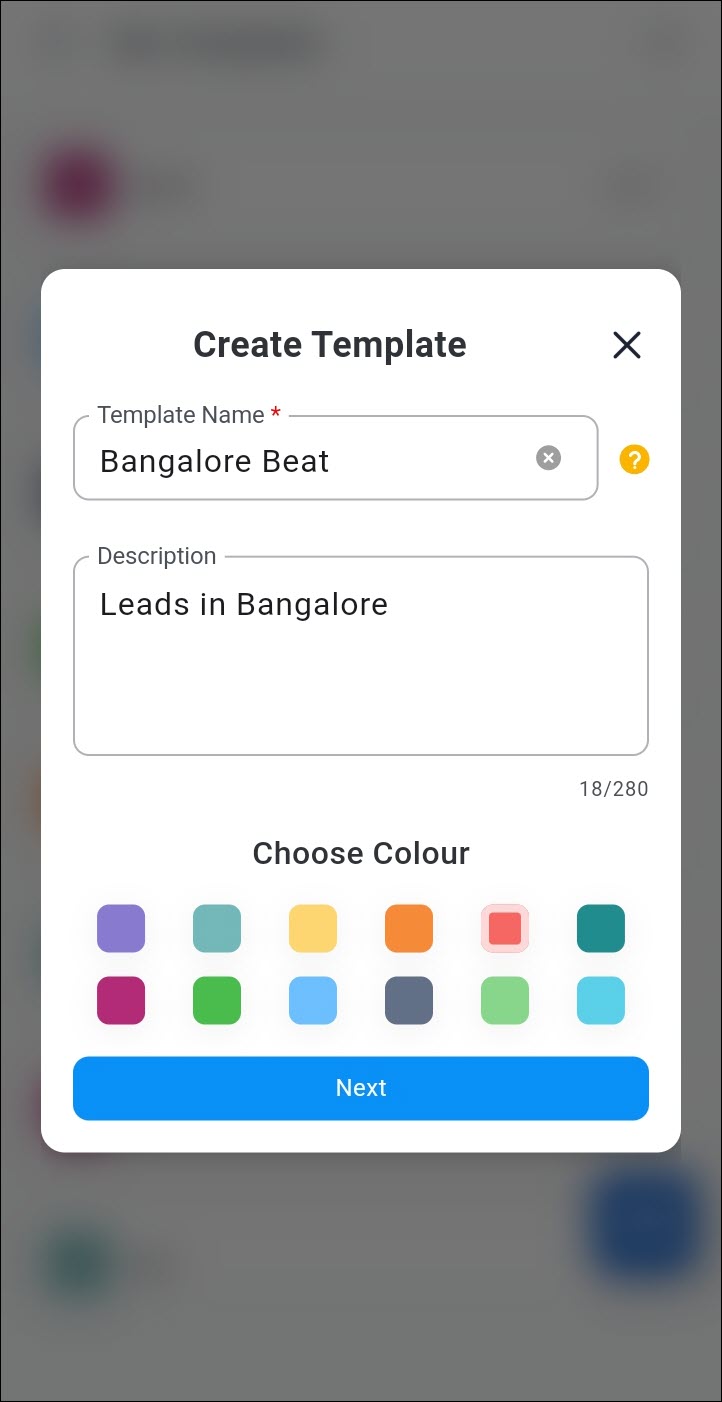

Depending on whether the Allow users to add the same lead in more than one template setting in Journeys is enabled or disabled, a lead can either be added to multiple templates or restricted to just one.

Custom Sorting for Opportunities
Sort opportunities using any supported field — not just the default ones! Currently, all opportunity fields are available for sorting on both web and mobile platforms. However, users prefer to have only selected fields available in this section. Previously, you had to reach out to us for this configuration. Now, you can customize which opportunity fields are available for sorting directly on the Opportunity Configuration page. This customization applies uniformly across both web and mobile platforms.
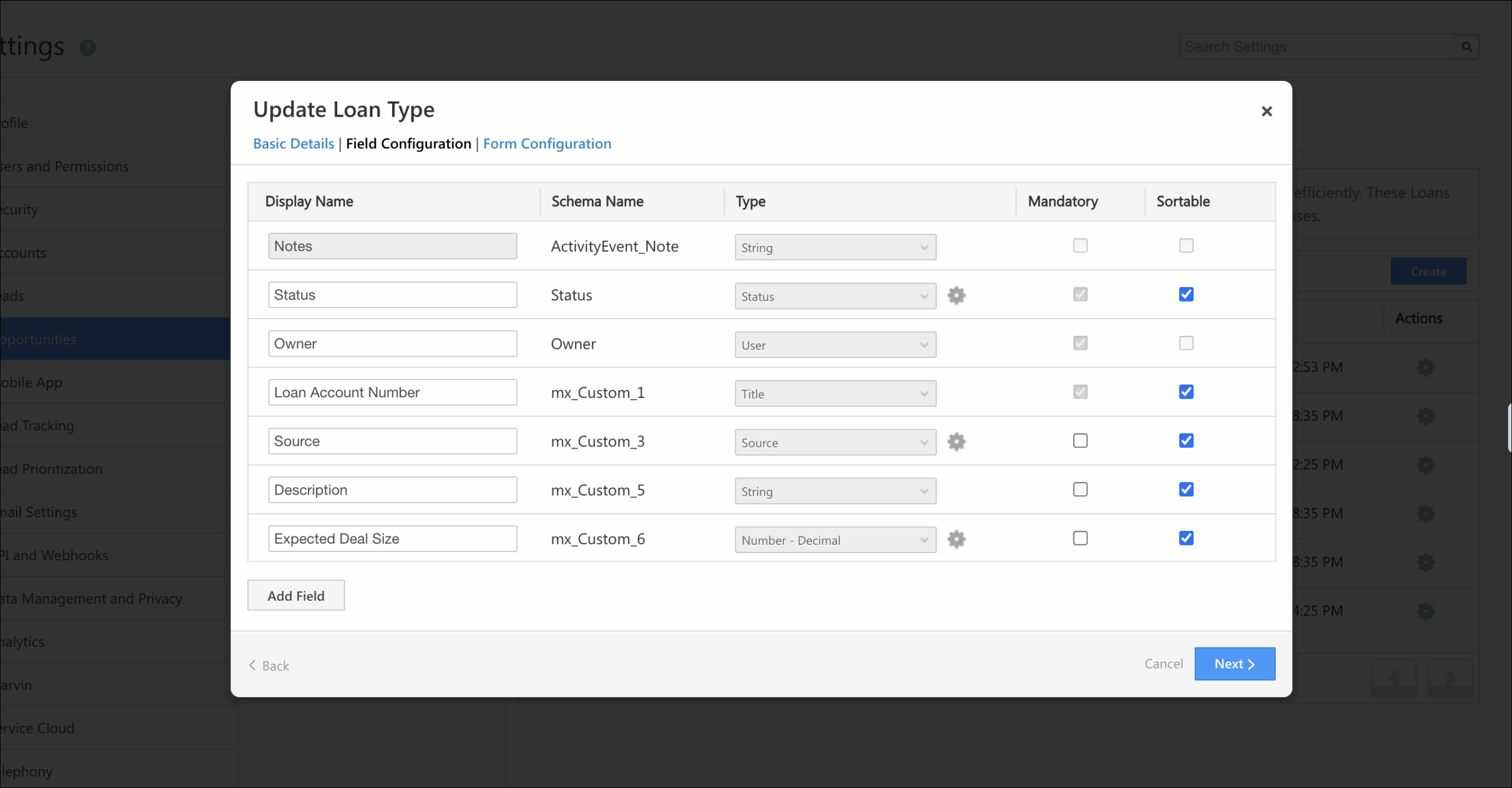
Choose Your Preferred Distance Unit
View distances in a format that’s familiar to you! You can now set your preferred unit for distance, either Kilometers (km) or Miles (mi) directly from the app settings. Once updated, your selected unit will be reflected across key areas like My Trips, My Teams, Task cards, Near Me, Explore, and location accuracy pop-ups. Navigate to Settings>Distance Unit (under Preferences), choose your option, and the app will update automatically.
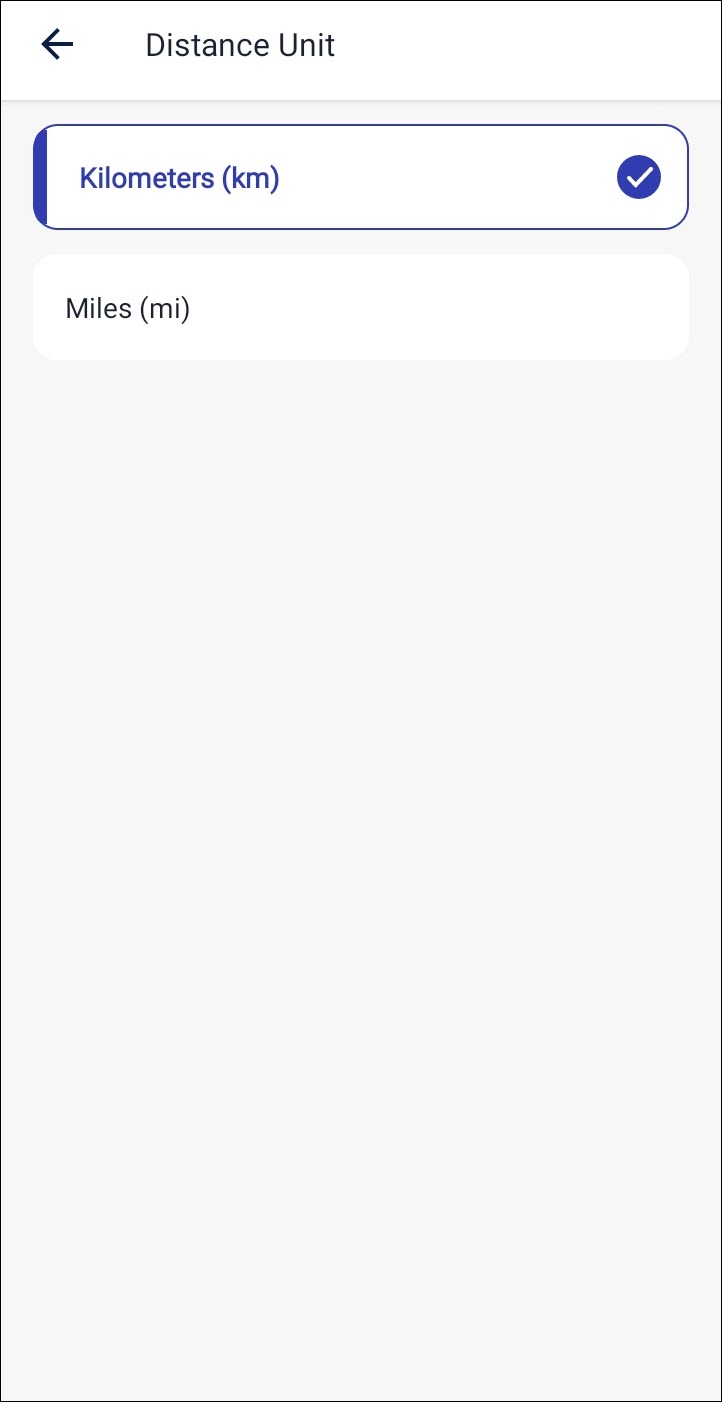
Enhanced File Upload Restriction
Maintain consistent file uploads by restricting users from attaching files from their device’s gallery across both the app and WebView forms. The enhanced Restrict File Upload setting now applies universally, including components configured through Casa’s WebView widget. When enabled, users can upload files only via the camera, ensuring better data control and preventing gallery access in all attachment fields and WebView forms.

Bug Fixes
- Fixed an issue where the notification count on app icon was different from the notification count within the app.
- Fixed a UDS Validation Failure in Sub-form (‘Add More’ Button).
- Fixed an issue with case letters of My Opportunities widget on Casa webpage.






