Manage Leads
- Through the Lead Details Customization feature, you can now customize the Tabs, Actions, Buttons, and Lead vCard on the Lead Details page for different teams. This feature is enabled by default for all new customers created after 20th September 2022. For accounts created before the mentioned date, to get this feature enabled, contact your account manager, or write to support@leadsquared.com.
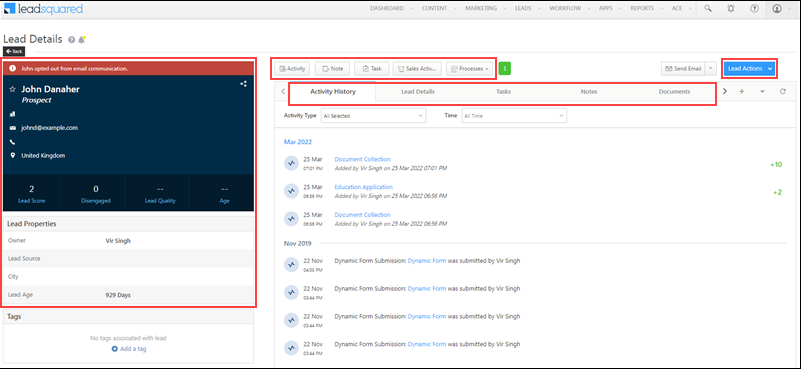
- You can now restrict your sales users from copying and printing sensitive lead information from the Lead Details page and Manage Leads grid. This is to prevent the misuse and leakage of your confidential lead data. To enable this feature, contact your account manager, or write to support@leadsquared.com.
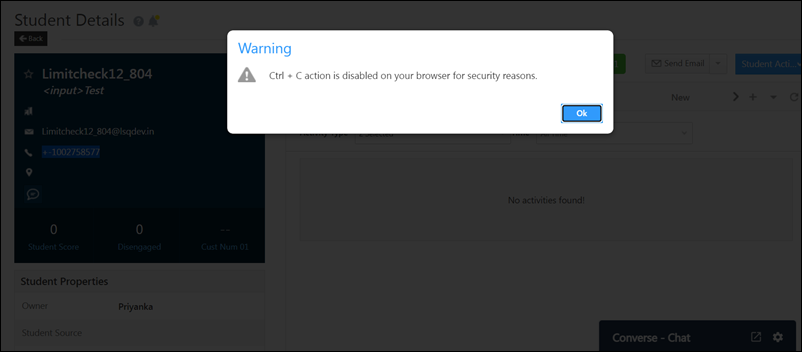
Import and Export
- Previously, you could only export up to 1 lakh (1,00,000) opportunities in LeadSquared. Now, you can export up to 5 lakh (5,00,000) opportunity records in a single request. To enable this feature, contact your account manager or write to support@leadsquared.com. To know more, refer to Export Opportunities.
- If your account’s lead license limit is exceeded, import of Leads, Activities, Opportunities, and Accounts is restricted. For e.g., if the lead license limit on your account is 100,000, and if you’ve imported 90,000 leads in the past, and you’re now looking to import 15,000 Activities, this will not be possible through the Import Activity action. This restriction is only applied to imports carried out on the UI, and not through LeadSquared APIs. To view your account’s lead license limit, navigate to My Profile>Settings>Profile>Billing and Usage. You’ll find the limit alongside Total Contacts.
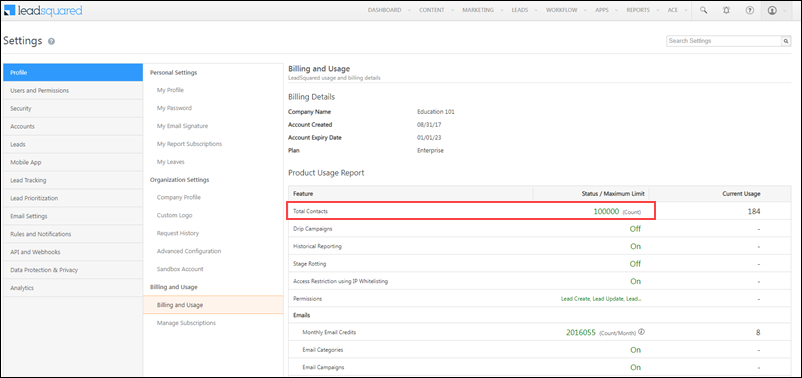
Users
Along with the user names, you can now view their email addresses on the User dropdowns across the following pages, and in Advanced Search –
- Manage Leads page
- Manage Activities
- Manage Tasks
- Manage Opportunities
- Manage Accounts
To enable this feature, contact your account manager, or write to support@leadsquared.com.
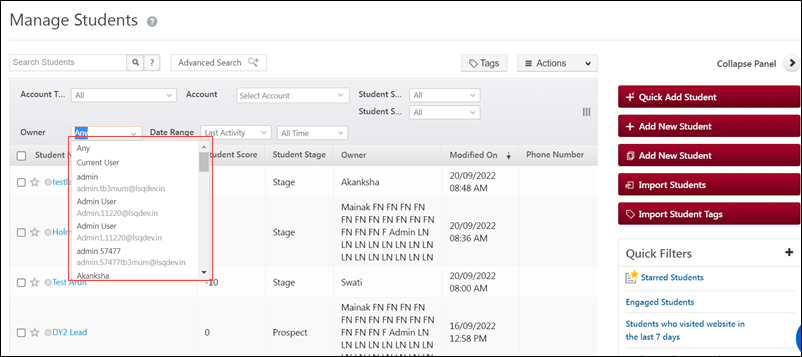
Marketing
- By default, all client replies to email campaigns and one-to-one emails are directed to the sender’s account. Now, you can choose to redirect these replies to a different email address, by entering this email Id in the Reply To section. For example, if John sends an email campaign, and in the Reply To column, he enters sales@example.com, then all the replies will go to this email Id, and not to John’s inbox.
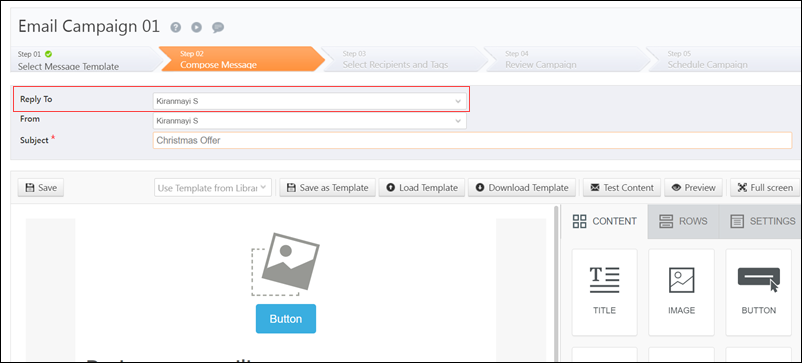
- When sending one-to-one emails to opportunities, you can now add any LeadSquared user in the CC and BCC fields.
Billing
- The order status and invoice status of your purchases are now displayed in separate columns in the Purchase History window. To view this, navigate to Settings>Billing and Usage>Manage Subscriptions, and click Purchase History. You can take relevant actions based on the order status –
- Success – You can access your licensed subscriptions immediately.
- Pending – The payment is still processing and we’ve not received it yet. In this case, wait till you get either a success or failure notification.
- Failure – The payment has not been completed. In this case, wait for 60-90 minutes before you try again. If your order fails once again, contact your account manager, or write to support@leadsquared.com.
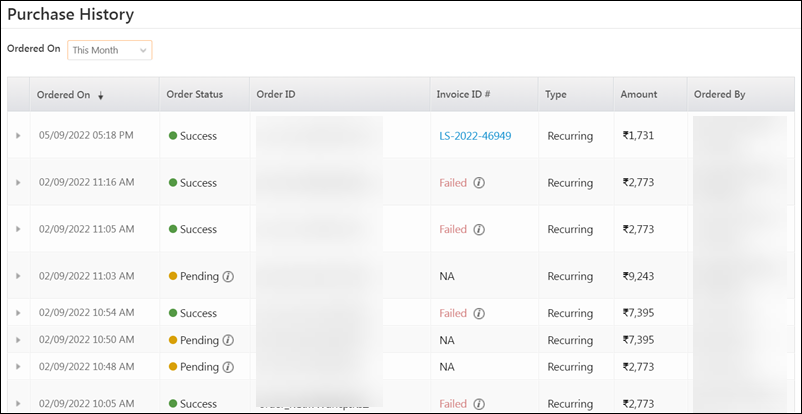
- You can now restrict certain Admins from accessing the Manage Subscriptions page. To enable this feature, contact your account manager with the list of Admins you want to revoke access for, or write to support@leadsquared.com.
Telephony
Client Side Logging for Agent Popup
To better troubleshoot issues related to the Agent Pop-up, we now support client-side logging, which allows browser events, messages, and errors to be logged to a log stream (e.g., Loggly).
Case-Agnostic API Keys support
The APIs consumed by telephony partners were previously case-sensitive. This resulted in errors when telephony providers didn’t send the request with the API keys in the expected case.
To reduce the errors and facilitate faster turn-around-times, the APIs (for the Universal Telephony Connector) are enhanced to support both upper and lower cases for the default keys. This will be applicable even if custom mapping has been configured for Call Log/Agent Popup APIs.
Lead Sharing via SSO
We’ve built a retry mechanism with a configurable wait time for lead sharing set up via SSO APIs. This will help reduce execution delays and failures.






