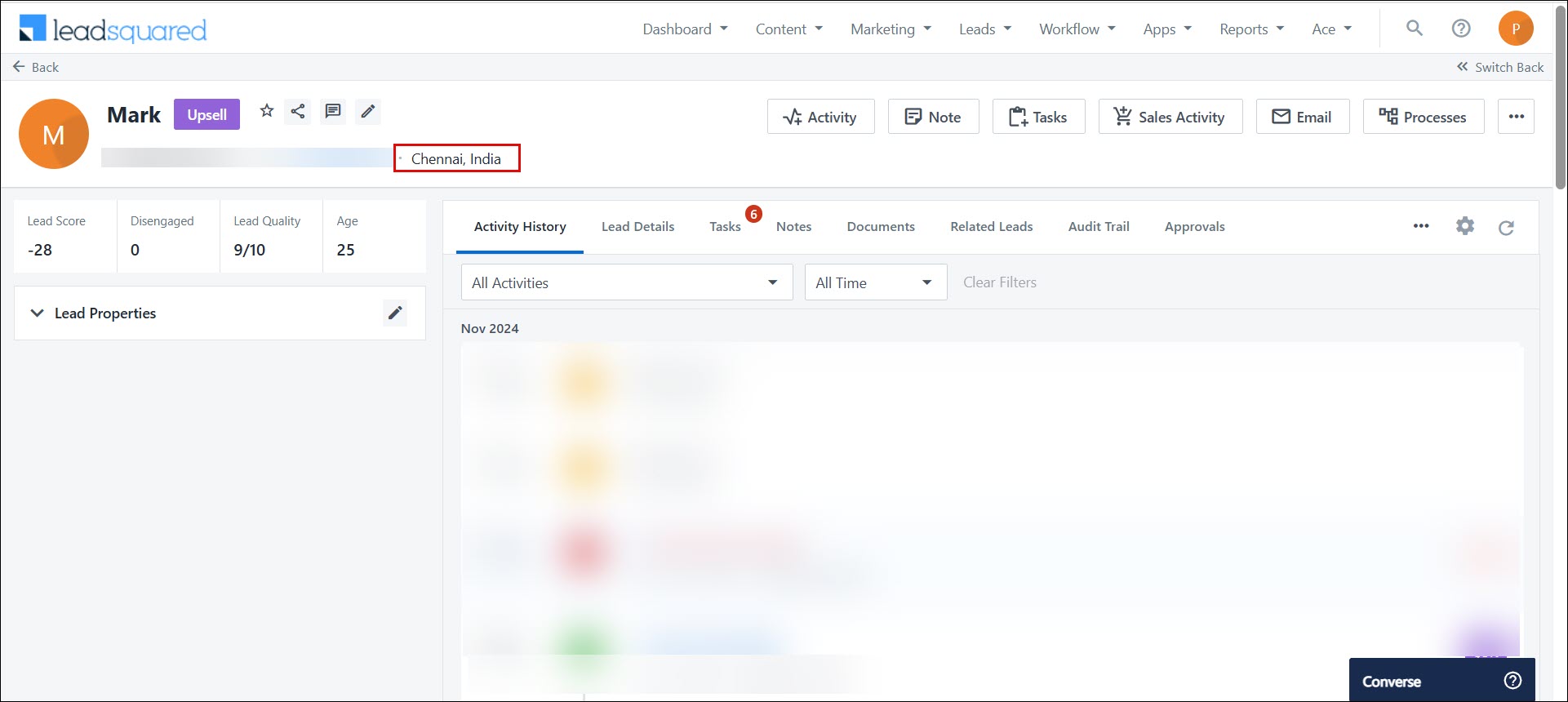1. Feature Overview
The Reverse IP Lookup setting allows you to automatically view the location (City, State and Country) of a lead that’s captured from a landing page. The location of these leads is displayed on the Lead Details page.
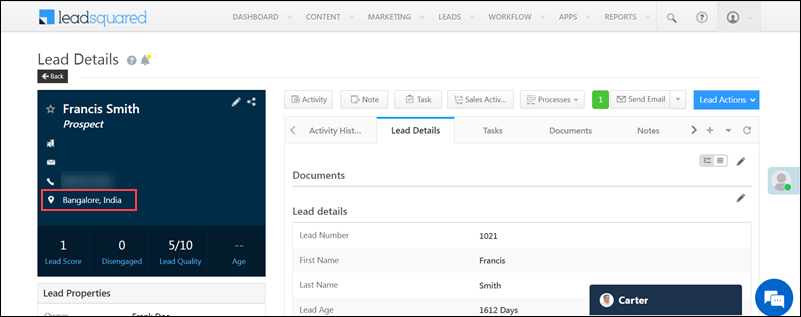
2. Prerequisite
To configure this setting, you must be the Admin user of your LeadSquared account.
3. Enable Reverse IP Lookup
- Navigate to Settings>Lead Tracking>Reverse IP Lookup.
- Alongside Enable Reverse IP look-up, click Yes or No based on whether you want to capture the lead’s location or not.
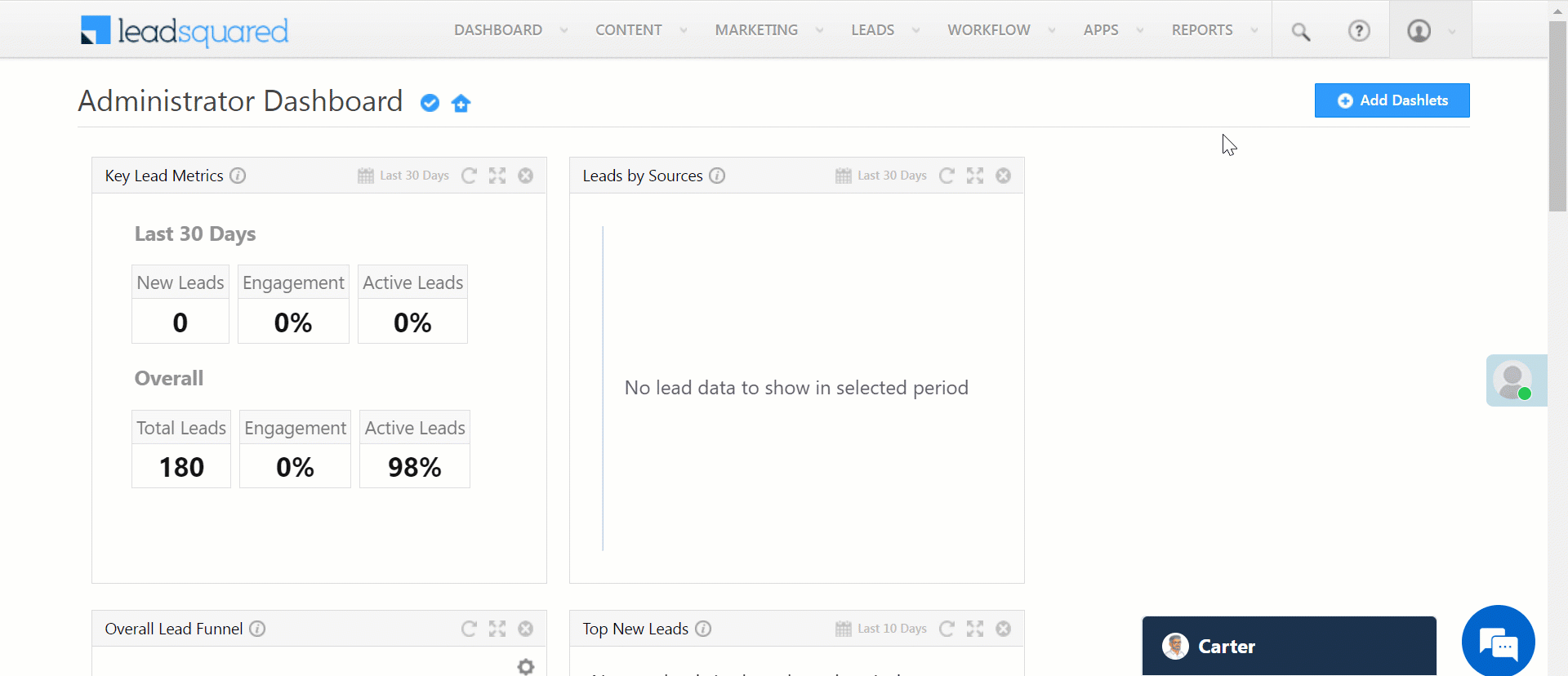
4. FAQs
Why is the Country field auto-filled in my form submissions?
- Issue: When a LeadSquared form is embedded on a website, the Country field is being captured automatically, even though it is not included in the form.
- Possible Cause: This happens when the Reverse IP Lookup feature (detailed above) is enabled. This feature automatically detects and fills the Country field based on the IP address of the lead submitting the form.
- Resolution:
If this behaviour is not required, you can disable the Reverse IP Lookup feature described above.
Any Questions?
Did you find this article helpful? Please let us know any feedback you may have in the comments section below. We’d love to hear from you and help you out!