1. Feature Overview
You can send SMS to individual Leads and groups of Leads using LeadSquared.
2. Prerequisites
- Your SMS connector should be configured and active. Please contact your Admin user if you can’t see SMS feature in LeadSquared.
- Sending SMS will incur extra charges. Please get in touch with us at support@leadsquared.com for the cost details.
Note: The SMS will only be sent to the number in the Phone Number or Mobile Number system fields. We send SMSes to phone numbers by default. If it is empty, we’ll then send the SMS to the mobile number field.
3. SMS to a Single Lead
Go to Leads>Manage Leads and hover your mouse on the action icon ![]() to find the option to send SMS. The SMS option will be shown only if valid phone number data is present in the Phone Number field of the Lead record.
to find the option to send SMS. The SMS option will be shown only if valid phone number data is present in the Phone Number field of the Lead record.
You can select the Custom Message option and type in your message –
Or you can select an existing template –
If there are merge parameter field available in the template, they will be replaced by the corresponding data values. Click on the Send Message button.
4. SMS to Multiple Leads
You can send SMSes to multiple Leads by selecting them and using the Send SMS option under Actions menu.
5. SMS to List of Leads
You can send SMSes from the Manage List page as shown below –
Or from the List Details page, to static and dynamic lists as shown below –
Static List –
Dynamic List –
Any Questions?
Did you find this article helpful? Please let us know any feedback you may have in the comments section below. We’d love to hear from you and help you out!
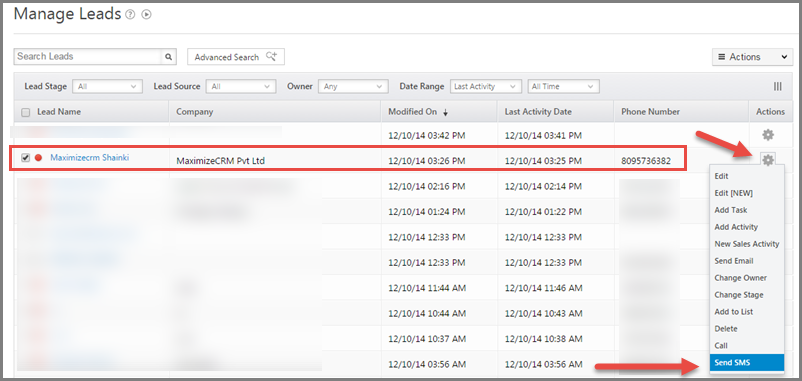
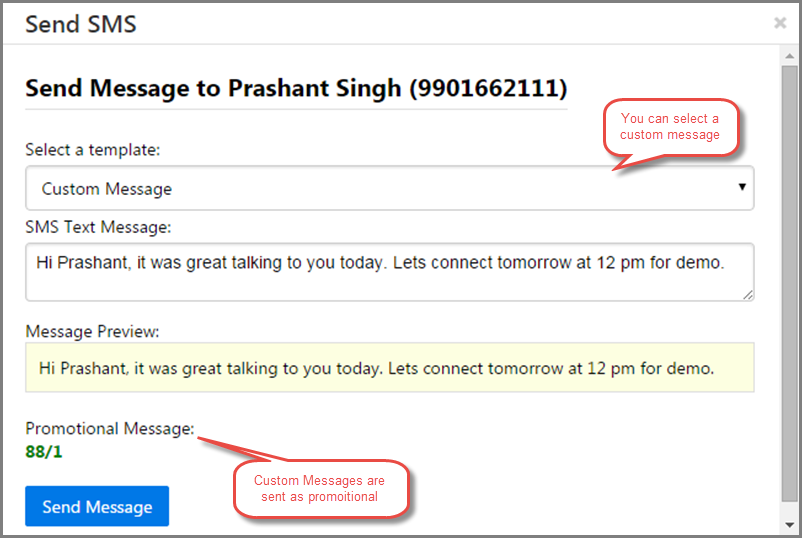
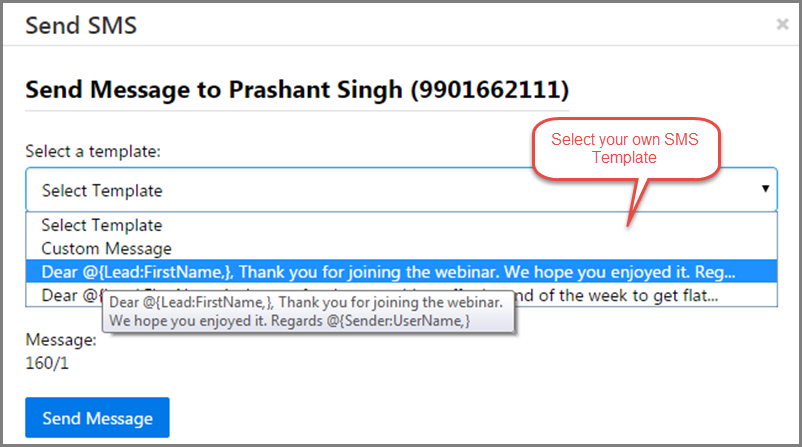
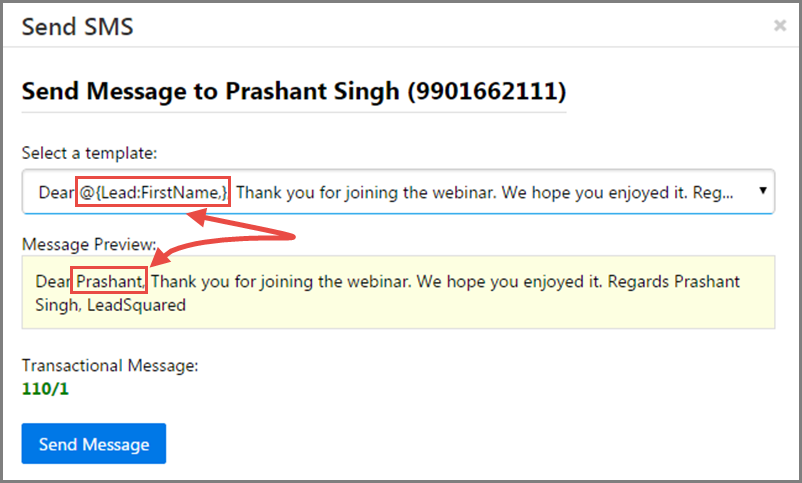
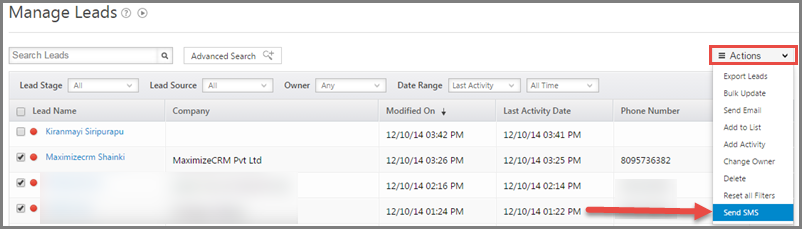
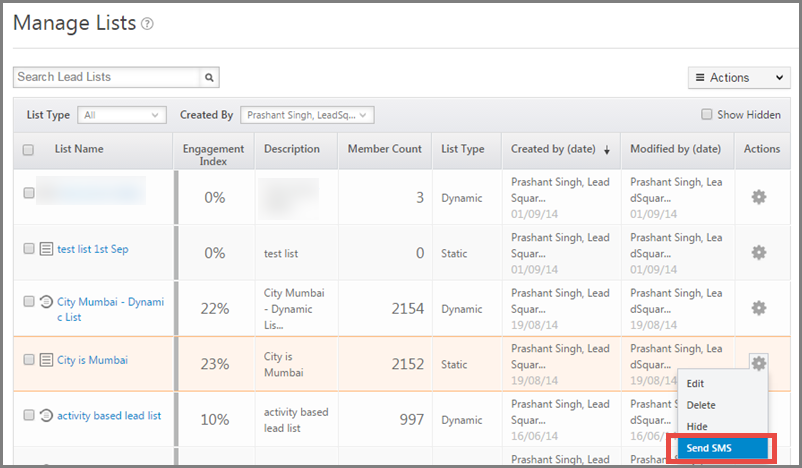
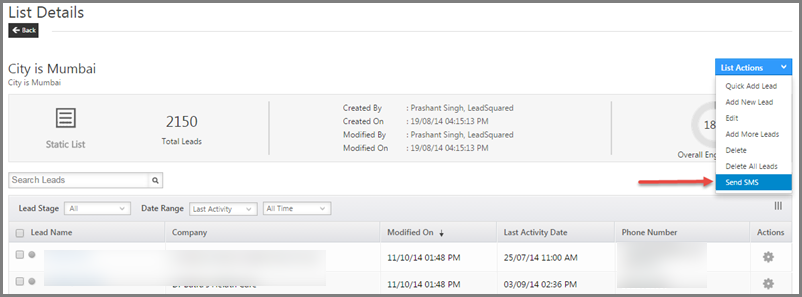
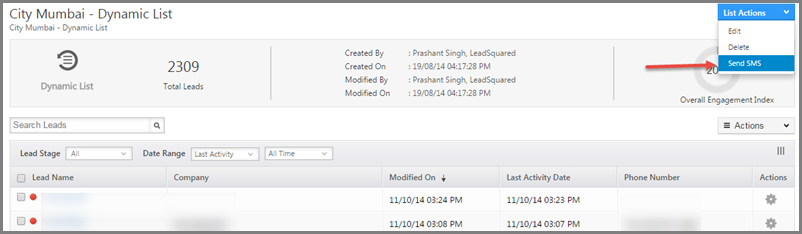







sms option is not working…. leads not receiving any messages send by me … is it available for everyone??
Hi, Gopal. We need more context on the problem here. Please send a detailed mail about the issue you’re facing to support@leadsquared.com. We’ll get back to you ASAP.