1. Feature Overview
Phone calls activities made/received on the LeadSquared mobile app are automatically posted against the relevant leads (on the Lead Details page). With the opportunity tracking feature, you can track phone call activities against the relevant opportunities (instead of leads) in your LeadSquared account.
2. Prerequisites
- Install the latest version of the LeadSquared mobile app.
- Install the latest version of the Call and SMS tracker app and enable all related permissions.
- You must have an Android mobile device. The call recording feature is not supported on iOS devices.
3. Admin Configurations
To enable the call tracking features for opportunities –
- Navigate to My Profile>Settings>Mobile App>Additional Settings.
- Under Opportunity, enable Opportunity Call Tracking.
![]()
4. Track Outbound Calls to Opportunities
When a user makes an outbound call to an opportunity, it gets posted on the Opportunity Details page. These activities are only tracked if the calls are made from –
- Opportunity list.
- Opportunity details.
- Opportunity smart view list.
- Opportunity smart view.
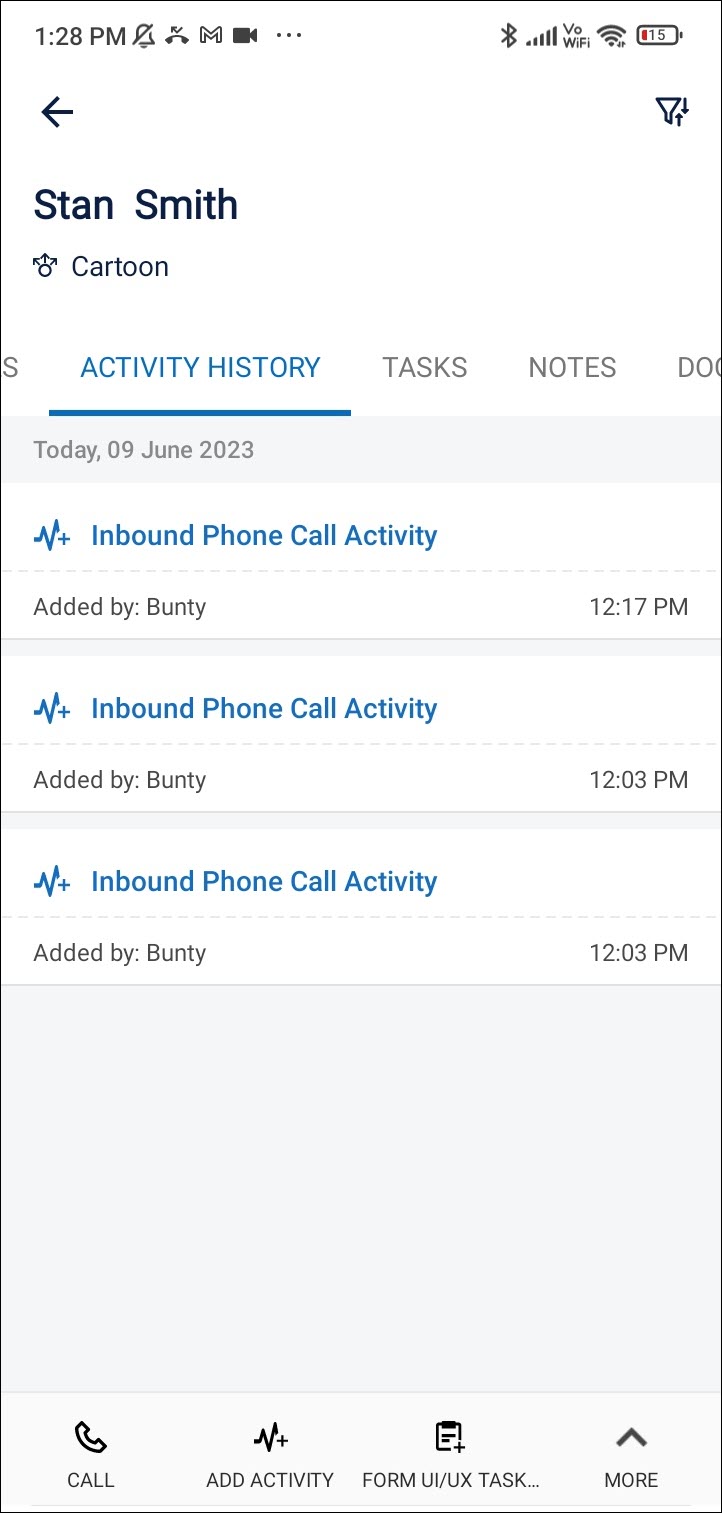
5. Track Inbound Calls to Opportunities
To post an inbound call activity on the relevant opportunity –
- When you receive an inbound call, a lead identification pop-up is displayed. On the pop-up, tap Add Details.
- A note titled Associate With is now displayed on the bottom of the page. On this note, select Opportunity.
- A list of all the opportunities posted on the lead is displayed. Select the relevant opportunity to associate the call with. You can now enter the opportunity details in the relevant form. The activity will be posted on the relevant Opportunity Details page.
![]()
If the activity is not posted on the Opportunity Details page –
- Tap
 .
. - Tap Opportunities: Associate calls.
- On this page, to post the relevant call under an opportunity, tap Associate.
- On the Associate With pop-up, select Opportunity. Now, select the relevant opportunity you wish to associate the call with.
![]()
Any Questions?
We’d love to hear your feedback to help improve this article. Feel free to enter your questions or grievances in the comments section below.






