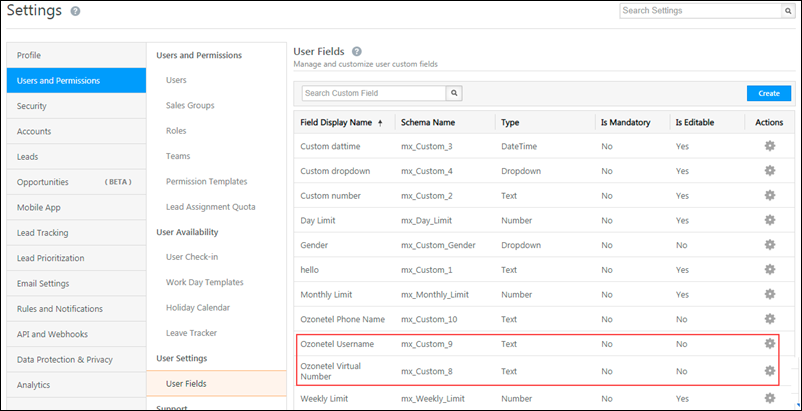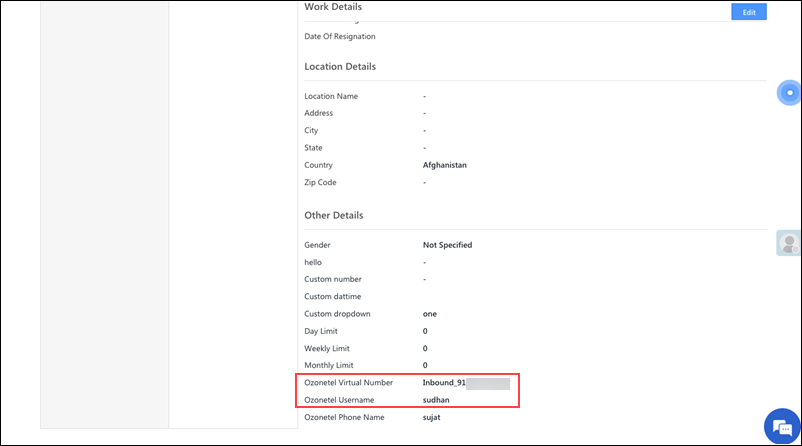1. Overview
This article will help you set up Ozonetel CCaaS with LeadSquared Mobile Cloud Calling connector.
2. Prerequisites
Before integrating your telephony provider, you must read the prerequisites and install the connector by referring to this article – Mobile Cloud Calling.
3. Set Up for Ozonetel
Sample APIs for Ozonetel are listed below. To get the APIs, along with your api_key and username, please reach out to your Ozonetel support executive.
Before starting the API configuration, you must ensure the following two custom user fields are available on your LeadSquared account –
- Ozonetel Username
- Virtual Number Campaign (Ozonetel Campaign).
Make a note of the schema names of the fields for the fields created (ie mx_Custom_9 and mx_Custom_8 in the above example). This would be required while configuring the Click2Call API. To know how to create user custom fields, see Manage User Custom Fields.
To find your Ozonetel Agent ID and Ozonetel Virtual Number, navigate to My Profile>Settings>Profile>My Profile.
| Property | Description |
| Ozonetel Agent ID | The Ozonetel Agent ID of the agent, that was used to log-in to the agent portal. |
| Ozonetel Virtual Number | The Virtual Number/Campaign Name through which the cloud call will be initiated. |
Connector Set-up –
1) Click2Call API Set-up
Navigate to Click2Call API Set-up screen to configure the Ozonetel CCaaS Click2Call API –
| Method | API |
GET |
https://in1-ccaas-api.ozonetel.com/CAServices/PhoneManualDial.php?apiKey=APIKeyFromOzonetelAccount&userName=AccountNameFromOzonetelPortal&custNumber=@CustomerNumber&phoneName=AgentPhoneNameWithinOzonetelPortal&did=VirtualNumber/DID%20numberFromOzonetelPortal&uui=Lead/OpportunityId |
Query Parameters –
| Parameter | Description |
apiKey |
Pass your Ozonetel API key. |
userName |
Ozonetel account name. |
custNumber |
|
phoneName |
|
did |
|
uui |
|
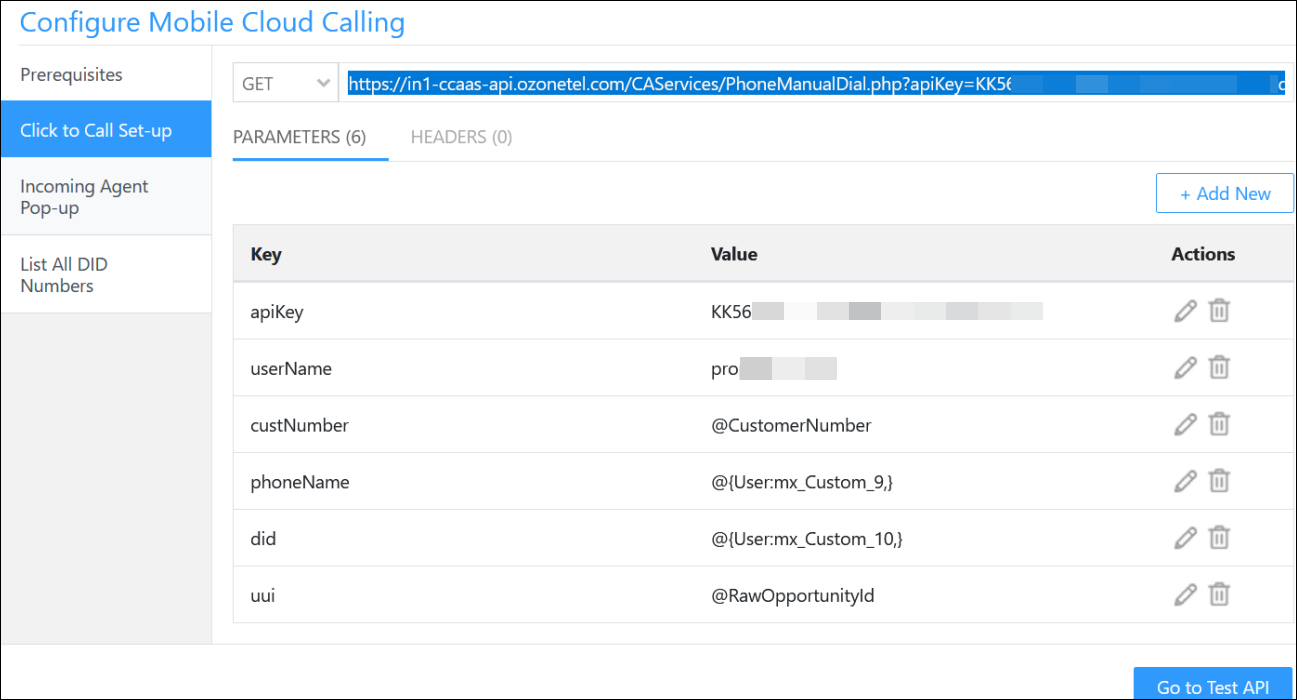
Response Mapping for Ozonetel Click2Call API –
| Key | Value | Mapping |
status |
queued |
Consider As Success |
message |
Call is initiated, please wait. |
Consider As Error |
status |
error |
Consider As Error |
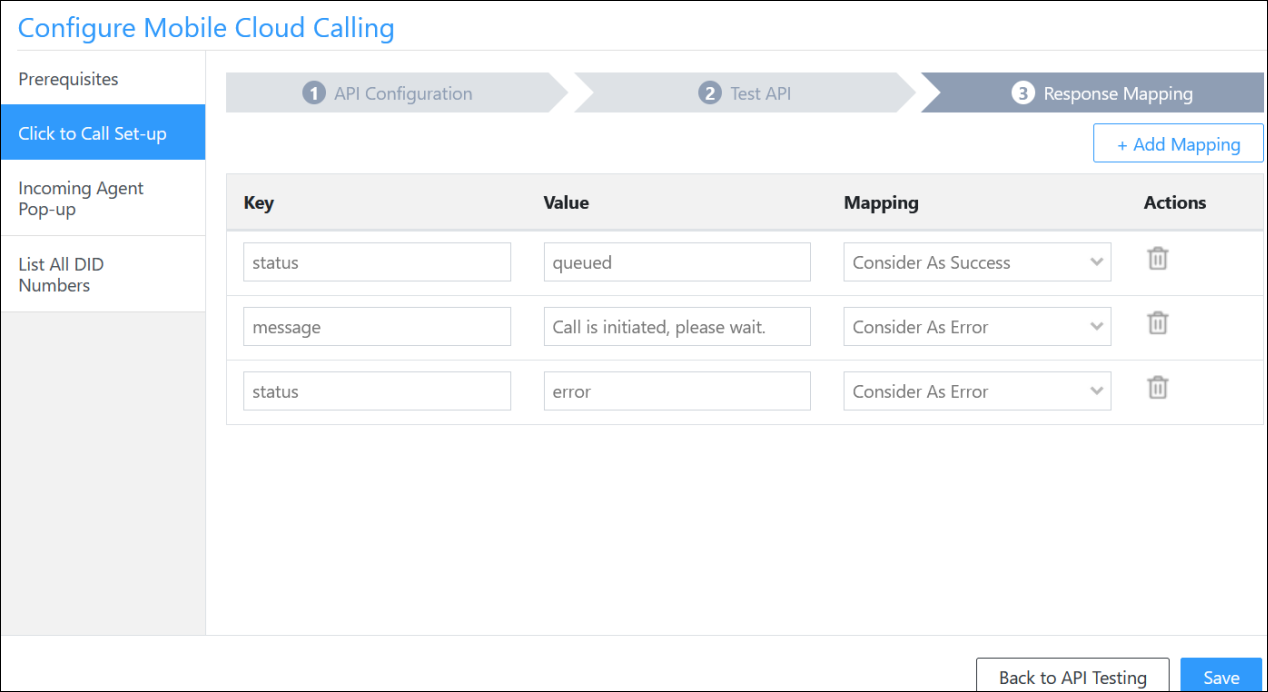
2) Incoming Agent Pop-up
Navigate to the Incoming Agent Pop-up screen to configure the Ozonetel CCaaS Incoming Agent Pop-up API.
| Method | API |
GET |
API: https://in1-ccaas-api.ozonetel.com/CAServices/LeadSquare/PullAPI.php?userName=AccountNameFromOzonetelPortal&apiKey=AccountAPIFromOzonetelPortal&agentPhoneNumber=@{User:PhoneMain} |
| Parameter | Description |
apiKey |
Your Ozonetel API key. To obtain this, please log in to your Ozonetel account, or reach out to your Ozonetel support executive. |
userName |
The username is listed on your Ozonetel account. |
agentPhoneNumber |
|
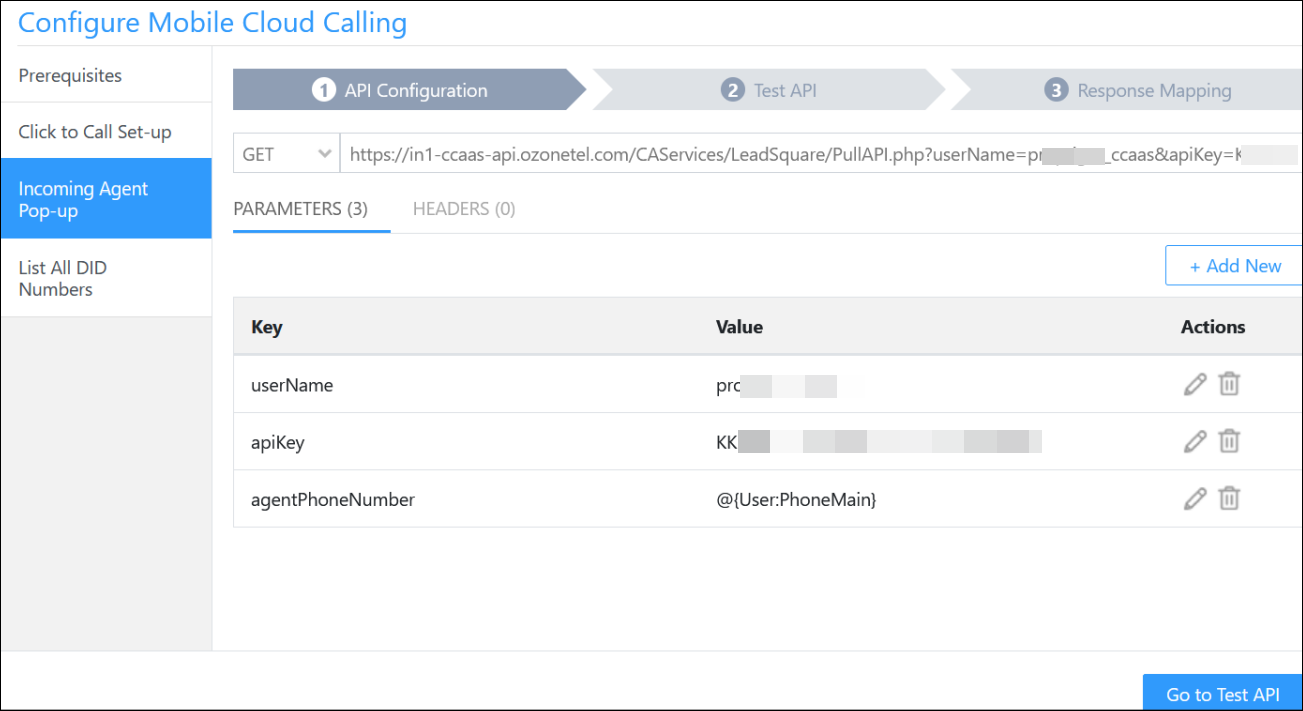
Response Mapping for the Incoming Agent Pop-up API –
| Key | Value | Mapping |
message |
Invalid Agent Phone Number |
Consider As Error |
Status |
Success |
Consider As Success |
PhoneNumber |
"" |
Consider As Data |
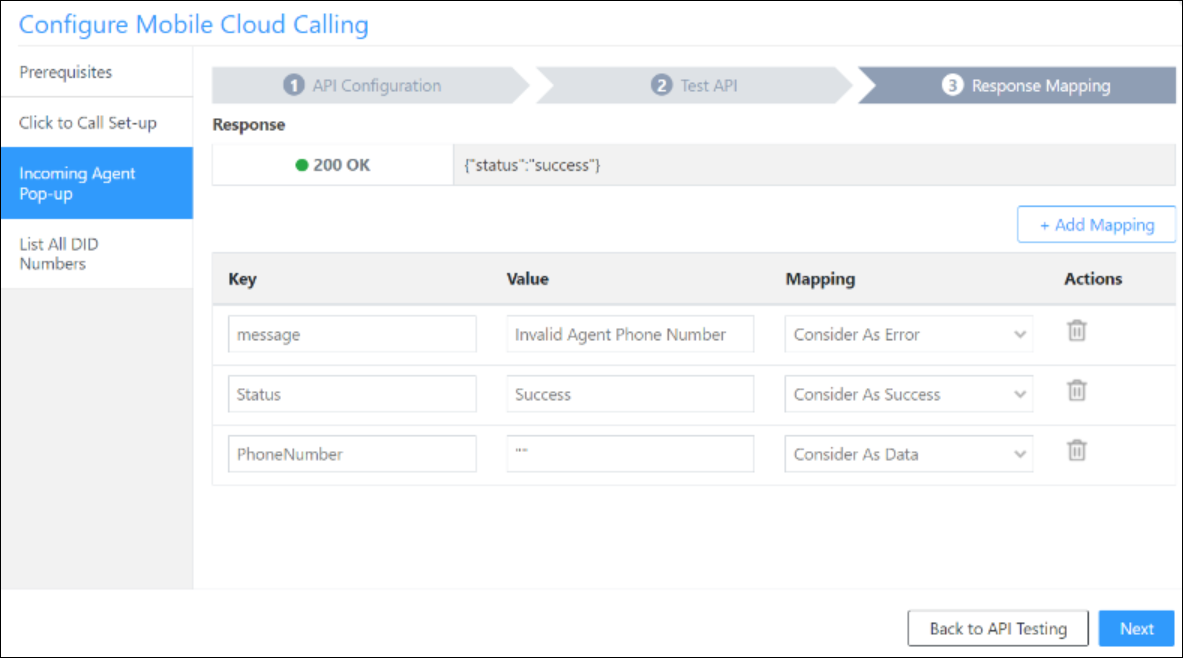
3) List All DID Numbers
Navigate to the List All DID Numbers screen to configure the Ozonetel CCaaS List All DID Numbers API.
| Method | API |
GET |
https://in1-ccaas-api.ozonetel.com/CAServices/DID/RunningDIDs.php?userName=AccountNameFromozonetelPortal&apiKey=AccountAPIKeyFromOoznetelPortal |
Query Parameters –
| Parameter | Description |
userName |
The username is listed on your Ozonetel account. |
apiKey |
Your Ozonetel API key. To obtain this, please log in to your Ozonetel account, or reach out to your Ozonetel support executive. |
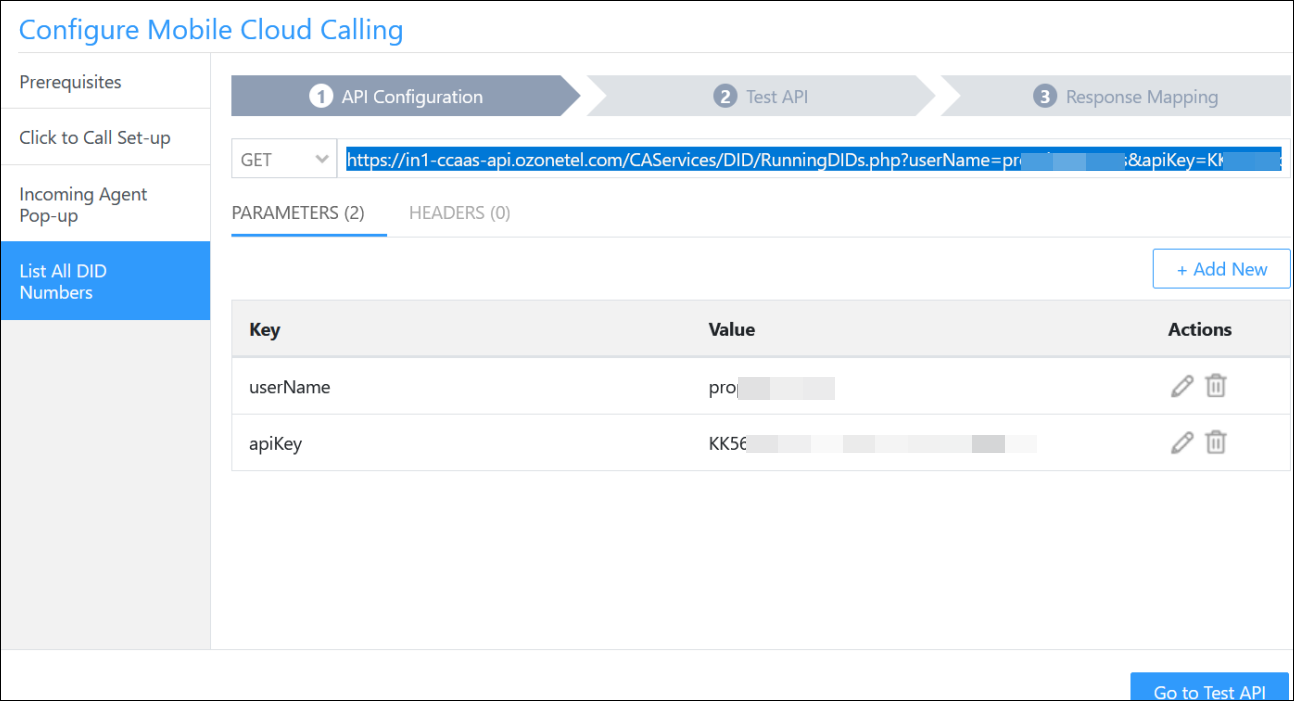
Response Mapping for the List All DID Numbers API –
| Key | Value | Mapping |
status |
success |
Consider As Success |
data |
"" |
Consider As Data |
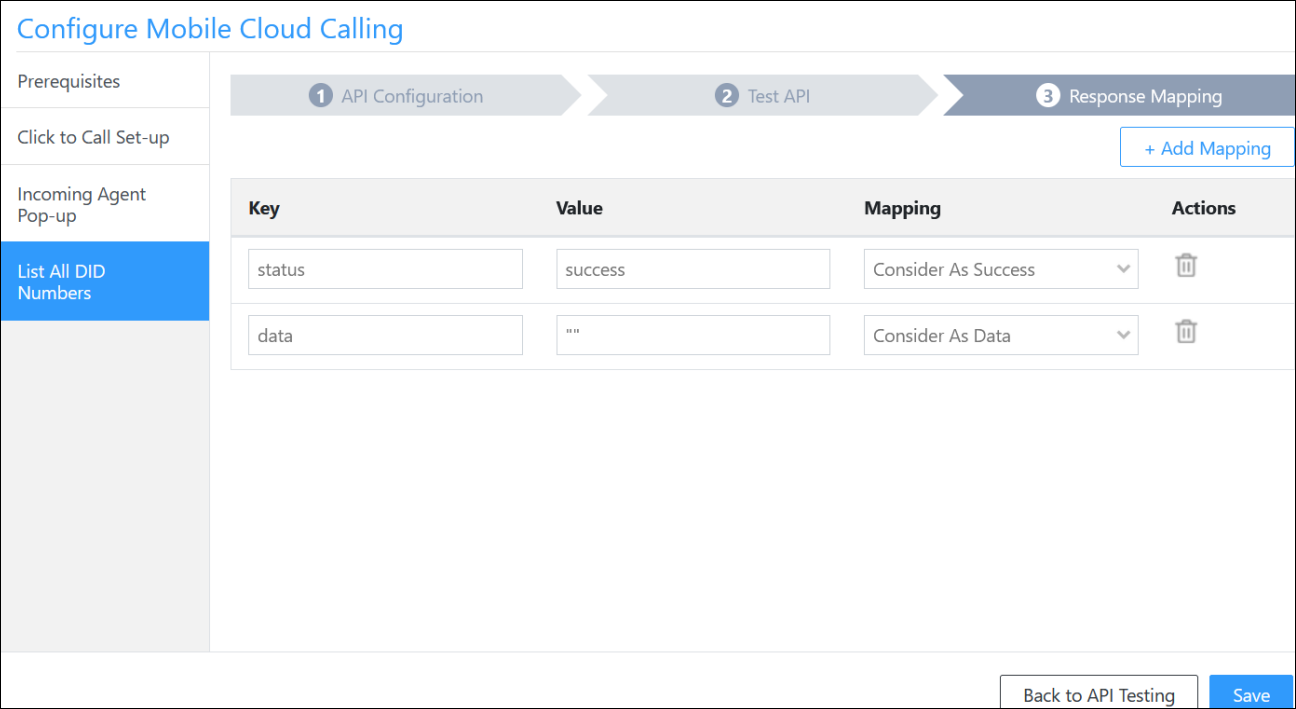
Any Questions?
If you have a question that this article did not answer, please let us know in the comments section below. We’ll be happy to improve the content and help you with any doubts you have.