1. Overview
This article will help you set up Ozonetel Cloud Agent with LeadSquared Mobile Cloud Calling connector.
2. Prerequisites
Before integrating your telephony provider, you must read the prerequisites and install the connector by referring to this article – Mobile Cloud Calling.
3. Set up for Ozonetel Cloud Agent
Sample APIs for Ozonetel are listed below. To get the APIs, along with your api_key and username, please reach out to your Ozonetel support executive.
Before starting the API configuration, you must ensure the following two custom user fields are available on your LeadSquared account –
- Ozonetel Username
- Virtual Number Campaign (Ozonetel Campaign).
Make a note of the schema names of the fields for the fields created (ie mx_Custom_9 and mx_Custom_8 in the above example). This would be required while configuring the Click2Call API. To know how to create user custom fields, see Manage User Custom Fields.
To find your Ozonetel Agent ID and Ozonetel Virtual Number, navigate to My Profile>Settings>Profile>My Profile.
| Property | Description |
| Ozonetel Agent ID | The Ozonetel Agent ID of the agent, that was used to log-in to the agent portal. |
| Ozonetel Virtual Number | The Virtual Number/Campaign Name through which the cloud call will be initiated. |
Connector Set-up –
1) Click2Call API Set-up
Navigate to Click2Call API Set-up screen to configure the Ozonetel Click2Call API. There are two methods by which you can configure the Ozonetel Click2Call API –
- Agent Manual Dial API
For Click2Call to work with Manual Dial API, you must be logged into your Ozonetel account, and the user status must be marked as “Ready”, and the user must be online, for the campaign used. If you don’t want the user to log-in to the Ozonetel account, please refer to the Offline Ozonetel API set-up for more details.
| Method | API |
GET | https://api1.cloudagent.in/CAServices/AgentManualDial.php?api_key=xxxxx&username=lead_squared&agentID=@{User:TelephonyAgentId,}&campaignName=@VirtualNumber&customerNumber=@CustomerNumber |
Query Parameters –
| Parameter | Description | Mapping |
api_key | Your Ozonetel API key. To obtain this, please log in to your Ozonetel account, or reach out to your Ozonetel support executive. | To add the API key, click |
username | The username listed on your Ozonetel account. | To add a username, click |
agentID | The telephony agent ID of your LeadSquared user. | Map the agentID to the user field that contains the Agent username, which in the example listed above is “@{User:mx_Custom_9}”. |
campaignName | The Ozonetel virtual DID number linked to your LeadSquared account. | Map this variable to “@VirtualNumber”, which in turn picks up the campaignName from the user field (which is Ozonetel Virtual Number in the example listed above). |
customerNumber | The customer’s (lead’s) phone number to which the virtual call is being placed. | Map this variable to the “@CustomerNumber ” option. The phone number is passed with country code, in the “+91-XXXX” format, via this variable, when Click2Call is placed. |
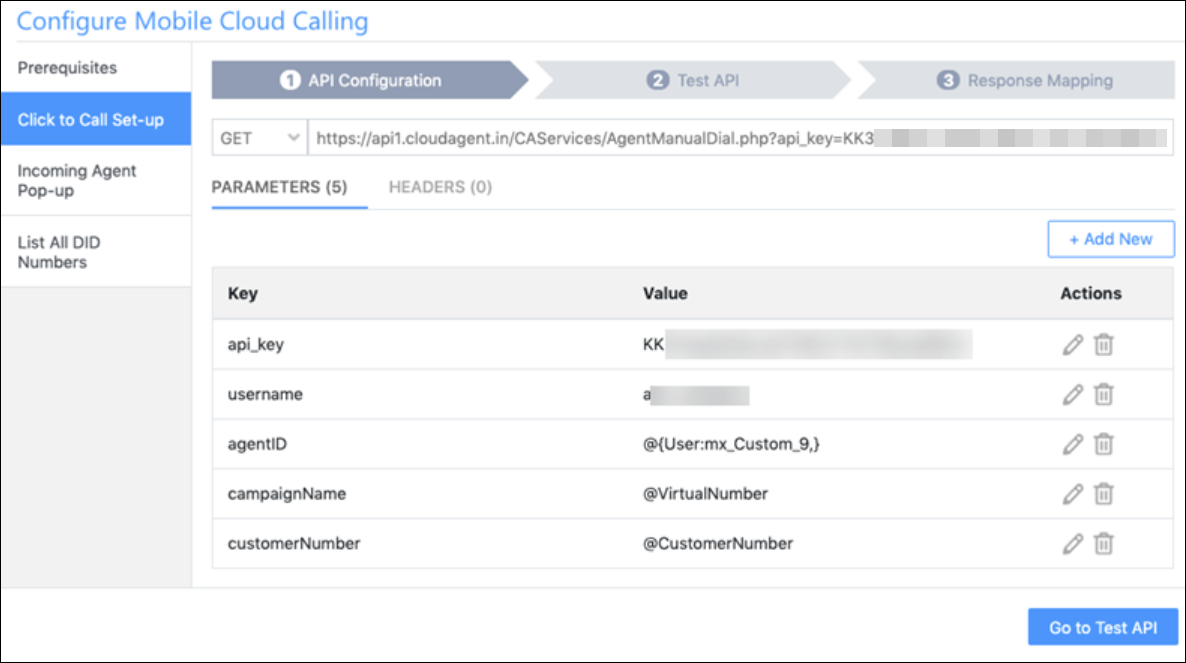
- Phone Manual Dial API
As an alternative, you can use the below API to place a call manually. Here, your user won’t be required to log in to their Ozonetel account. To enable this API for your account, please contact your Ozonetel Account representative for more details.
| Method | API |
GET | https://api1.cloudagent.in/CAServices/PhoneManualDial.php?apiKey=XXXXX&userName=XXXX&custNumber=XXXX&phoneName=XXX&did=XXXX |
Query Parameters –
| Parameter | Description | Mapping |
api_key | Your Ozonetel API key. To obtain this, please log in to your Ozonetel account, or reach out to your Ozonetel support executive. | To add the API key, click |
username | The username listed on your Ozonetel account. | To add a username, click |
did | The number from which calls are dialed out. | Map this variable to “@VirtualNumber”, which in turn picks up the campaignName from the user field (which is Ozonetel Virtual Number in the example listed above). |
phoneName | Name of the offline agent to which Outbound calls are to be assigned | Map the phoneName to the user field that contains the phoneName username, which in the example listed above is “@{User:mx_Custom_10}”. |
customerNumber | The customer’s (lead’s) phone number to which the virtual call is being placed. | Map this variable to the “@CustomerNumber ” option. The phone number is passed with country code, in the “+91-XXXX” format, via this variable, when Click2Call is placed. |
Note:
- You can use our Offline Click2call API (PhoneManual dial) in order to remove the need to log in to our toolbar/agent panel. This API triggers a call to Agent’s mobile number and customer number.
- The callback URL will remain the same.
Campaign=Offlkineis one of the key params we can observe in the logs. - Auto dialers can be set Offline from Admin and it dials to the agent’s mobile number configured in the Skill.
- If a customer calls back, we can set up an Offline Inbound Campaign, and route the call to the available number in the Skill.
For more information, please refer to Ozonetel API Document.
Response Mapping for the Ozonetel Click2Call API –
| Key | Value | Mapping |
NonJSON | queued successfully | Consider As Success |
2) Incoming Agent Pop-up
Navigate to the Incoming Agent Pop-up screen to configure the Ozonetel Incoming Agent Pop-up API.
| Method | API |
GET | https://api1.cloudagent.in/CAServices/LeadSquare/PullAPI.php?userName=lead_squared&apiKey=xxxxx&agentPhoneNumber=@AssociatedPhoneNumberWithoutCountryCode |
| Parameter | Description | Mapping |
api_key | Your Ozonetel API key. To obtain this, please log in to your Ozonetel account, or reach out to your Ozonetel support executive. | To add the API key, click |
username | The username listed on your Ozonetel account. | To add a username, click |
agentPhoneNumber | The LeadSquared user’s Ozonetel agent phone number. | From the dropdown, map the agentPhoneNumber to the user field that contains the Agent phone number, which in the example listed above is “@AssociatedPhoneNumberWithoutCountryCode”. |
Response Mapping for the Incoming Agent Pop-up API –
| Key | Value | Mapping |
customerNumber | "" | Consider As Data |
status | success | Consider As Success |
status | error | Consider As Error |
3) List All DID Numbers
Navigate to the List All DID Numbers screen to configure the Ozonetel List All DID Numbers API.
| Method | API |
Get | https://api1.cloudagent.in/CAServices/DID/RunningDIDs.php?userName=lead_squared&apiKey=xxxxx |
Query Parameters –
| Parameter | Description | Mapping |
username | The username listed on your Ozonetel account. | To add a username, click |
api_key | Your Ozonetel API key. To obtain this, please log in to your Ozonetel account, or reach out to your Ozonetel support executive. | To add the API key, click |
Response Mapping for the List All DID Numbers API –
| Key | Value | Mapping |
status | success | Consider As Success |
data | "" | Consider As Data |
Any Questions?
If you have a question that this article did not answer, please let us know in the comments section below. We’ll be happy to improve the content and help you with any doubts you have.
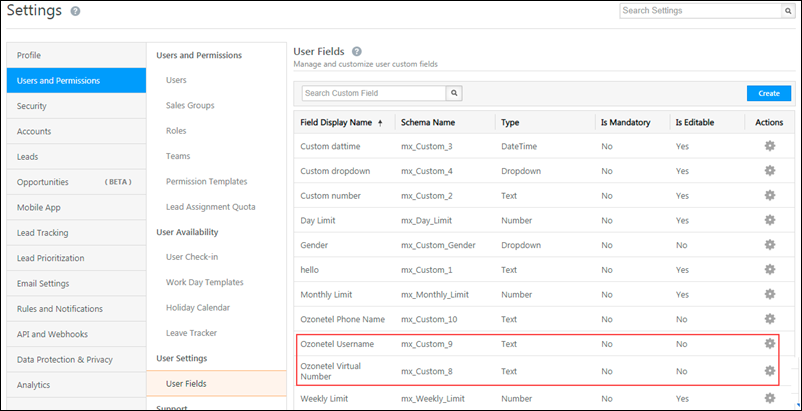
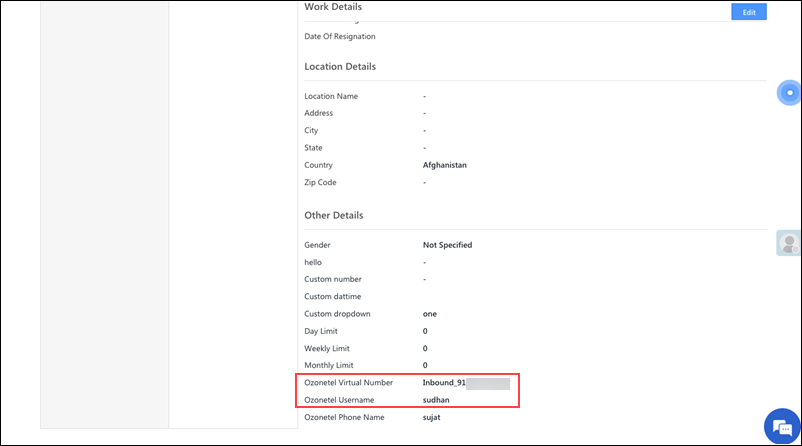
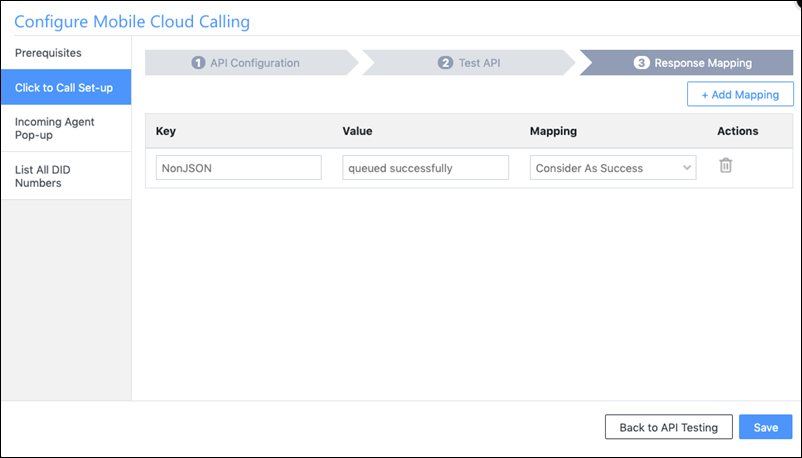
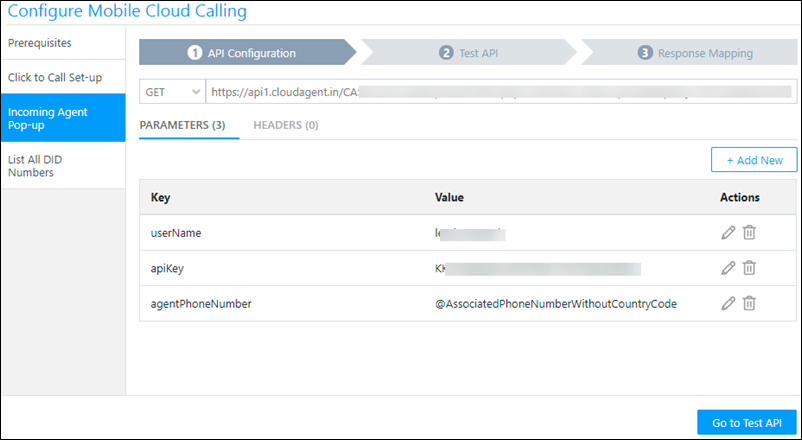
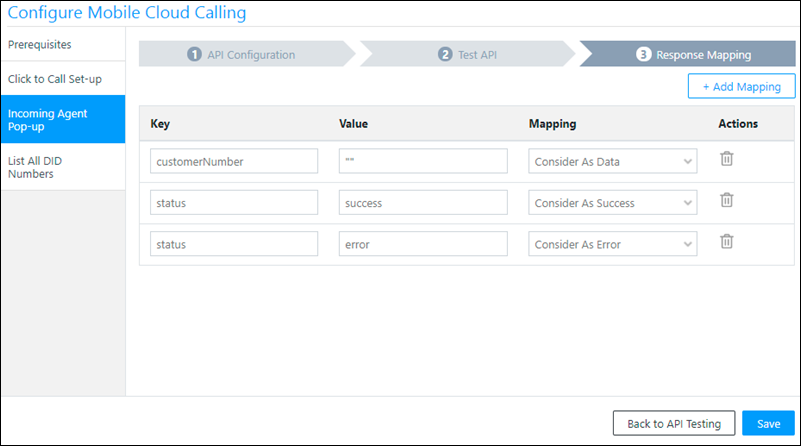
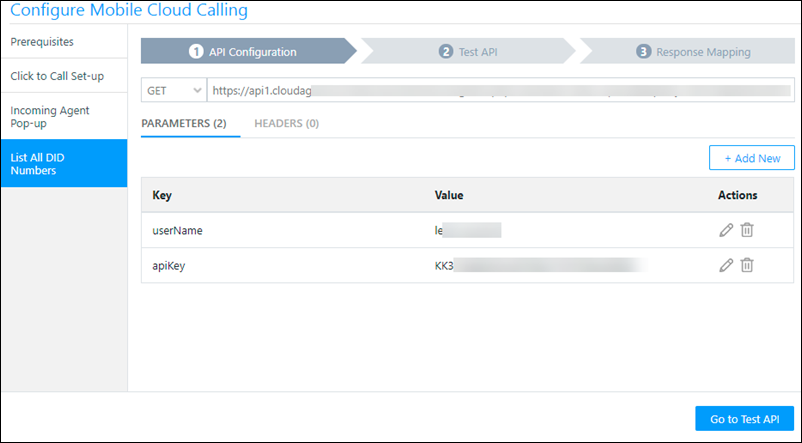
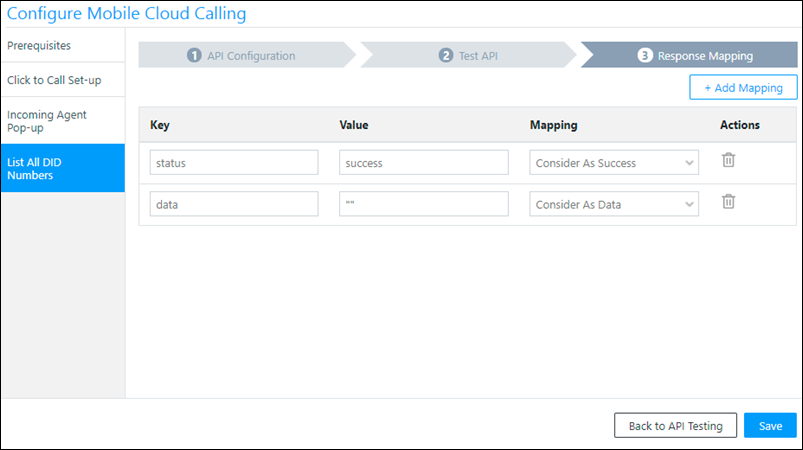







how can we configure the mobile cloud calling on manage opportunities not on Leads.
Hi. To configure this, please reach out to support@leadsquared.com.